BenQ PD3205U 32″ 4K USB-C Monitor
MSRP $699.99
The BenQ PD3205U is a decent monitor with exceptional color accuracy. If you don’t need more than 250 nits brightness, it’s a solid overall product with good value.“
OUR RATING
Very Good
Pros
Cons
The PD3205U is BenQ’s latest monitor from their “DesignVue” series. Featuring a 31.5″ 4K panel with USB-C one-cable connectivity and impressive color accuracy, it’s a solid offering. But, it does have some drawbacks.
Who is the BenQ PD3205U for?
BenQ’s “DesignVue” series are marketed towards workflows on the professional side, like AutoCad, 3D design, animation, or photo and video production. The PD3205U comes in both 27″ and 31.5″ panels with a 4K resolution, and is a good choice for those with laptops looking for a single main monitor.
Build Quality & Design
I can sum up the build quality in three words – good, but unremarkable. The chassis is made entirely from plastic, but I didn’t notice any panel gaps or squeaky noises when adjusting the screen (you usually get this on more budget-oriented monitors). The color scheme is a very neutral dark grey. Not super flashy – but the advantage is that the PD3205U will fit with any style of setup.

The front bezels are also very thin. BenQ calls this infinity edge. The bottom bezel is also quite minimal, and I like that there’s no obnoxious logo. Although, there is one on the stand, and also the back, but again, they’re very minimal.

Stand & Adjustability
Speaking of the stand, it’s very sturdy and is a relatively ergonomic design – made from solid metal and coated in the same plastic as the monitor chassis. I personally prefer these flat stands because you can easily store hubs or docks on them, unlike some of the flimsy curved ones that LG monitors frequently ship with.

Cable management is possible via a small cable holder that clips onto the stand, as well as a detachable cable cover to hide the rear ports. I found this more trouble than it was worth and threw it away.
There is some slight wobble when using the stand, particularly if the monitor is at it’s highest adjustment setting, but there is a standard 100 x 100mm VESA mount on the back should you prefer a monitor arm.
Adjustability is good – the monitor tilts down/up and swivels left/right. I found that I could pretty much get the screen into my ideal position.

My only complaint is that I wish the screen could be raised slightly higher. Portrait mode is also possible, but a little tricky on the 31.5″ version due to the sheer size of the panel.
Ports and Connectivity
You’ll get a USB-C connection with 90 watts of power delivery so that your laptop can be attached directly to the monitor to charge, output a video signal, and gain access to any accessories attached to the monitor.
If you’re not using USB-C or want to connect a second device, there are 1 x HDMI 2.0 and 1 x DisplayPort 1.4 ports.
There are some additional ports at the back, including 2 x USB-A and a single USB-C port. On the side there is an added 3.5mm audio out connection, which you might need as the monitor’s 2 x 2.5w built-in speakers sound quite tinny.
| Port | Amount | Location |
|---|---|---|
| USB-C (PowerDelivery 90W, DisplayPort Alt Mode, data) | 1 | Back |
| DisplayPort 1.4 | 1 | Back |
| HDMI 2.0 | 1 | Back |
| USB Type B (upstream) | 2 | Back |
| USB 3.2 (downstream) | 2 | Back |
| USB 3.2 (downstream) | 1 | Side |
| USB-C (downstream | 1 | Side |
| 3.5mm audio out | 1 | Side |
There is also a KVM switch, which auto-pairs with input signals. It allows you to switch between two different computers at the click of a button, while using one keyboard and mouse attached to the monitor. For example, if you run both Mac and Windows systems.

However, most people will require more ports than what the PD3205U provides. A dock like the TS4 Thunderbolt 4 dock from CalDigit will solve this issue.
Menu and function buttons are located on the back, as well as a control joystick giving you access to the simple but surprisingly nice to use menu system.
Panel
We can talk about fancy KVM switches and USB-C connectivity all day, but what about the actual panel? You know, the thing you’re actually staring at all day?
| Screen Size | 27″ or 31.5″ |
| Panel Type | IPS |
| Backlight Technology | LED |
| Max Resolution | 3840×2160 (4K) |
| Aspect Ratio | 16:9 |
| HDR | HDR10 |
| Brightness (typical) | 250nits |
| Response Times (GtG) | 5 ms |
| Refresh Rate | 60Hz |
| FreeSync / GSync? | FreeSync |
| Color Gamut | 99% Rec.709, 99% sRGB |
| Display Colors | 1.07 billion colors |
The BenQ PD3205U features a 31.5 inch, IPS panel with a 16:9 aspect ratio. There is also a 27” version – the PD2705U – if you prefer the smaller size.
The resolution is 4K, which works out to be 140 PPI, or pixels per inch. I prefer 4K for enhanced productivity and increased pixel density. Especially at 31.5″, you will really start to notice individual pixels on lower-resolution screens like 1440p for example.

However, if you’re using a Mac computer, there will be slight scaling issues as 4K does not scale perfectly within macOS. Native Apple resolution monitors like the Apple Studio Display with a 5K resolution work best here, if perfect scaling is important to you. That being said, text and lines are still quite crisp. Windows users will not have this issue.
Viewing angles are also good, but maximum brightness is only around 250 nits, which is on the lower end. This is to be expected for these types of monitors – particularly for design workflows, you don’t want the brightness to be more than roughly 200 to 250 nits to ensure color accuracy.

For productivity workflows with word documents or web browsing, the brightness will only be an issue if you’re sitting in an extremely bright room with glare from the sun for example.
The panel on my PD3205U also didn’t suffer from any extreme backlight bleed or IPS glow.
Colors
Color accuracy on the BenQ PD3205U is exceptional. You’ll get 99% of both the sRGB and Rec.709 colorspaces.
Rec.709 is traditionally the more popular and industry standard color settings to work in, although, DCI-P3 is starting to become more common, so this monitor is not a good choice if you’re working in the P3 color space.
The panel is also Calman Verified and Pantone validated, which in layman’s terms means a strict color validation and calibration process by independent third parties to ensure maximum color accuracy.
BenQ has to actually ship the display into Pantone for testing and validation. In addition, Pantone has gone another level deeper with an even stricter process called Pantone skin-tone validated.
What this means is that the colors on this monitor are going to be accurate, a process which BenQ calls AQCOLOR technology.
The color profiles have been calibrated to your specific panel, which means you may not need to buy an expensive monitor calibrator. Although if you’re a photo or video professional you’ll likely already have this.
In the box, you get a color calibration sheet from Calman, showing a Delta E value well below 2. And from my research online it seems that pretty much all of these monitors come factory calibrated with a Delta E value of around 0.2, which is very good.

I’d argue the color accuracy on this monitor is actually better than the Apple Studio Display, which is more than twice as expensive. As long as you don’t need DCI-P3 of course. Particularly for creative professionals, this is a pretty good bang for buck, especially if you work with a lot of skin tones, like portrait photography.
The PD3205U boasts HDR10, and while it works, I wasn’t blown away. Bright regions were bright, HDR effects on videos and games looked good, but you won’t want to edit HDR content on this monitor due to the lacklustre peak HDR brightness of only 350 nits.
By the way, if you’re using DaVinci Resolve as your main editing program, check out the best DaVinci Resolve render settings for YouTube.
Color Profiles
You also get various color modes and profiles built-in – including your standard sRGB and Rec.709, and also a MacBook mode, which aims to replicate the colors and contrast of the typical MacBook retina screen. I found it wasn’t quite an exact match, but it did do a better job than other monitors.
There are also specific profiles for certain specialised workflows, which is something I haven’t seen on almost all other monitors. For example DualView, allowing you to view two modes side by side for improved workflow.
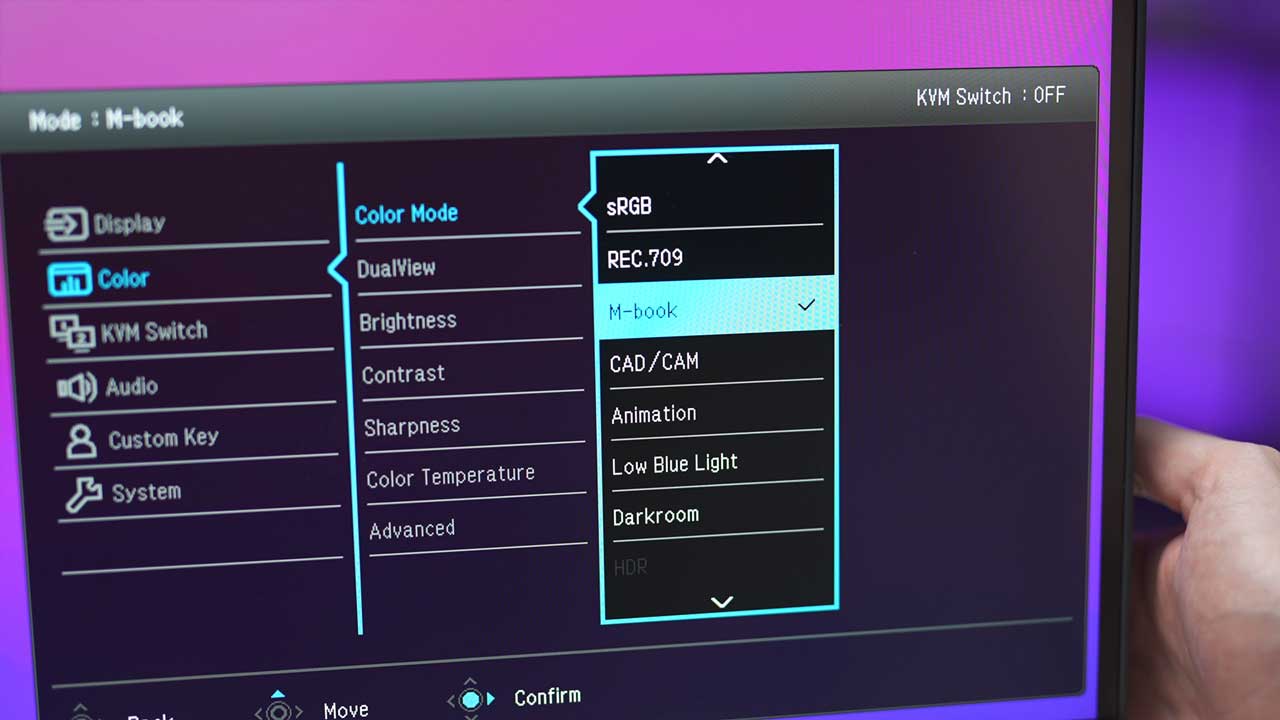
The last profile is a low blue light mode, which works in conjunction with what BenQ has dubbed their “Eye Care” technology. This apparently reduced screen flicker and makes staring at the screen for long periods of time more comfortable.
This might be a bit of a marketing gimmick, but I do sometimes get blurry vision and eye fatigue with extended monitor usage. It’s hard to say exactly how much of an effect this “eye care” technology has, but over the month I used this monitor, I didn’t really experience any of these symptoms. And it is nice to see that BenQ places such an emphasis on the health of their users.
Hotkey Puck
The monitor comes with a hotkey puck that sits on your desk, allowing you to switch between color profiles, input modes, and change screen settings.

I didn’t think I’d like this, and it’d just be more clutter on my desk, but I changed my mind because of one feature. The central dial rotates and allows you to change the brightness of the monitor. The light levels in my office change at least 3 times a day, bright morning, afternoon sun, and dark evening, and I often have to change monitor brightness to match if i want natural light.
Final Verdict
Overall, I have to give this monitor a thumbs up. It’s not flashy, but it’s got a lot under the hood and it’s level of color accuracy is just something you can’t get on a 4K monitor at this lower price level.
Even if you’re not a designer, those specialised modes for MacBooks, animation, AutoCad, or just the low blue light mode and eye care features are tempting if you’re going to be staring at this thing for 8 hours a day.
Sure, it doesn’t have those juicy features like Thunderbolt, DCI-P3 or Adobe RGB colors, but if you want those premium features, you’re gonna have to pay for it.
BenQ PD3205U Frequently Asked Questions
Who is the PD3205U for?
It’s mainly aimed towards creative professionals or those looking for a well-rounded monitor for general workflow and enhanced productivity.
Can I use the BenQ PD3205U as a gaming monitor?
You can, the monitor features AMD FreeSync and a relatively low 5 ms GtG response time. However, it’s a 4K resolution which may require too much GPU horsepower, and it’s refresh rate is only 60Hz.
What does the hotkey puck do?
It allows you to quickly and easily change monitor settings and switch between color modes. For example, when editing video or images you can quickly switch between Rec.709 and sRGB to see how the video colors and contrast changes.
Should I buy 27 inch or 32 inch?
This mainly depends on your budget. However, the image on a a 32 inch 4K monitor looks less crisp than it does on a 27 inch monitor, simply because the pixel density is less.
How bright does the PD3205U get?
Maximum typical display brightness is around 250 nits, and peak HDR brightness is around 350 nits. Those looking for increased image brightness should consider another option. However, consider that color accuracy requires a relatively low brightness level. This is to ensure superior contrast, minimisation of bright regions and dark areas in images and videos, and no overexposing of bright regions when the content is viewed in dark environments.