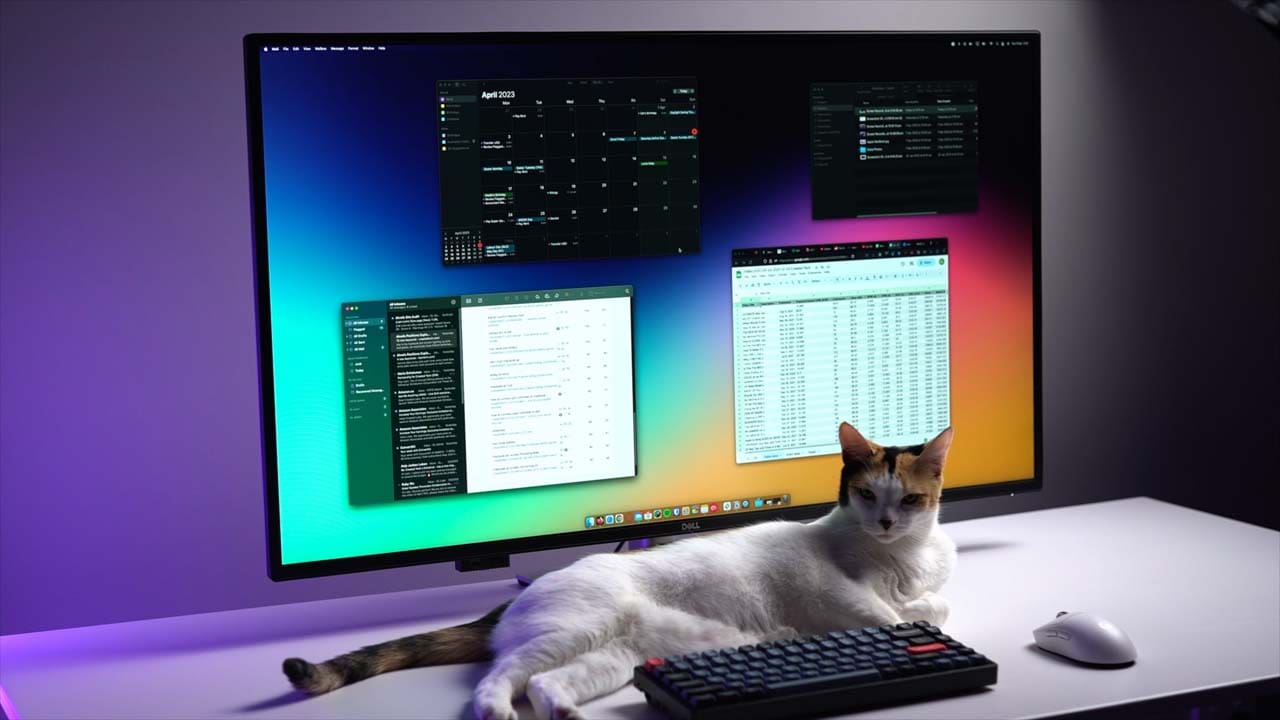Dell UltraSharp 43″ 4K USB-C Monitor
MSRP $1309.99
“Imagine if your living room TV was combined with your favorite monitor features. If you’re a productivity enthusiast, this might be the monitor for you – but it also might just be too big…”
OUR RATING
Pros
Cons
No, that’s not a typo in the title. The Dell UltraSharp U4323QE comes in at a whopping 43 inches – nothing special in the TV world, but for computer monitors? It’s gargantuan.
So what do you get when you combine all the pros of a computer monitor with the dimensions of a larger TV?
For starters, you get something that’s specifically designed to be used on your desk. The U4323QE is 4K, connects and charges your laptop with a single USB-C cable, has a built-in USB hub, and can connect up to 4 different computers at once, all using the same mouse and keyboard.
You’d be right in thinking this sounds familiar, it’s essentially a bigger version of what I’m calling one of the most popular monitors out there right now – the Dell U2723QE.
Dell U4323QE Specifications
| Screen size | 42.5-inch |
| Aspect ratio | 16:9 |
| Resolution | 3840 x 2160 (4K) |
| Panel type | IPS |
| Response time | 7ms (5ms Fast mode) |
| Refresh rate | 60Hz |
| G-Sync / FreeSync | None |
| Peak brightness | 350 nits (typical) |
| HDR | None |
| Color gamut | 100% Rec 709, 100% sRGB, 98% DCI-P3 |
| Inputs | 2x DisplayPort 1.4 2x HDMI 2.1 1x USB-C 3.2 Gen 2 DisplayPort 1.4 with 90W power delivery |
| Ports | 3x USB-C 3.2 Gen 2 upstream 3x USB-A 3.2 Gen 2 1x USB-A 3.2 Gen 2 with B.C. 1.2 1x USB-C 3.2 Gen 2 downstream 1x 3.5mm audio line out 1x RJ45 port 1x DisplayPort out |
| Speakers | Yes (2 x 8w) |
| Dimensions (HxWxD) | 59.52 x 96.7 x 25.64 cm lowest position with stand (23.2 x 38 x 10.2 inches) |
| Stand Adjustments | Yes (tilt, swivel, and height) |
| Weight | 18.55 kg / 40.9 lbs (with stand) 13.16 kg / 29 lbs (without stand) |
Why Not Use a TV Screen Instead?
A 43 inch computer monitor sounds pretty insane, right? Why would anyone want one this big? Is “bigger always better”?
Using a huge screen at a desk isn’t a new concept. In fact, it’s been gaining popularity over the years, particularly with OLED TV screens, as OLED technology was unavailable in smaller computer monitors until very recently.
The problem with using a TV screen as a computer monitor is pretty obvious – TVs are usually designed for watching movies in a living room, not sitting close and writing emails on it.
You don’t get any adjustability, there’s usually limited ports, color accuracy isn’t great, and features like a KVM switch or USB-C functionality simply don’t exist.
Why Bigger Is Better
This begs the question – why? Why do some manufacturers think there is a market for a 43” computer monitor? It’s kind of straightforward really.
There are some people out there with some pretty extreme multi-monitor setups. Stock market traders or analysts, hardcore multi-taskers with 10 different excel spreadsheets open at once, or simply running multiple computers simultaneously.
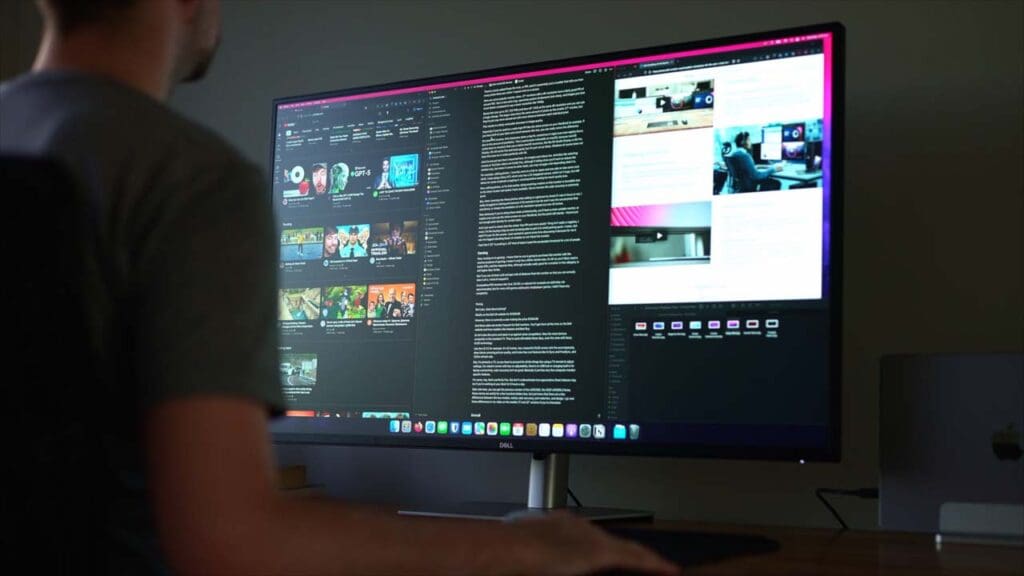
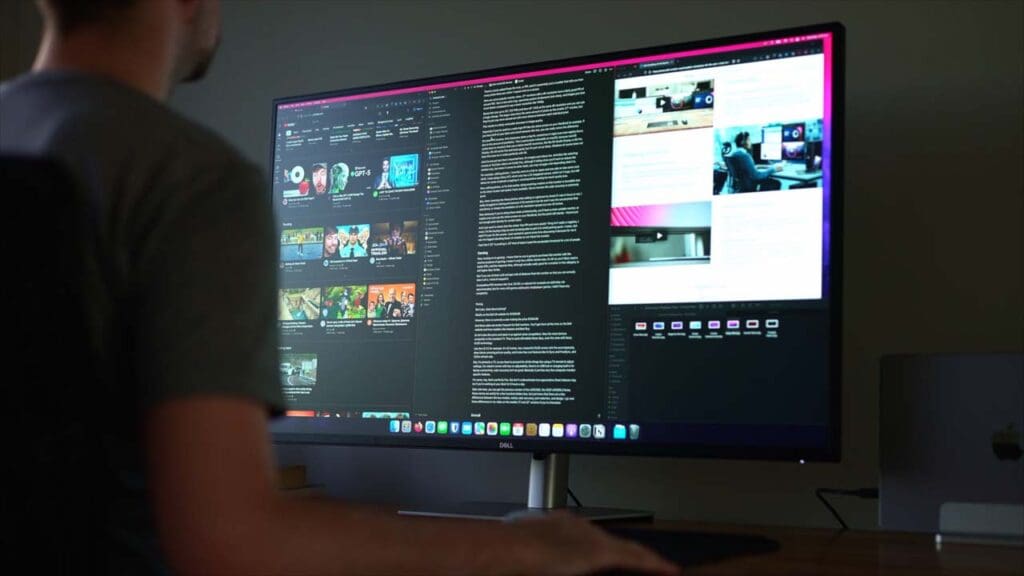
A large monitor, that also allows you to break it’s real estate up into 4 separate “screens” streamlines this and eliminates the need for multiple monitors.
Alternatively, maybe you just love having a tonne of screen space, especially if you set the scaling to native 4K. Maybe your desk setup is in your bedroom and you also watch movies on the monitor when laying in bed and like the bigger size. There’s a lot of reasons why a 43” monitor could be an attractive choice for consumers.
Dell UltraSharp U4323QE Review
I recently reviewed the smaller siblings of this monitor – the 27” U2723QE and the slightly larger 32” U3223QE. Functionally, this 43” version is almost identical to those monitors.
But there are a few minor differences besides the size. Let’s get into it.
Size and Weight
As you might expect, 43 inches is really, really big. This can cause some problems.
Mounting it on a monitor arm is one of them. Conveniently, it comes with stand-offs in the box to attach it to a standard VESA mount, but this beast weighs 13.16 kg, or 29 lbs without the stand.
That either exceeds or comes very close to exceeding the weight limit of most monitor arms.
You can avoid the monitor arm altogether by using the stand it comes with (the weight increases to 18.5 kg or 40.79 lbs with the stand). The stand is sturdy, provides a cutout at the back to organize cables, and allows for a decent amount of adjustability:
- You can adjust the screen height up or down by 6 cm (2.36 inches)
- The screen can be swiveled left or right 40°
- The screen has -5°/+10° upwards and downwards tilt
You don’t get this kind of adjustability with a TV.


The biggest issue I found with the size was simply trying to adjust my desk setup around it. I found I needed to push the monitor towards the very back of my desk, some distance from my eyes so I could actually take advantage of the larger screen size. If you have a really shallow desk, you may run into issues.
Build Quality
Like all the other monitors in the Dell UltraSharp lineup, the U4323QE’s build quality is quite good. It’s plastic, but doesn’t squeak or flex too much..


I also quite like the minimal light grey and silver color scheme. It’s bland, but the benefit of such a style is that it will fit into almost any environment with ease – be it work or home. Not to mention the tiny bezels around the screen (why can’t more companies do this? Looking at you BenQ…).
Connectivity
The Dell UltraSharp U4323QE is essentially a two-in-one device – a monitor and also a pretty decent USB hub.
It has a USB-C port that connects your laptop to the monitor and provides up to 90 watts of charging, outputs a 4K image to the screen, and also lets you access any devices connected to the monitor via the rear ports.
If you’re not using a USB-C connection to your computer, there are HDMI and DisplayPort ports instead. In addition, there is a Displayport output that supports daisy chaining an additional 4K monitor via Display Stream Compression (DSC) technology.
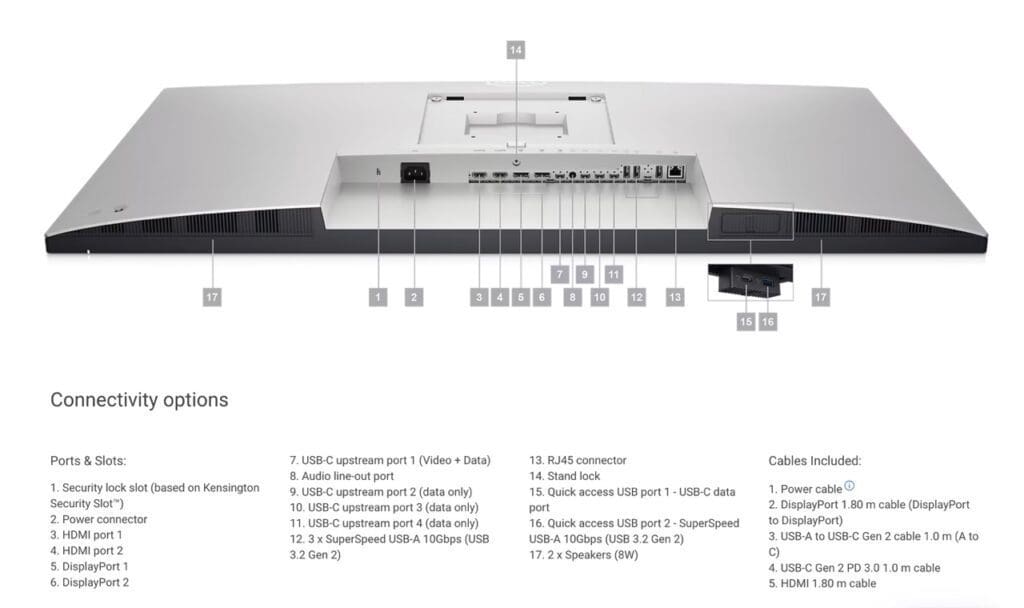
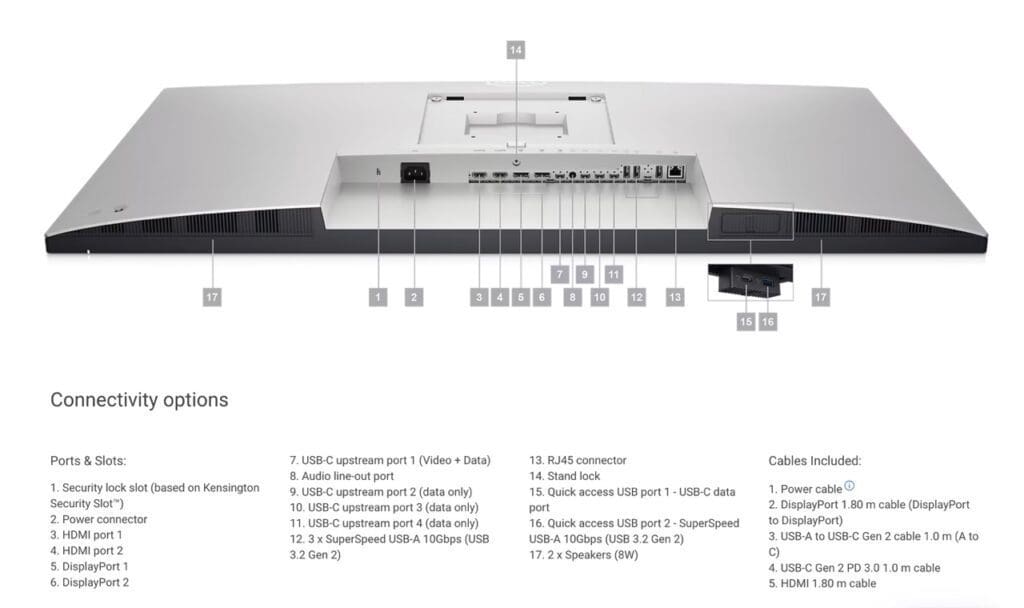
The U2723QE has no built-in speakers, but there’s an audio line out port to connect external sound devices like speakers or headphones. You’ll get a myriad of USB ports, including a USB-C port, 4 USB-A ports, and an additional USB-C and USB-A port on the underside of the monitor so things like thumb drives can be quickly and easily attached to the monitor. I like this solution better than the previous U2720Q version, where the ports were awkwardly sticking out on the side.


Also – that quick access USB-C port offers up to 15W of power charging, which is perfect for charging an iPhone or Apple watch for example while at your desk.
In addition, all of the ports I just mentioned are super speed USB 3.2 Gen2 10 Gbps. So not thunderbolt speeds, but they’re more than enough for almost all everyday devices, with the exception of super fast SSD drives that are better off being attached directly to your computer, even if you change the USB-C prioritization to High Data Speed instead of High resolution in the monitor settings.
Not to mention there’s a built-in Auto KVM switch, which means if you connect a mouse and keyboard to the monitor, you can use them to control two different computers. And this happens automatically when you change the display input. No need to connect the peripherals to a different computer every time you switch.
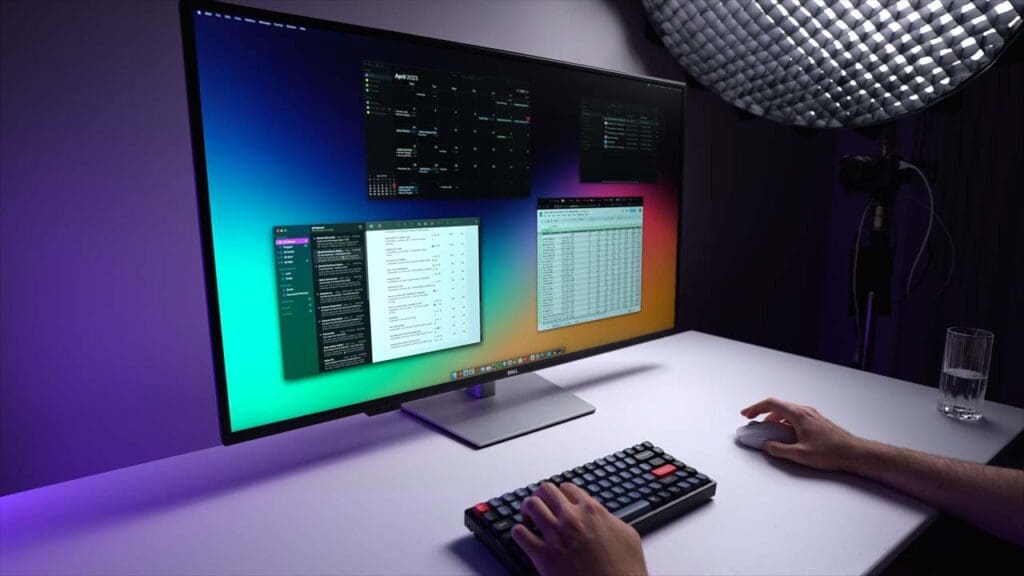
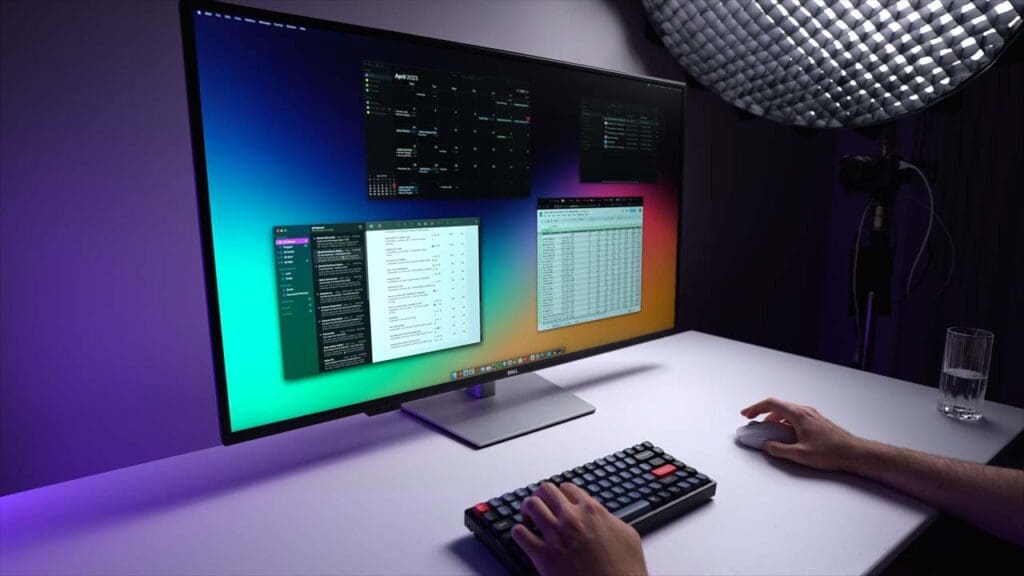
This is incredibly helpful if you’re like me and have a desktop PC and a laptop, or maybe a work computer and a personal computer, but you want to use the same setup easily.
Note that in this setup I have the MacBook connected via USB-C, my PC connected via DisplayPort, and a USB-C to USB-A cable to connect the built-in hub to my PC. All of these cables came in the packaging.
Personally my mouse of choice is a Logitech G Pro X Superlight. I plug the USB dongle receiver into the monitor, and it works perfectly fine between my RTX 3090 gaming PC and my MacBook Pro.


There’s also an RJ45 Ethernet port. This is not something you see in most monitors, and the attractiveness of this port depends heavily on if you have access to a wired Ethernet connection or not. Most people probably use a WiFi network these days, but I always recommend using wired Ethernet if possible to get the best speed and stability.
Screen Size
If you can deal with the shortcomings I’ve listed so far though, the trade off, and indeed, the main selling point of this form factor is a massive increase in workspace area.
There is just so much room for productivity. And there are advantages of having all your windows right in front of you and not split between separate monitors. For one, you eliminate that bezel right in the middle and can arrange your secondary windows neatly around the centre of your gaze, meaning you don’t have to move your head as much.
Or, I can easily fit 4 almost full-sized windows on the screen at once, and unlike other smaller sized monitors like a 32” for example, they didn’t feel too small and I never found myself temporarily resizing certain windows to make them larger while I was actively working within them.
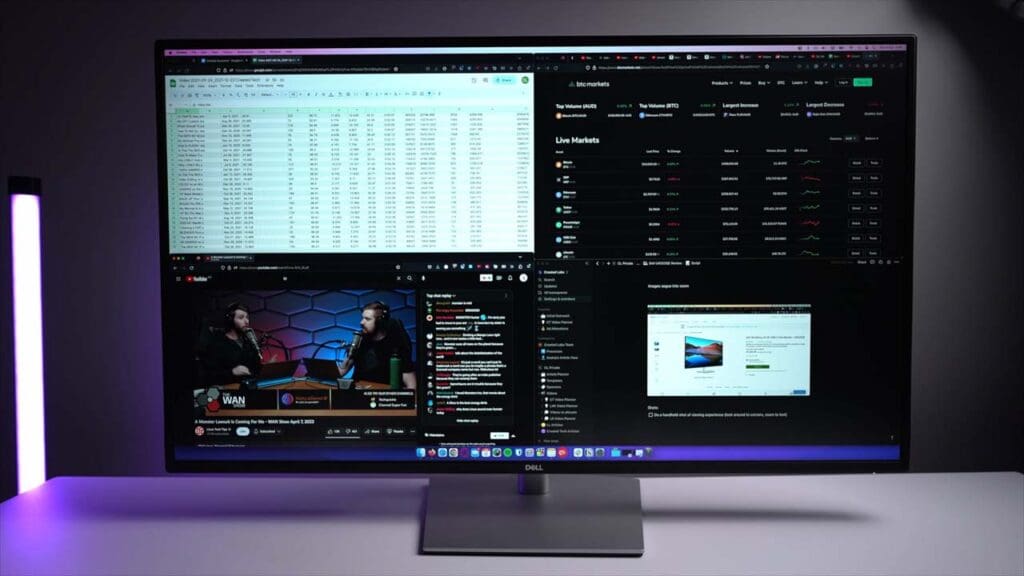
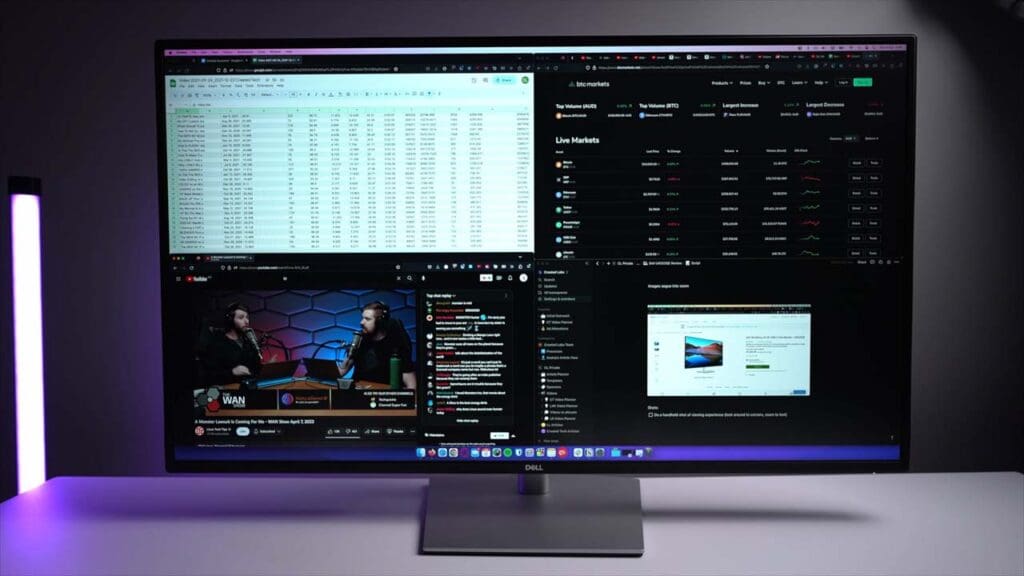
And you can quickly resize or snap these windows yourself within macOS or Windows using tools like Magnet or Fancy Zones. Alternatively, you can use Internal Multi-Stream Transport technology or iMST to turn your single monitor into effectively 4 separate monitors when using a Windows PC. No external software or DisplayPort splitter needed.
Yes, this is only possible on Windows at the time of writing, not macOS.
There’s an Auto KVM switch built-in, which means you can use the same mouse and keyboard to connect up to 4 different computers, as long as they’re all connected to the monitor.
Now 4 computers at once is pretty overkill for anyone other than maybe corporate IT workers, but for those of us that run dual macOS and Windows systems simultaneously for example, it’s pretty neat.
Which leads me to my next point, just like the smaller versions of this monitor, there is a PIP/PBP mode and also a Screen Partition mode.
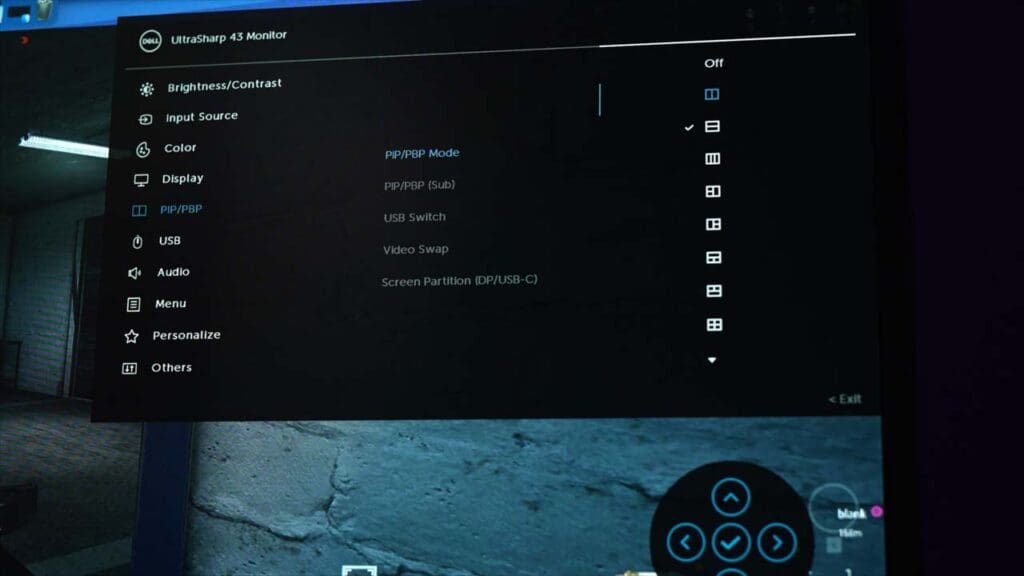
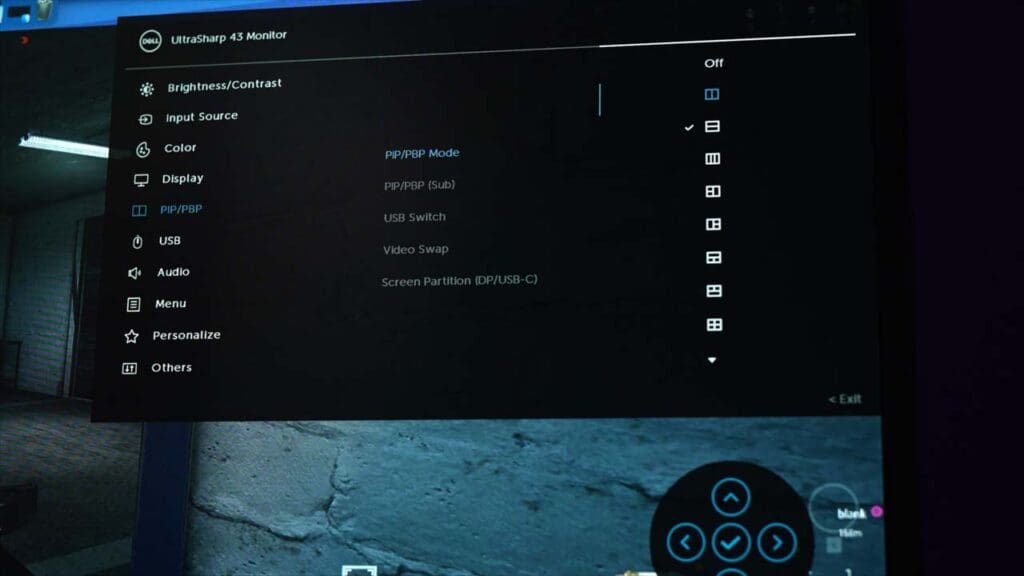
I found these modes incredibly useful, you can essentially turn this monitor into two stacked widescreen monitors. For example, as the saying goes, business up top and party down the bottom. Perfect for those long and boring virtual work meetings. Plug in your work MacBook to watch yet another slideshow about HR policy updates, and grind cod on your gaming PC at the same time. The possibilities are endless.
But this is just one of the usage scenarios. I frequently run macOS and Windows side by side using two different computers, and it works perfectly here. There’s just so much flexibility and unlike a 27 or even 32” monitor, 43 inches is plenty of room to play around with when using more than 1 computer.
Negatives
Getting back to the sheer amount of screen real estate you get access to, once you get past the initial wow factor of all this space, some cracks begin to show.
Just like this Dell monitor, most TVs these days have a 4K resolution, and when you’re sitting on a couch several meters away, it looks great. But if you get up and stand an arm’s length away, not so much. You can really start to see those individual pixels.
There’s a term called Pixels Per Inch, or PPI, and it’s essentially just a number that tells you how many pixels there are within 1 square inch on a screen.
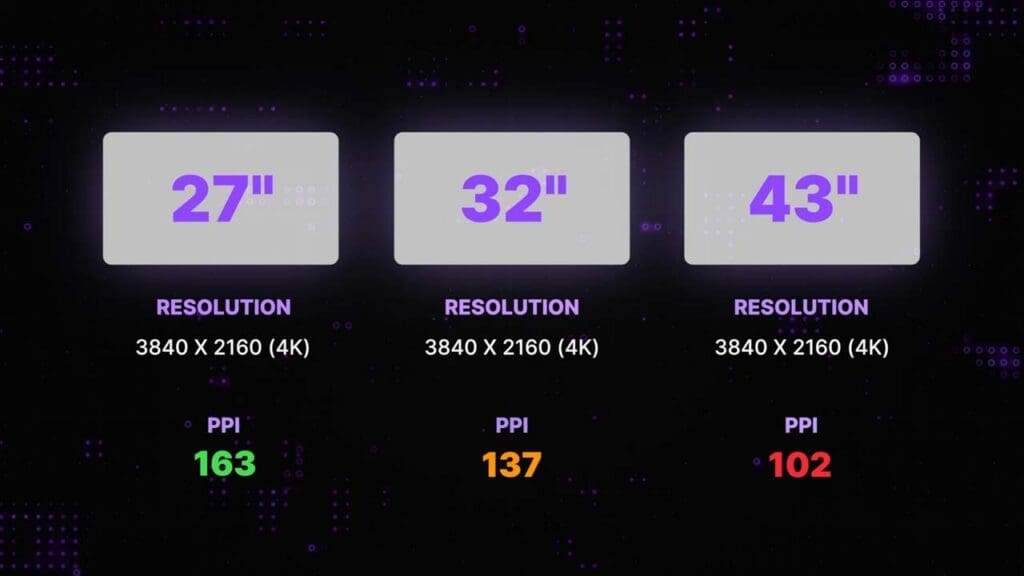
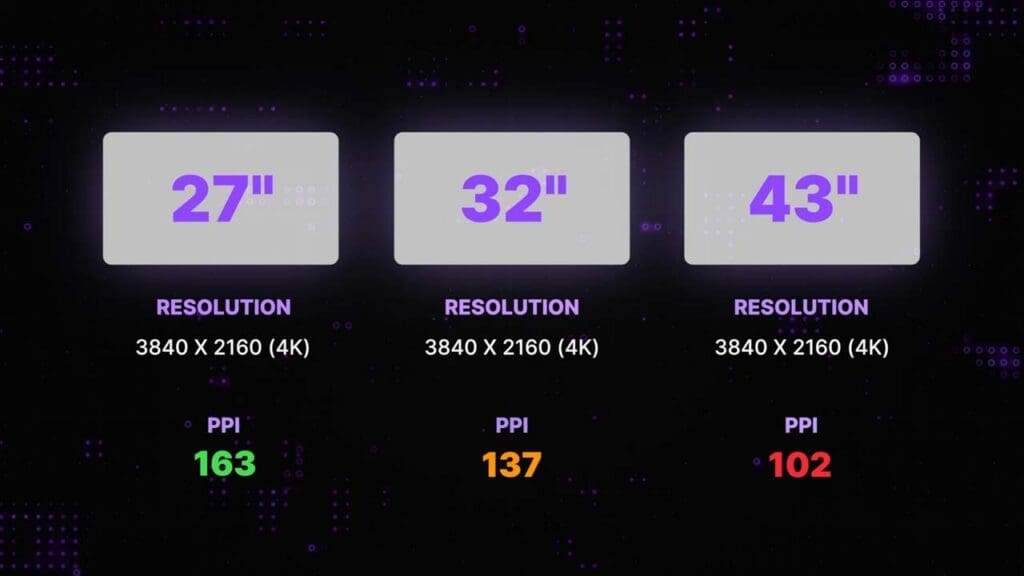
Here are some popular monitor sizes. 27” monitors with a 4K resolution have a fairly good PPI of around 163. Text is nice and crisp, operating system UI elements look sharp, and images just look much better compared to say a lower resolution like 1440p.
Bump that size up to 32”, (137 PPI) and then 43” (102 PPI) at the same 4K resolution and you can see a huge change. The larger sizes have the same amount of pixels as the smaller 27” monitor, but they’re much more spread out with more distance between each individual pixel.
This results in a fairly noticeable decrease in image quality.
Especially if you’re used to a really high PPI like the retina screen on your MacBook for example. If you have both at your desk and switch between the two, you can really notice the difference.
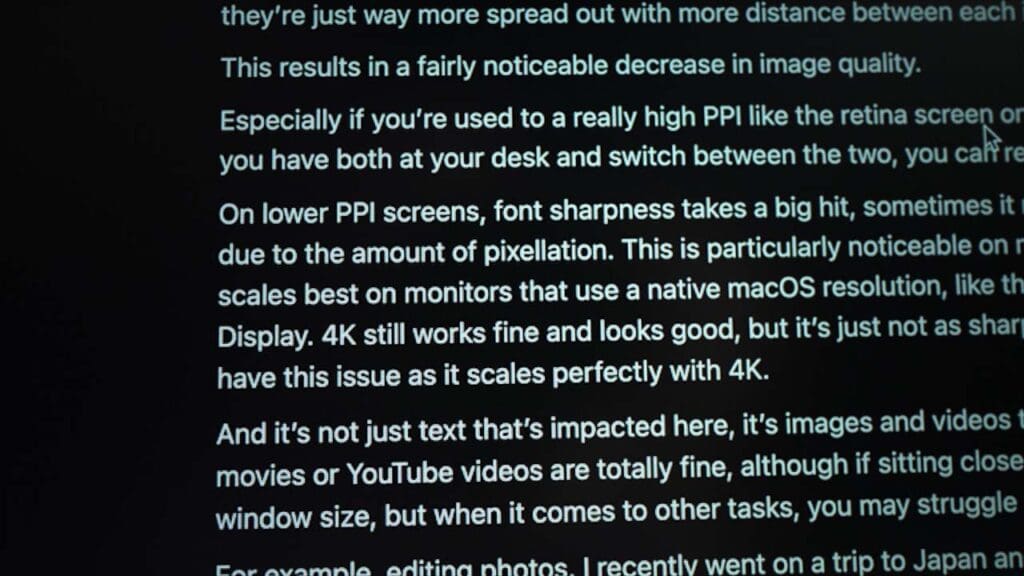
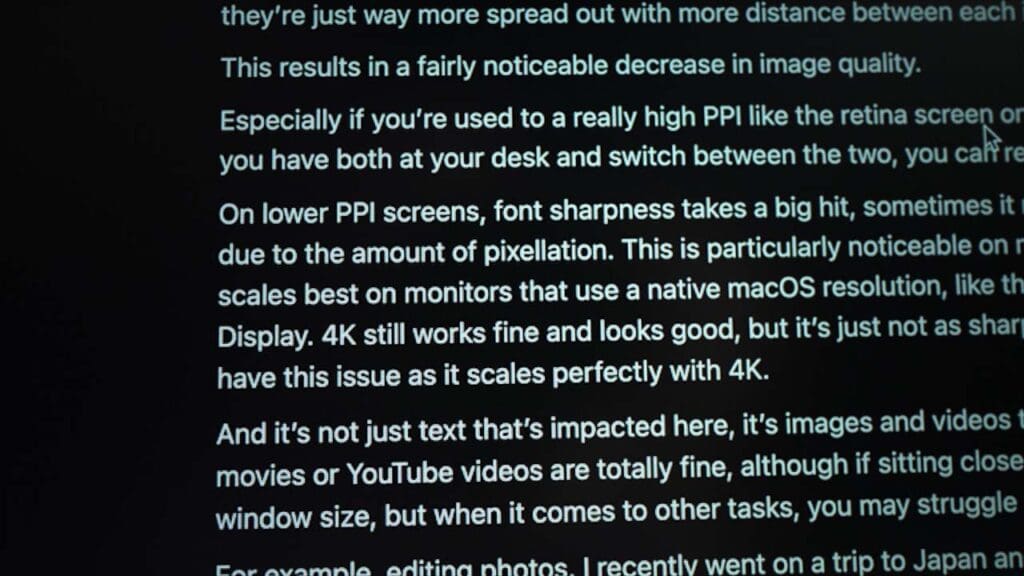
On lower PPI screens, font sharpness takes a big hit, sometimes it might even look slightly blurry due to the amount of pixellation. This is particularly noticeable on macOS, because macOS scales best on monitors that use a native macOS resolution, like the 5K Studio Display or 6K Pro Display. 4K still works fine and looks good, but it’s just not as sharp. Windows of course does not have this issue as it scales perfectly with 4K.
And it’s not just text that’s impacted here, it’s images and videos too. Activities like watching movies or YouTube videos are totally fine, although if sitting close you’ll want to reduce the window size, but when it comes to other tasks, you may struggle a bit depending what it is.
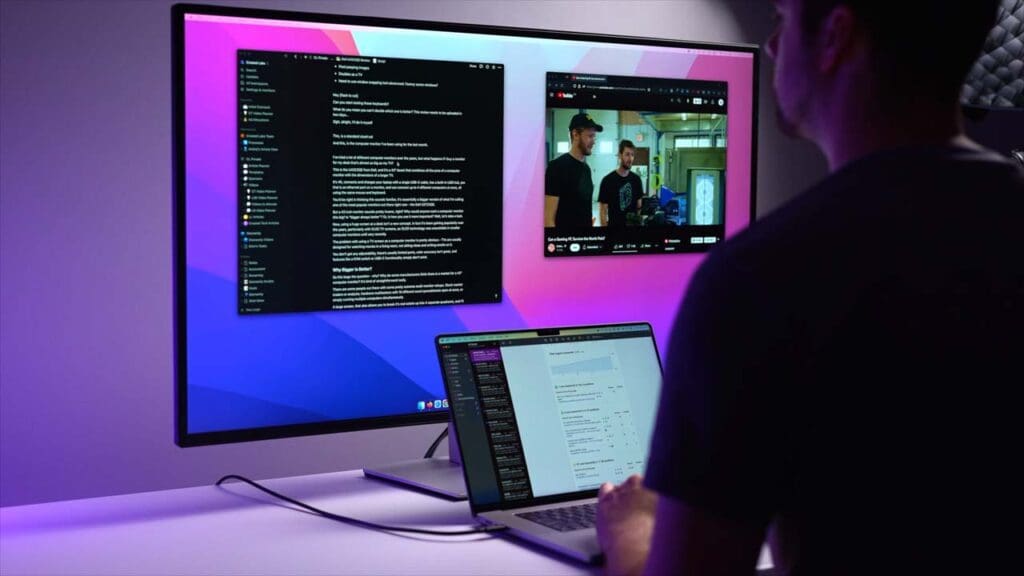
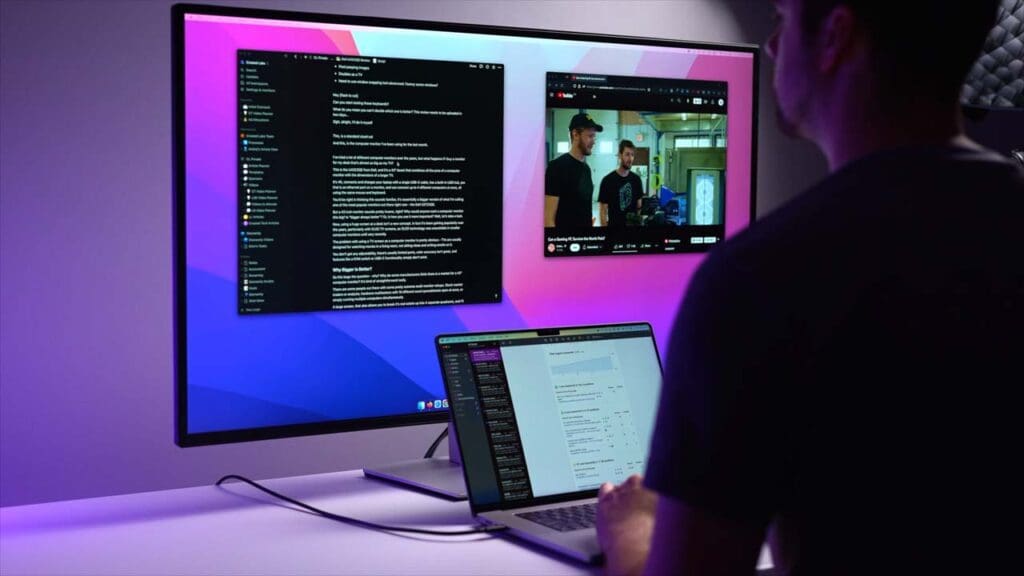
For example, editing photos. I recently went on a trip to Japan and was able to take some cool shots. I was using a Sony A7C which only has a 22 megapixel sensor, which isn’t huge, but still allows for some moderate cropping or zooming before seeing too much quality loss.
Now, editing photos, or for that matter, doing anything creative on this monitor is incredible due to the sheer screen real estate I have available. Not to mention the color accuracy is extremely good. See my previous review on the Dell 2023 UltraSharp lineup for more.
But, when zooming into these photos when editing in Lightroom to check if i was in focus or not, I sometimes struggled to distinguish between if I’d zoomed in too far and it was the actual photo that was blurry, or simply the pixellation of a 4K resolution spread out over 43 inches.
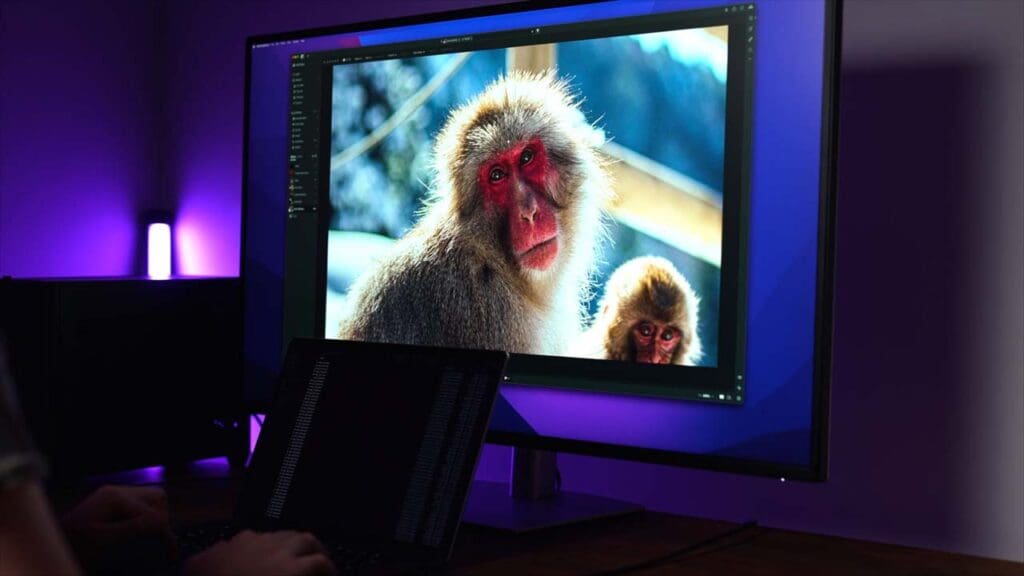
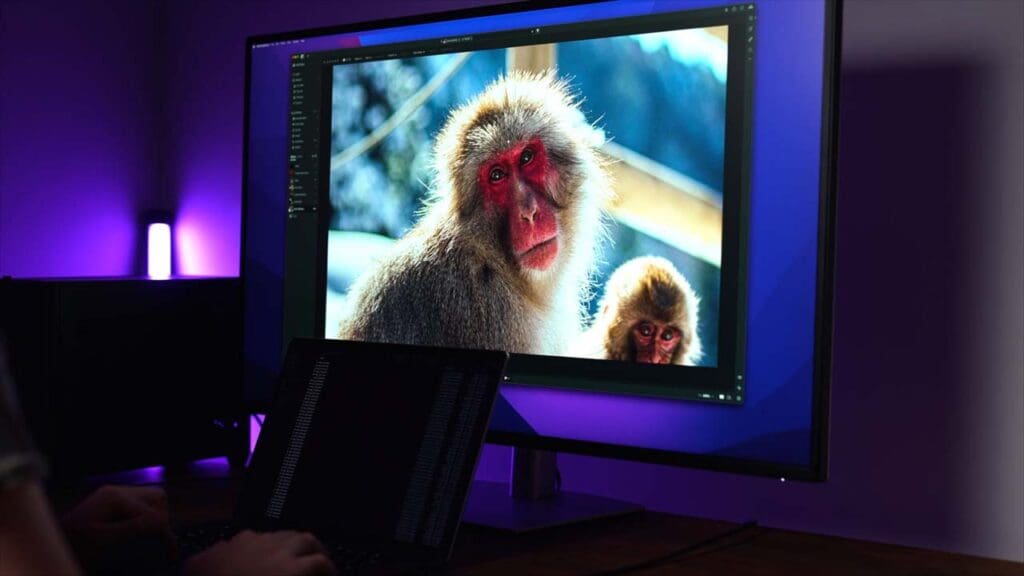
Now obviously if you’re doing these tasks professionally, you’ll have a more suitable monitor, or maybe even just use the retina screen on your MacBook, but the point still stands – there’s just not enough pixel density for certain tasks.
And I just want to stress that this whole “low PPI and more pixelly” thing isn’t really a negative, I mean, it’s like buying a big car and not being able to park it in small parking spots. I mean, duh right? It’s par for the course. I just wanted to spend some time discussing it because for me it was the biggest deciding factor of whether or not I liked this monitor.
Gaming
Now, moving on to gaming – I know that no one is going to purchase this monitor with the express purpose of gaming. It only has a 60Hz refresh rate, it’s 4K so you’ll likely need a beefy GPU, and the response time of 5ms (although really good for a monitor in this category) is still higher than I’d like.
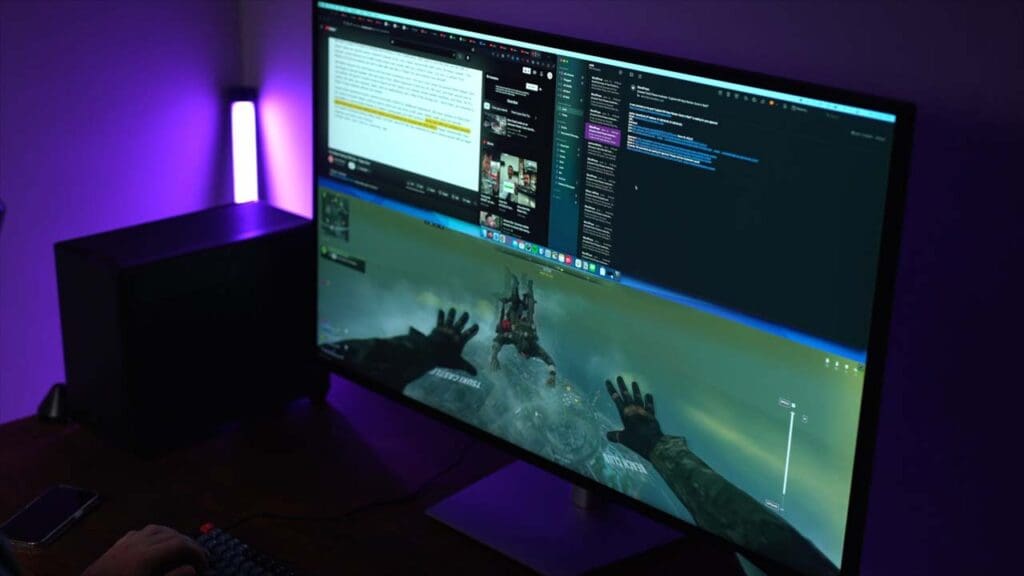
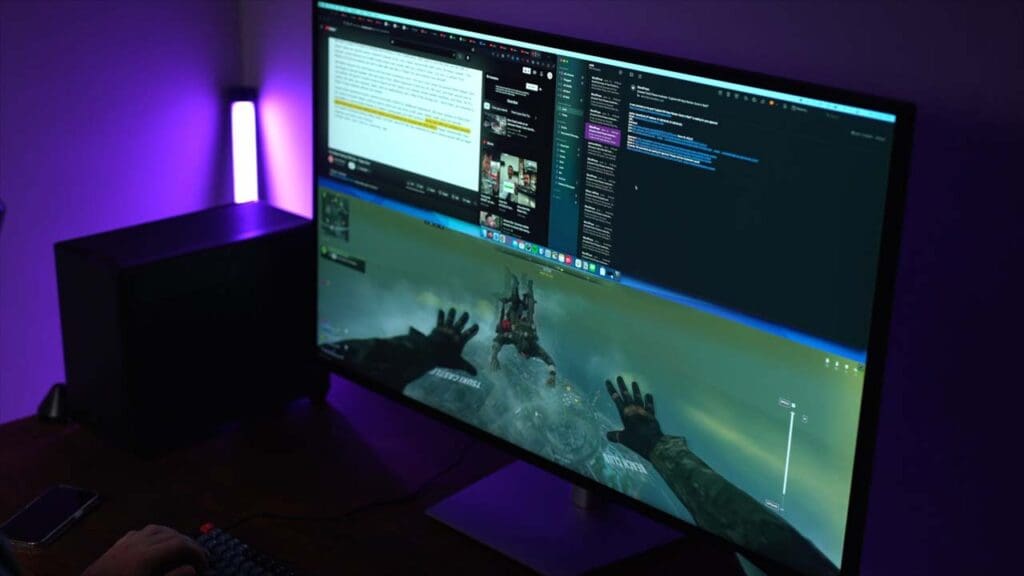
But if you can sit back a bit and get a bit of distance from the monitor so that you can actually take it all in, I kind of enjoyed it.
Competitive FPS shooters like Call of Duty, CS:GO, or Valorant for example are definitely not recommended, but for more relaxed games – particularly single-player games, I didn’t have any complaints.
Overall
I think this is a really solid monitor for someone wanting 43 inches of screen real estate on their desk. It’s computer monitor specific features make it much more of an attractive choice over just buying a cheap, 4K TV instead.
But, as I mentioned previously, you really need to decide if going bigger is worth the tradeoffs, which are mainly the reduced PPI or pixels per inch which has a pretty big impact on things like text sharpness, and just the sheer size of the thing.
Are you actually going to fill up all 43 inches with content? Just think about those things, because other than that, I think it’s a really solid monitor.
Dell UltraSharp U4323QE FAQ
What resolution is the Dell UltraSharp U4323QE?
The U4323QE features a 4K resolution with a 16:9 aspect ratio. There are 3840 x 2160 pixels on the screen.
Is the Dell UltraSharp U4323QE good for gaming?
The U4323QE only has a 60Hz refresh rate. It’s also 4K so you’ll need a powerful GPU. The response time of 5ms (although really good for a monitor in this category) is still higher than I’d like. Overall, while it is possible to game on this monitor, it’s not specifically designed for gaming and you will have a better experience with more gaming-oriented monitors.
How big is the Dell UltraSharp U4323QE?
The U4323QE is 42.5 inches wide with a 4K resolution, 16:9 aspect ratio, and 3840 x 2160 pixels on the screen.
Does the U4323QE have a KVM?
Yes, the U4323QE from Dell has a built-in auto KVM.
Does the Dell U4323QE have USB-C connectivity?
Yes it does. It features a USB-C 3.2 Gen 2 upstream/DisplayPort 1.4 Alt Mode with Power Delivery (power up to 90W).