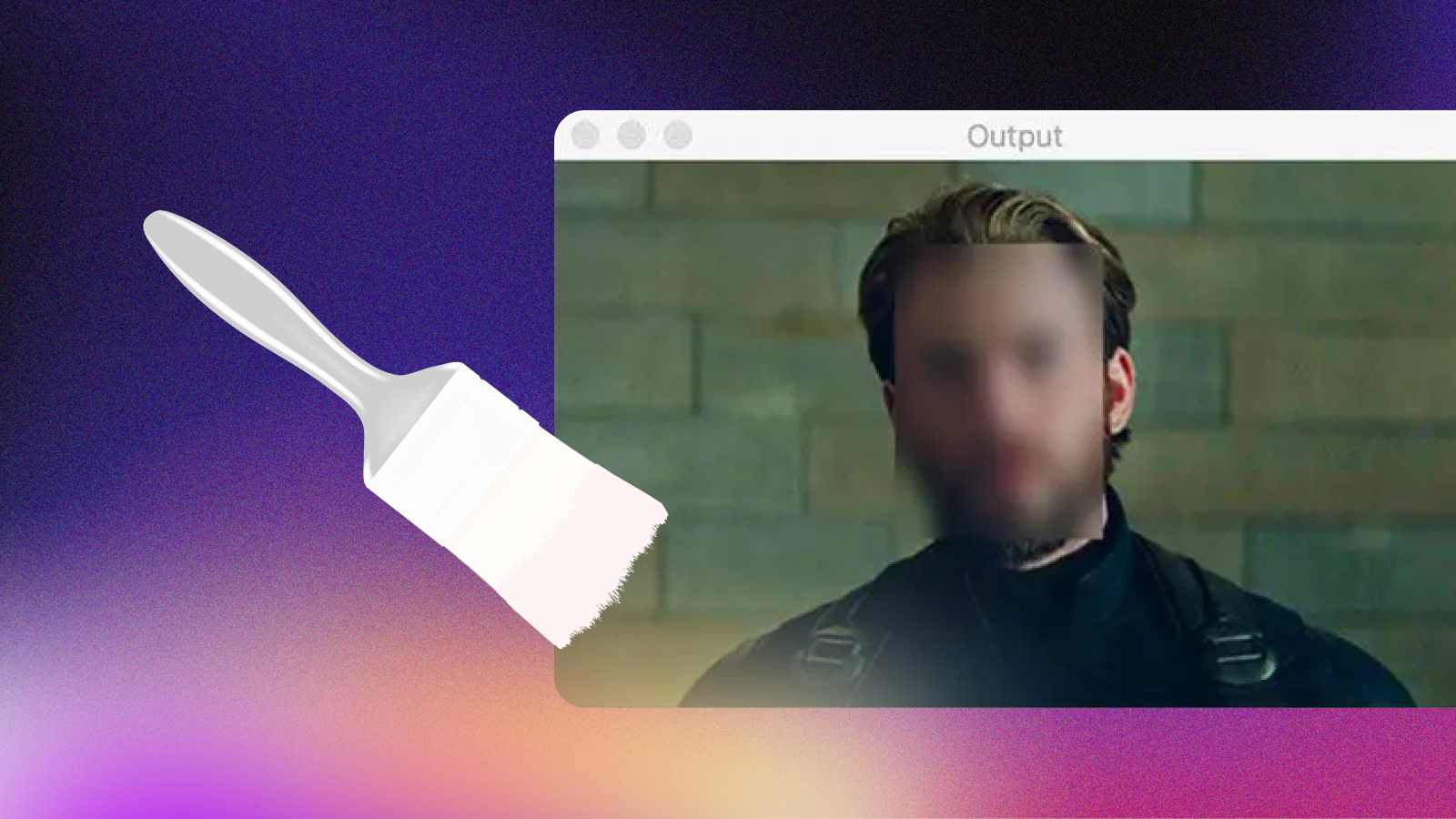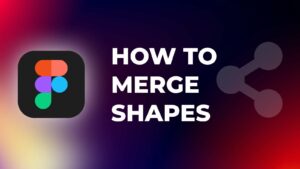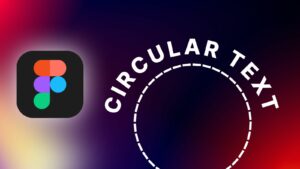Blurring is a popular effect that is used in many video productions, including documentaries and news reports to conceal sensitive information or to blur a face to protect the identity of a person.
In this tutorial, I will show you two different cases of using blur in DaVinci Resolve.
- How to Blur a Part of Video in DaVinci Resolve
- How to Do a Full Blur of Video in DaVinci Resolve.
How to Blur Part of Video in DaVinci Resolve?
Step 1: Add your footage to the timeline.
Step 2: Go to the “Color” page.
Alternatively, you can use a shortcut to open up the Color page by pressing “Shift + 6“.
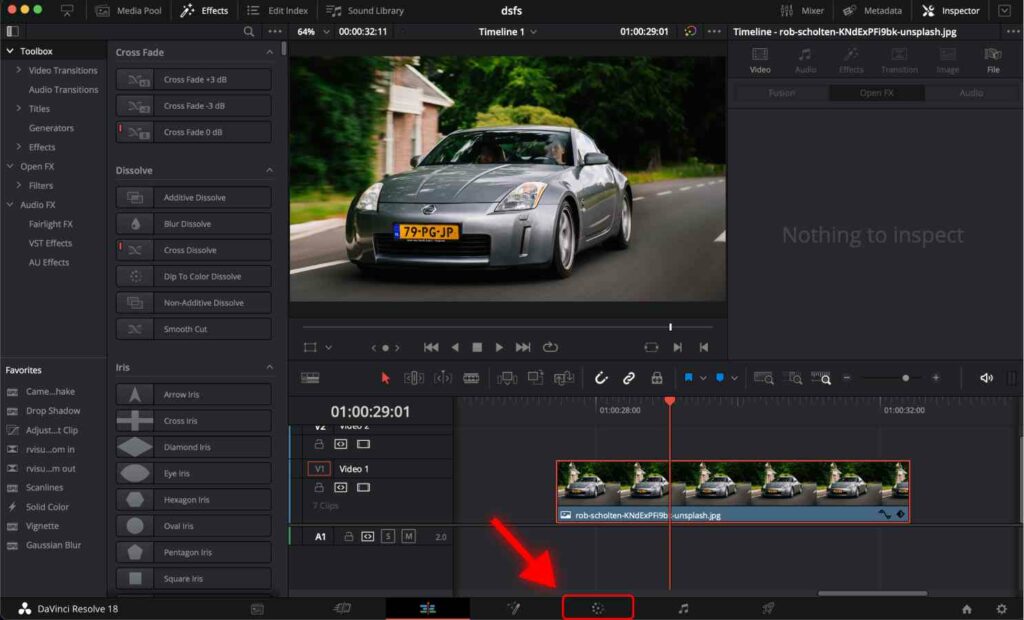
Step 3: Select “Window Control”

Step 4: Select a shape that suits your object that you intend to blur. I’ll use a rectangle.

Step 5: Drag the shape to the middle of the object you want to blur.
Step 6: Change the shape by dragging its edges to cover the object.
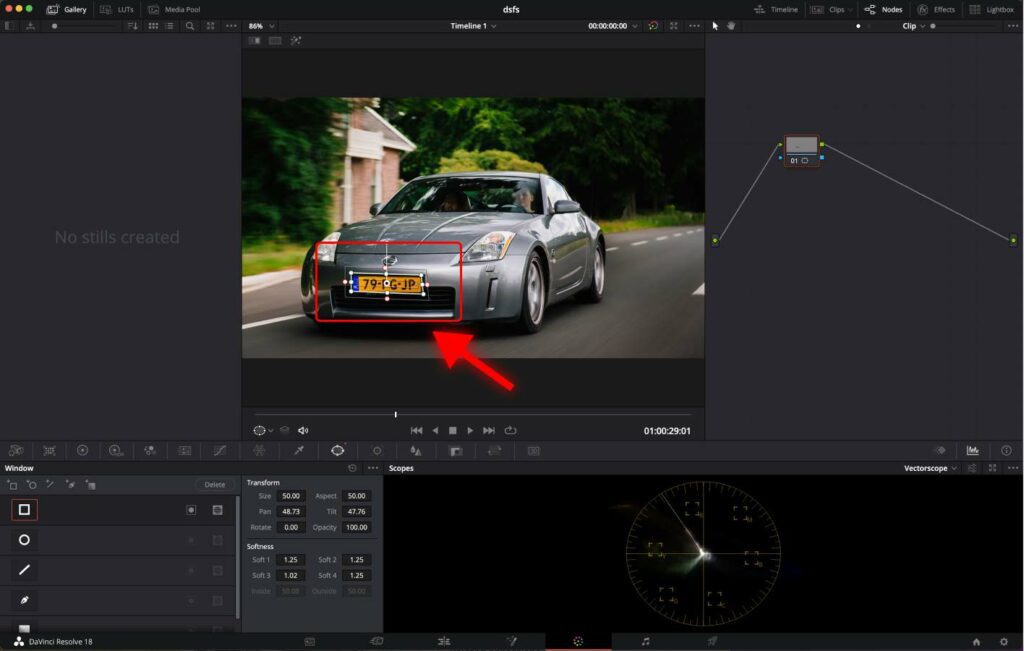
Step 7: Now, select “Blur Control”
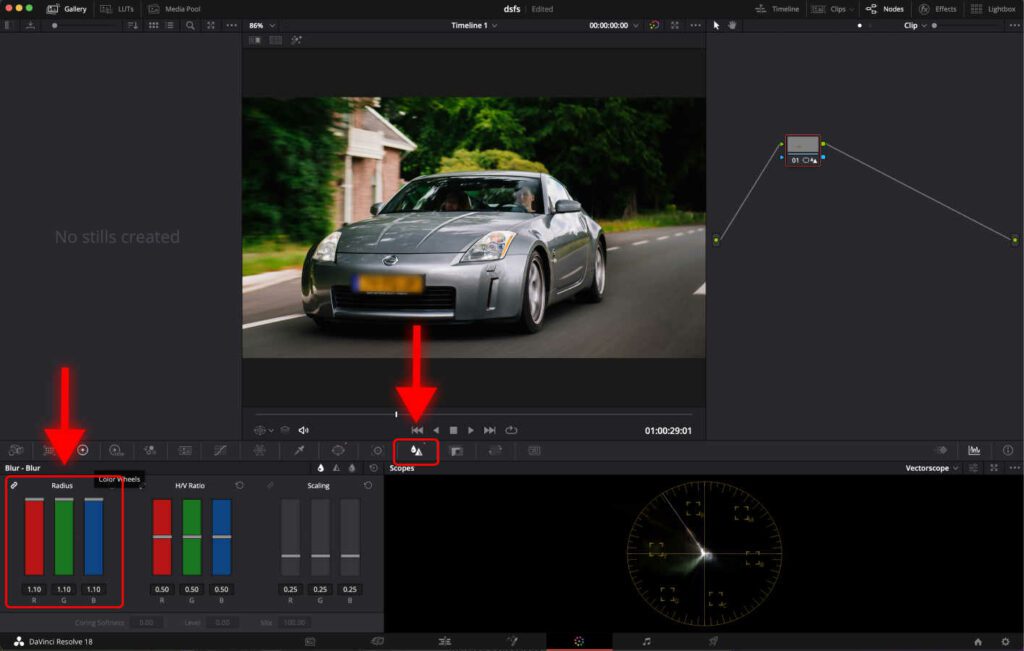
Step 8: Increase the “Radius” value to increase the blur to the desired level.
Step 9: Go back to the “Edit” Tab
If you have completed the steps mentioned above, you must have an object blurred in DaVinci Resolve.
Now, let’s see how to do a full blur of a video in DaVinci Resolve.
How to Do a Full Blur in DaVinci Resolve?
Step 1: Add your footage to the timeline.

Step 2: Go to the “Effects” tab.
Step 3: Choose “Open FX” in the Toolbox list.
Step 4: Click on the “Gaussian Blur” in the list and drag it over the clip on the timeline you wish to be blurred.
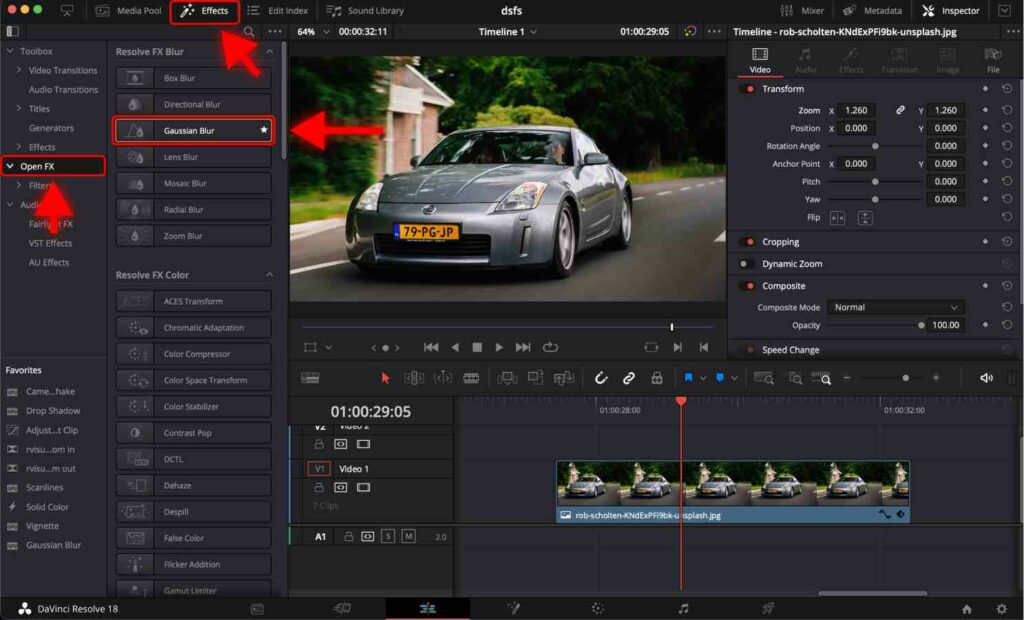
Step 5: Click on the clip you just dragged over the Gaussian Blur effect.
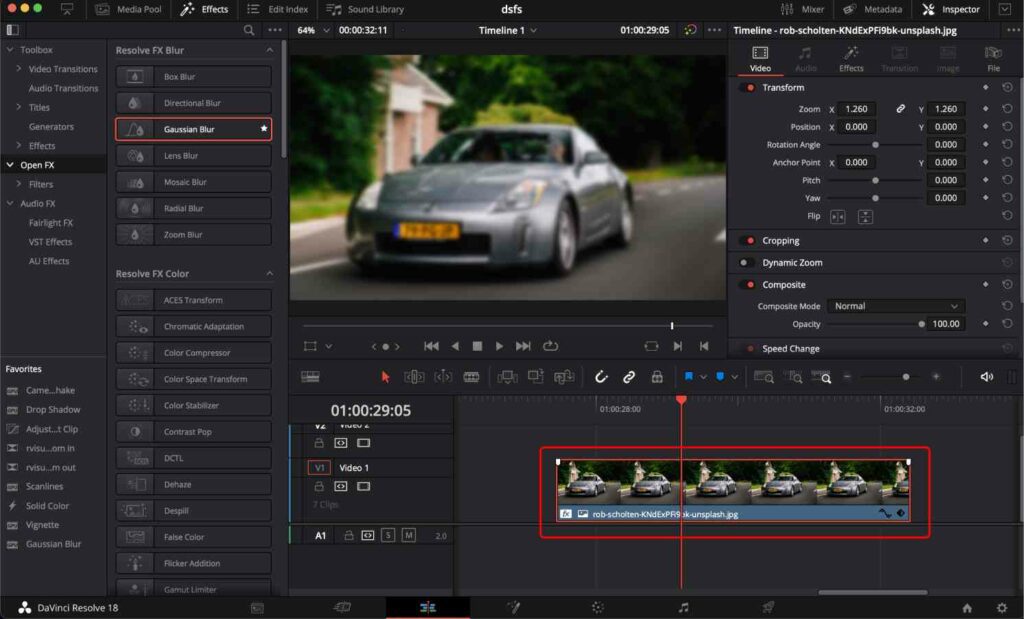
Step 6: In the “Inspector” tab, click “Effects”. Here you can choose the amount of blur you want to be applied to the clip by dragging a slider to the left or right.
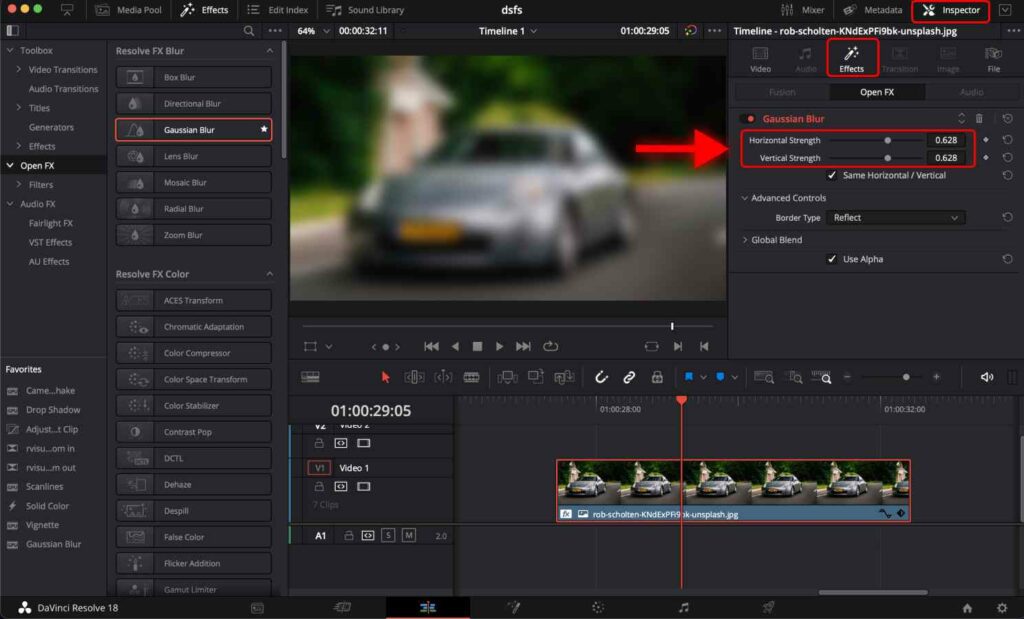
Conclusion
Blurring is an essential tool for video editors to create visual interest, focus on a particular subject, or protect the privacy of individuals in a video.
With this step-by-step guide on how to blur in DaVinci Resolve, you can now add a professional touch to your videos. Experiment with different types of blurs and settings to achieve the desired effect.
Frequently Asked Questions
How to blur a specific part of a video in DaVinci Resolve?
Go to the “Color” page. Select “Window Control”. Select a shape that suits the object that you intend to blur. Drag the shape to the middle of the object you want to blur. Select “Blur Control”. Increase the “Radius” value to increase the blur to the desired level.
How to blur a video in DaVinci Resolve?
Go to the “Effects” tab. Choose “Open FX” in the Toolbox list. Click on the “Gaussian Blur” in the list and drag it over the clip on the timeline you wish to be blurred.
How to create a mosaic blur effect in DaVinci Resolve?
To create a mosaic blur, add a standard blur effect in the Color page, then go to “OpenFX”, click “Mosaic Blur” and drag it to the new node.