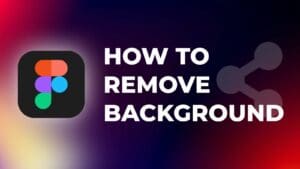Using effects in DaVinci Resolve is a great way to create an engaging and appealing video. However, when you work on a complex video project, you may need to apply the same effects to multiple clips.
Manually adding the effects to each clip can be time-consuming and tedious.
Fortunately, DaVinci Resolve gives you an option to simply copy effects from one clip and paste them onto another clip.
In this step-by-step tutorial, I will show you how to copy and paste effects in DaVinci Resolve so that you can be more efficient in your editing workflow.
How to See What Effects are Applied to a Clip in DaVinci Resolve?
Step 1: Click once on the clip.
You might zoom-in or zoom-out of the timeline to see the clips easier.
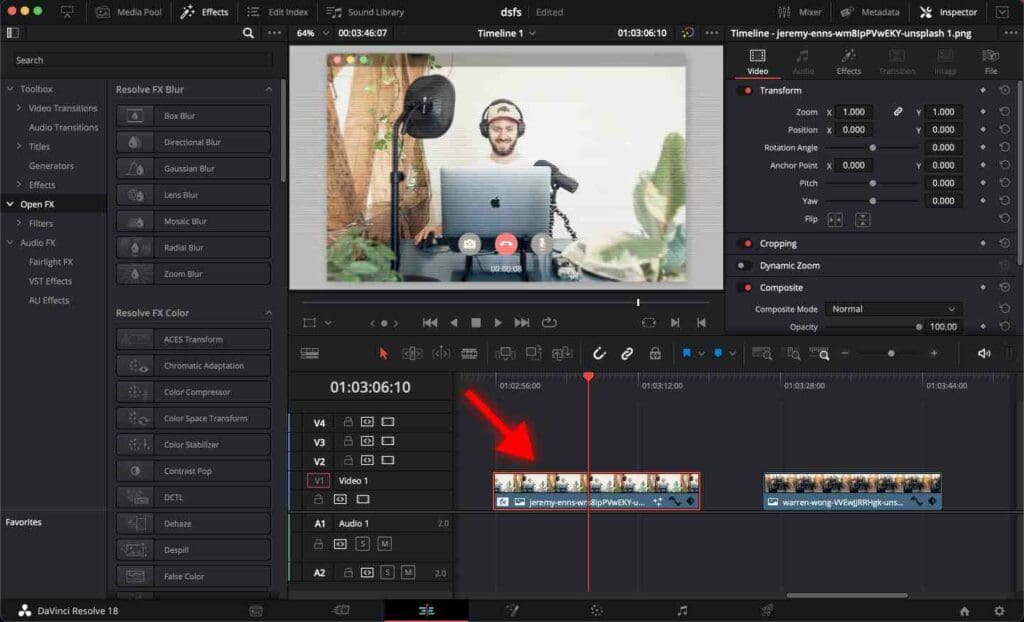
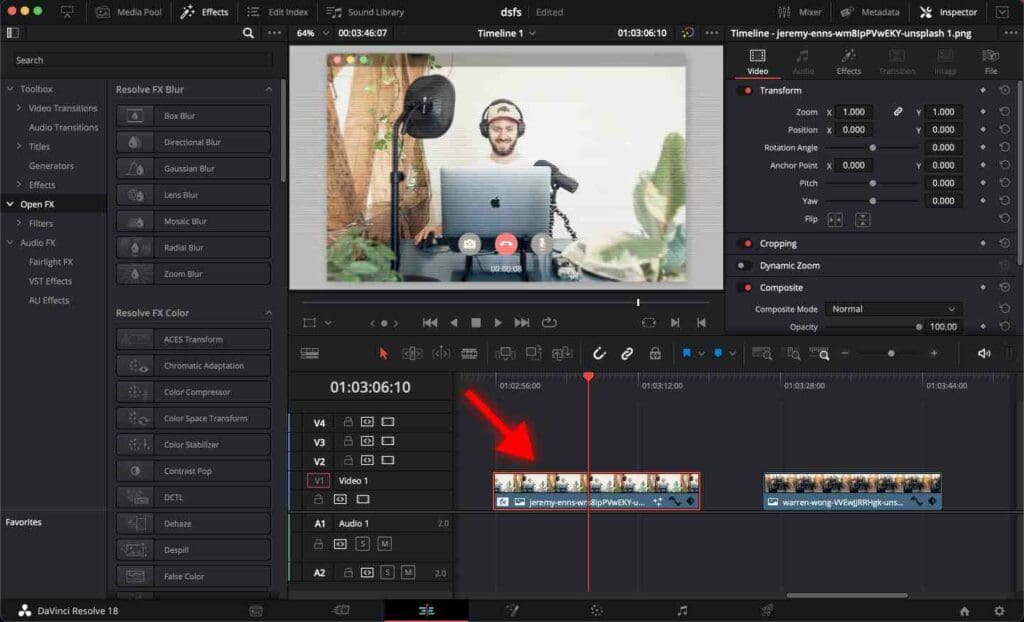
You should see the clip surrounded by a red frame, indicating that it is the active clip – meaning that any changes or effects you apply will be applied to this clip.
Step 2: Go to the “Inspector” tab. Click on the “Effects” tab and the “Open FX” tab.
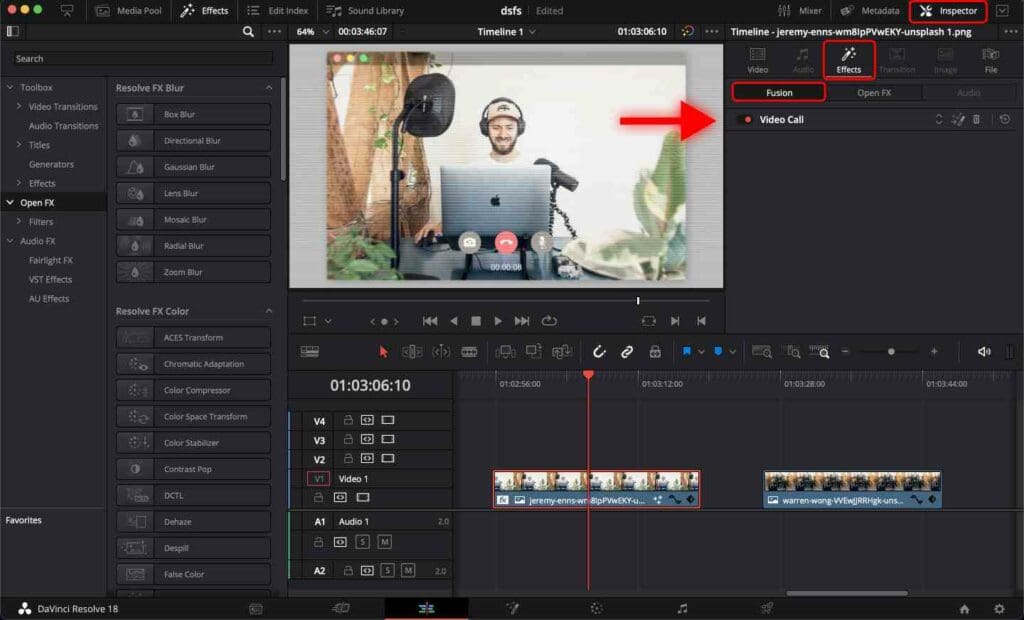
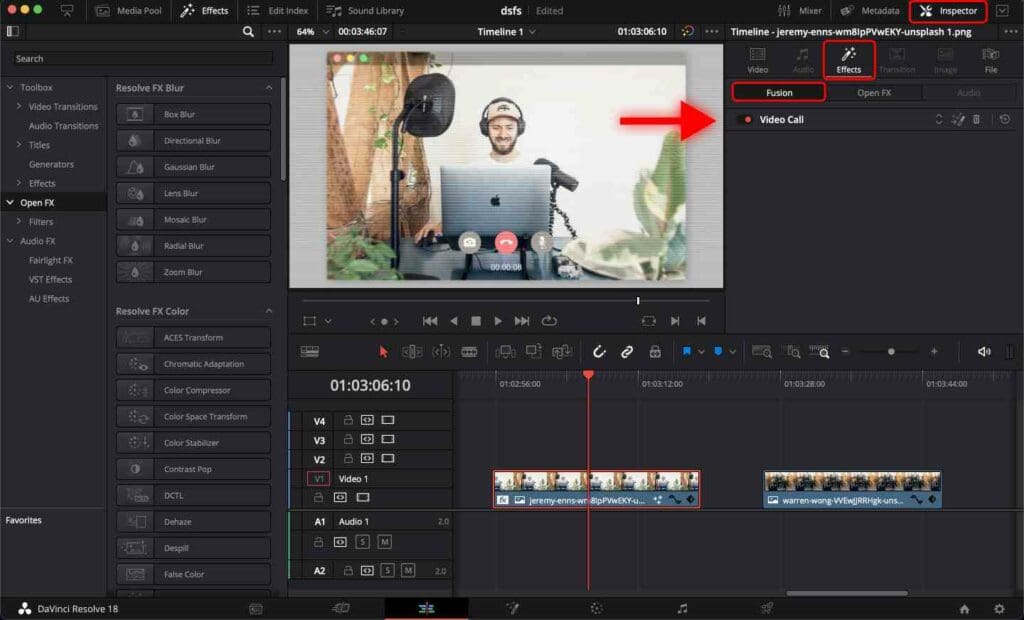
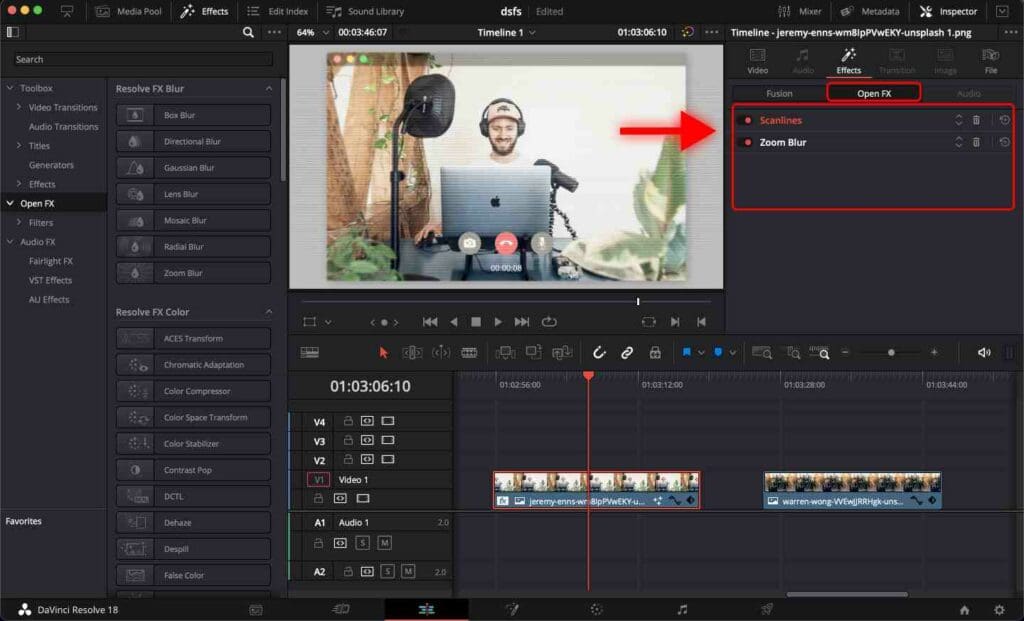
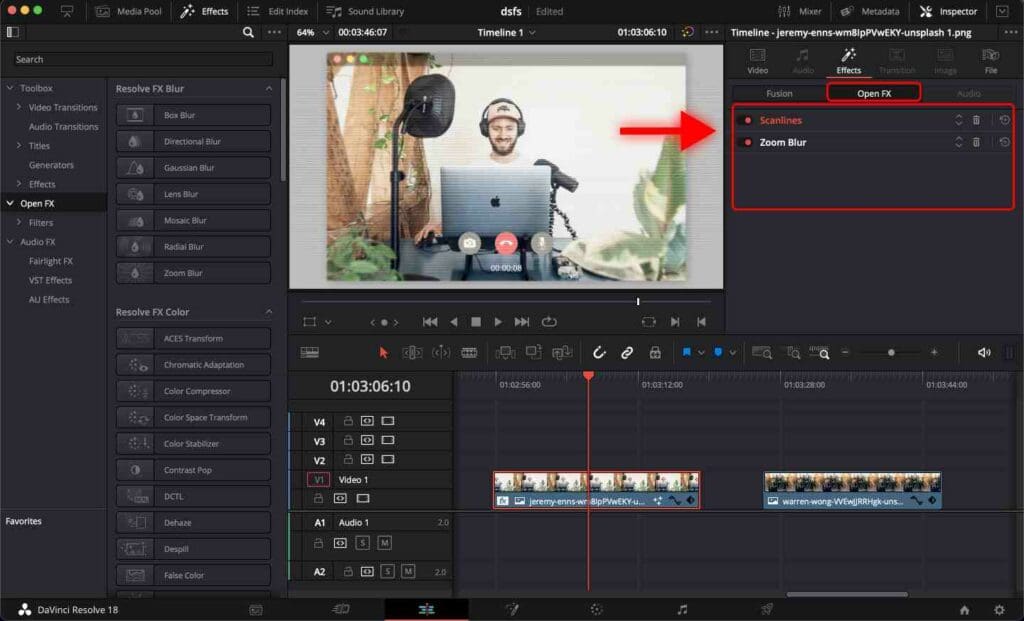
You can see a list of all the effects applied to this clip in these two tabs.
To open the settings for a particular effect, click on the effect name.
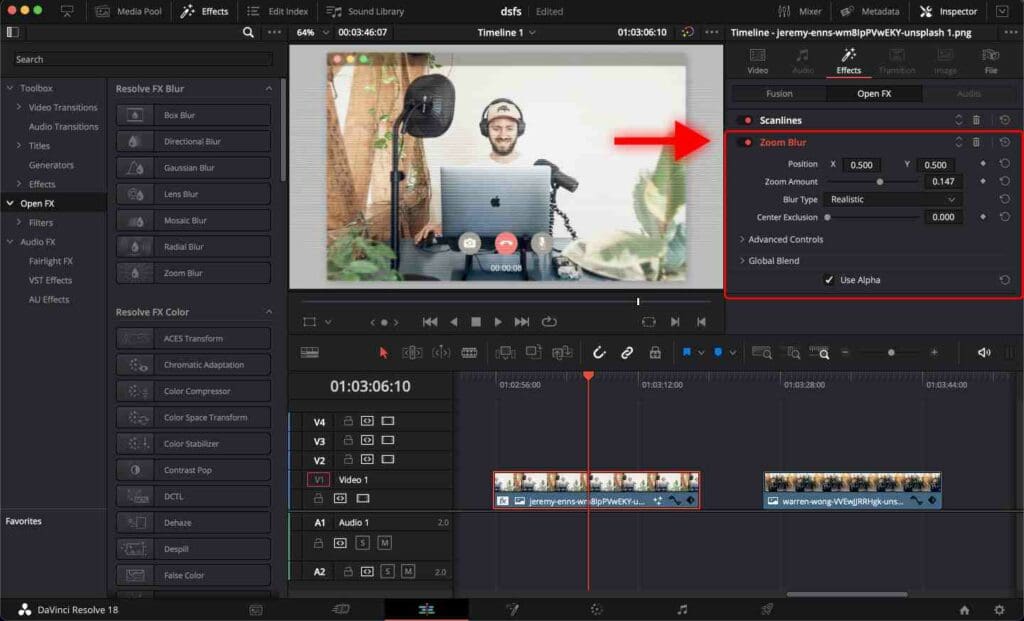
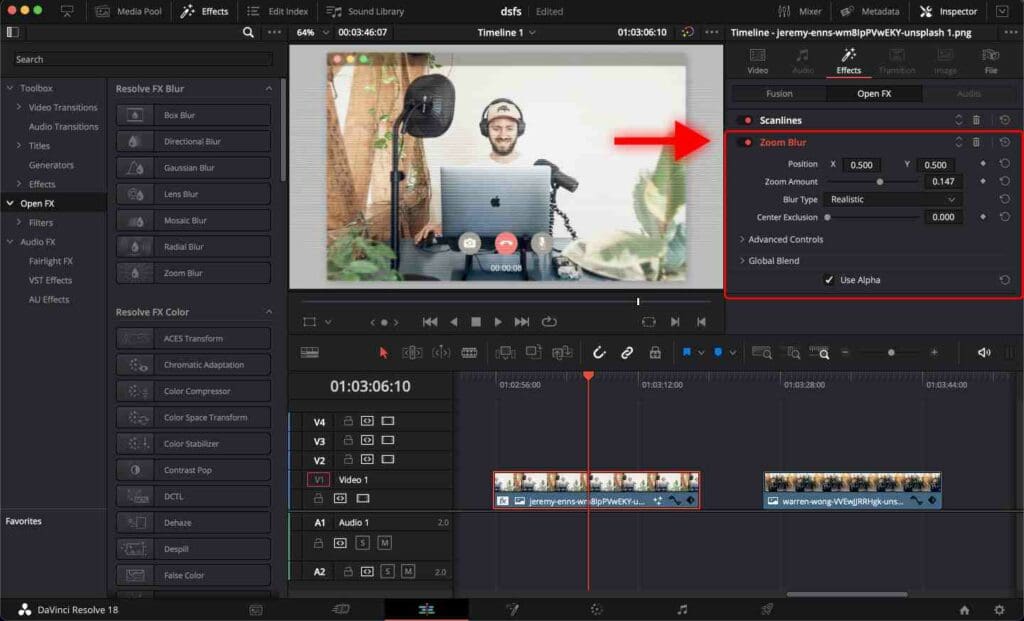
How to Copy Effects From a Clip in DaVinci Resolve?
Step 1: Right-click on the desired clip in the timeline from which you want to copy effects.
Step 2: Select “Copy” from the context menu.
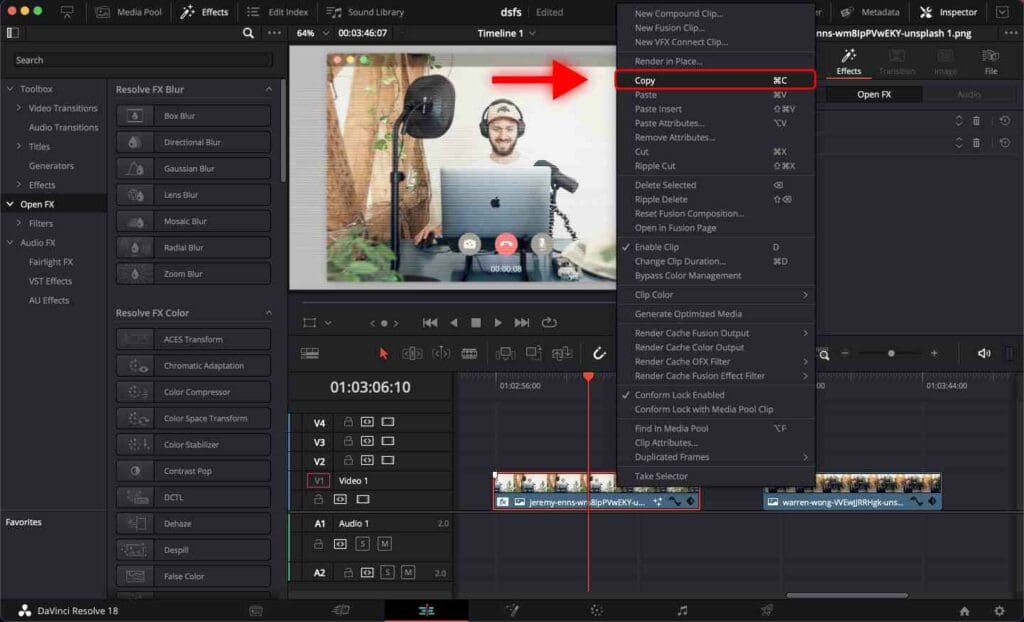
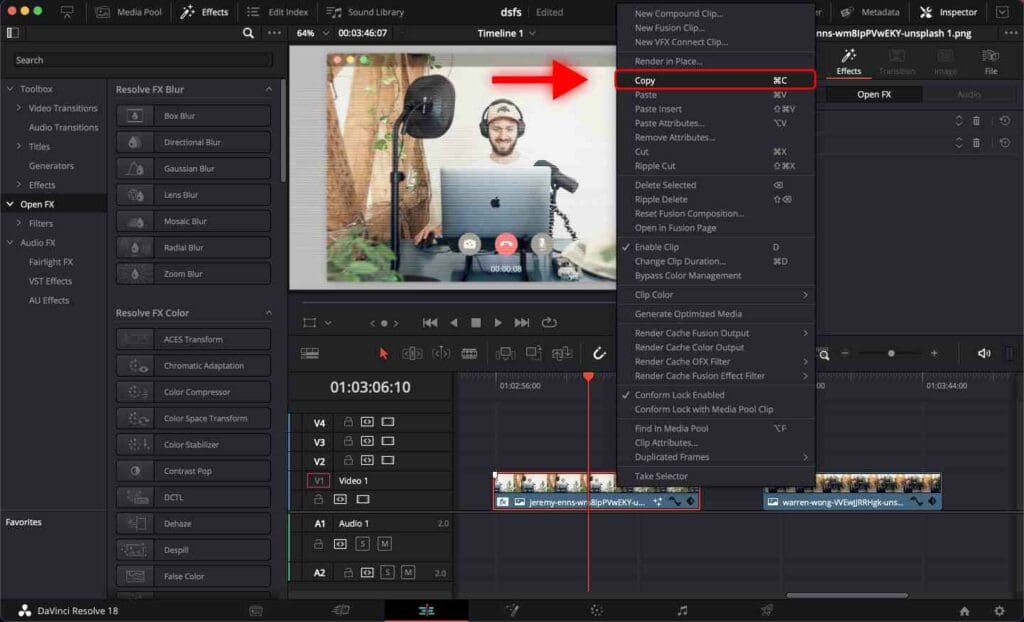
Alternatively, you can click on the clip and press a shortcut “Command” + “C” on macOS or “Control” + “C” on Windows.
Now you’ve successfully copied the effects from a clip!
How to Paste Effects to a Clip in DaVinci Resolve?
Step 1: Right-click on the clip you want to paste the effects.
Step 2: Select “Paste Attributes…” in the context menu.
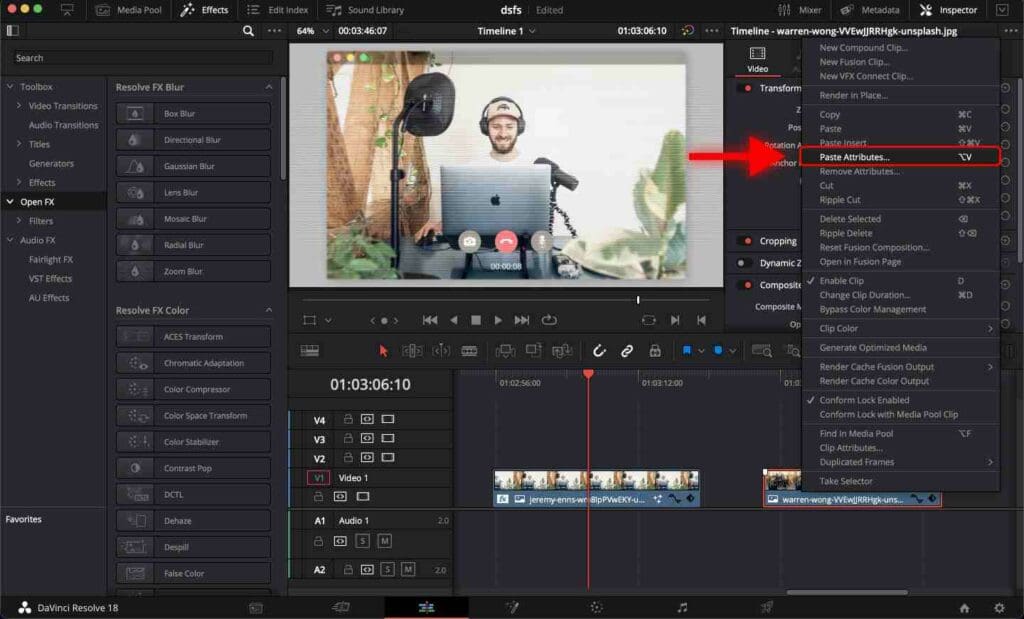
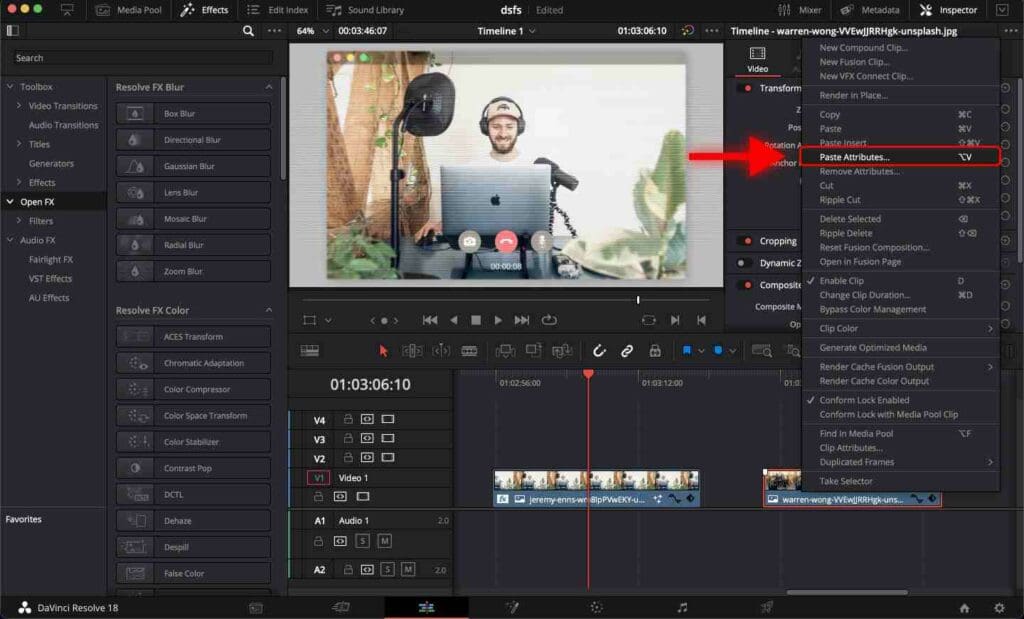
Alternatively, you can click on the clip and press a shortcut “Option” + “V” on macOS or “Alt” + “V” on Windows to paste attributes.
A window pops up for checking what attributes you want to paste.
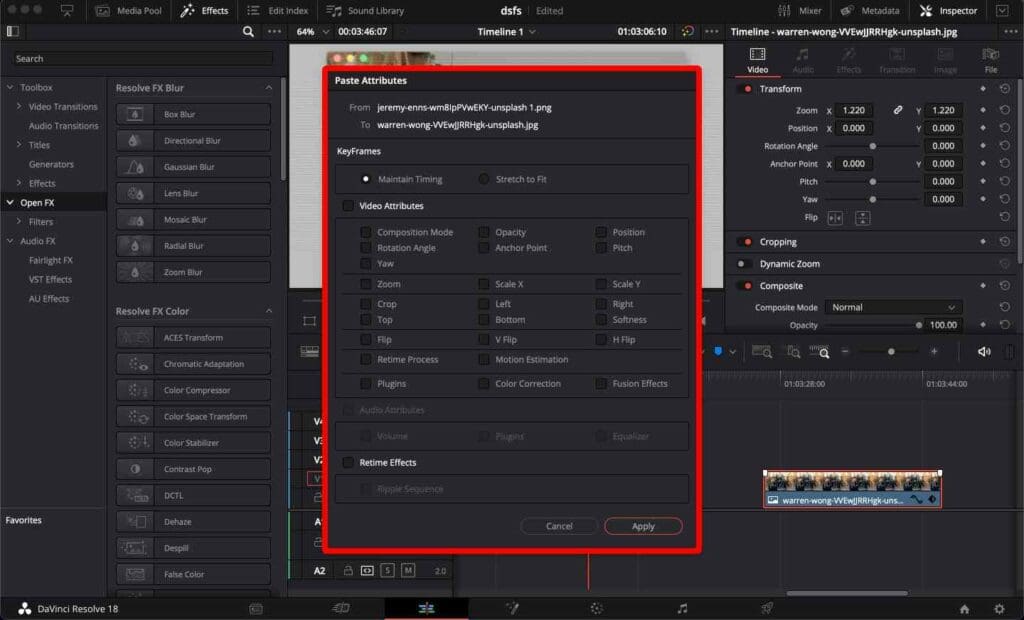
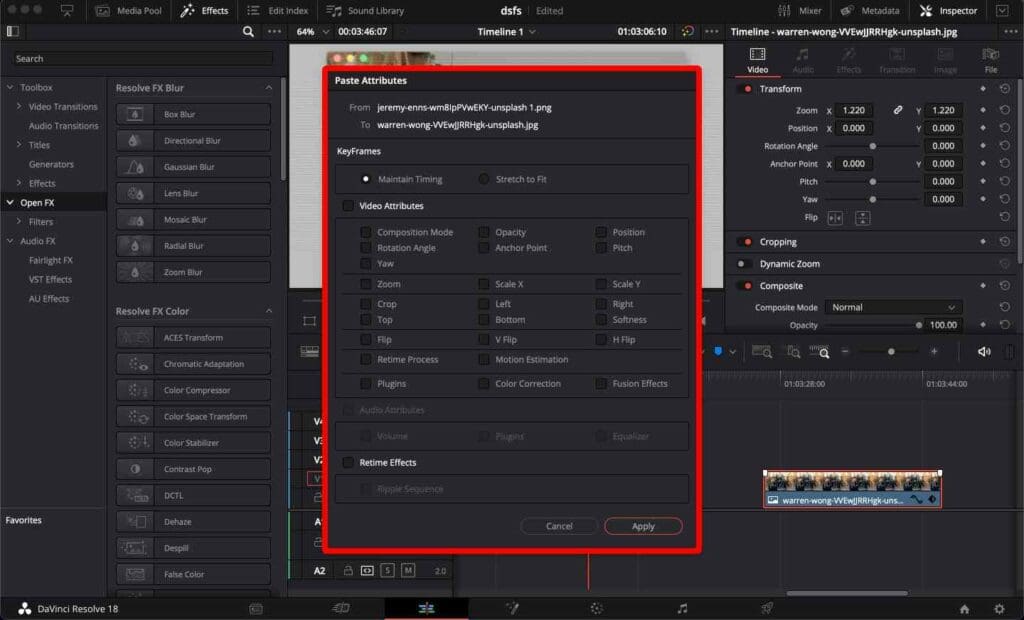
Step 3: Check “Plugins” and “Fusion Effects”.
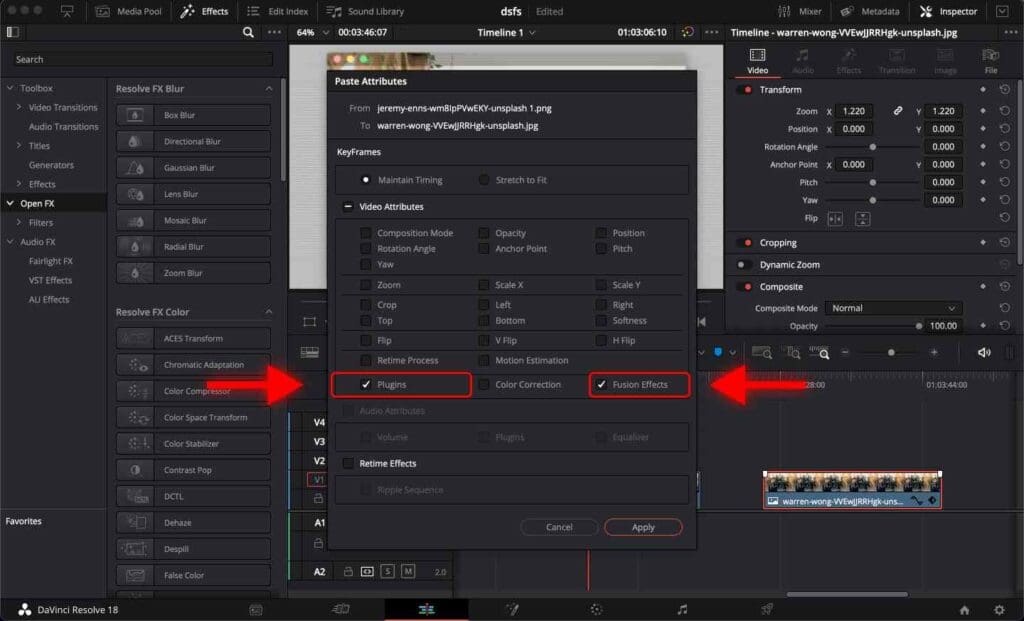
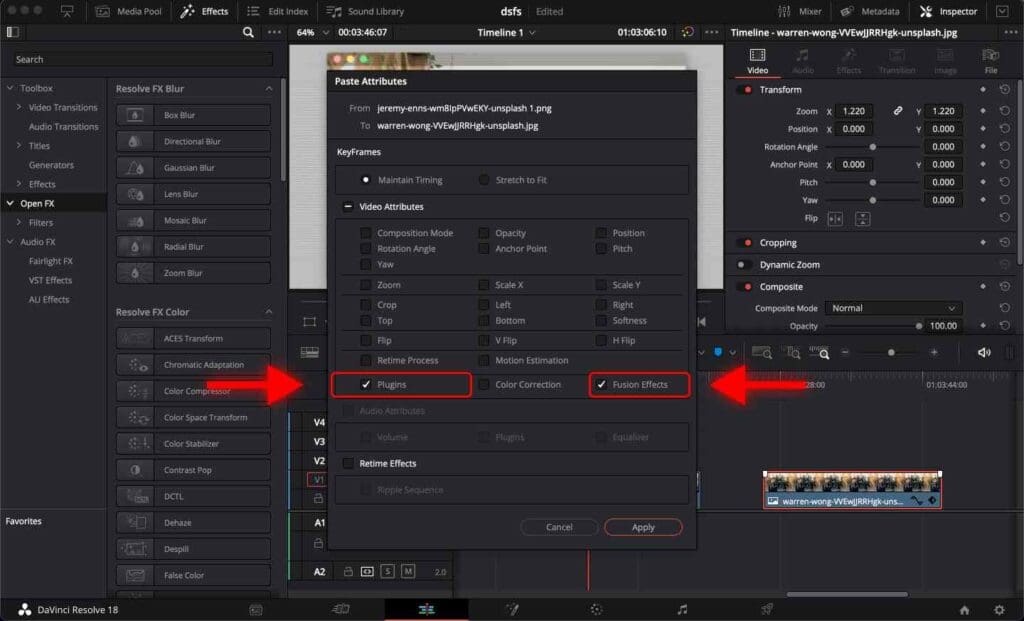
Step 4: Click “Apply”.


Now place the playhead (the red line) on the second clip and notice that the effects successfully applied to the clip.
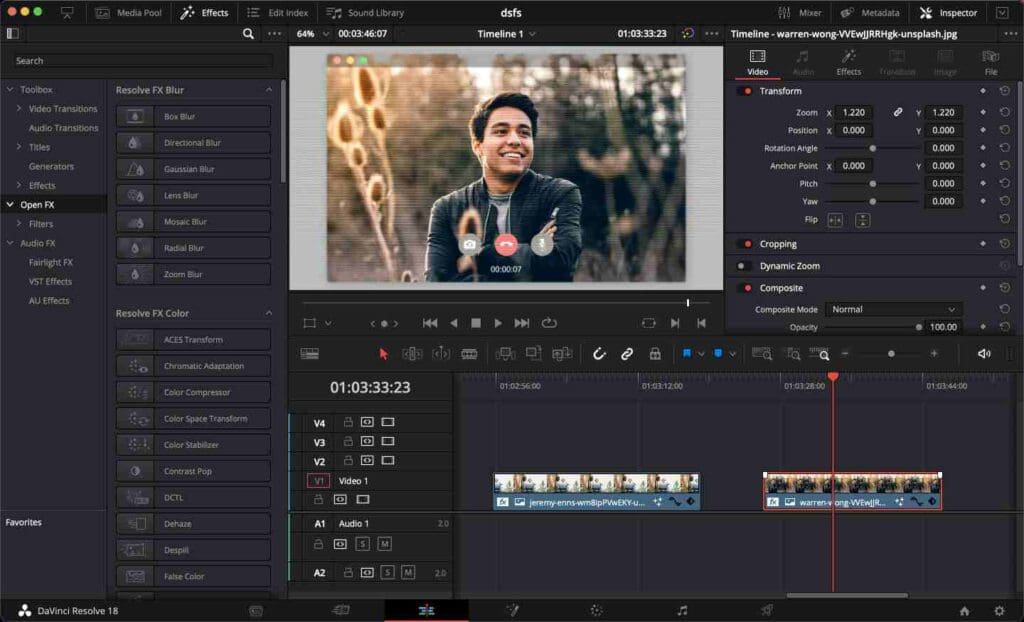
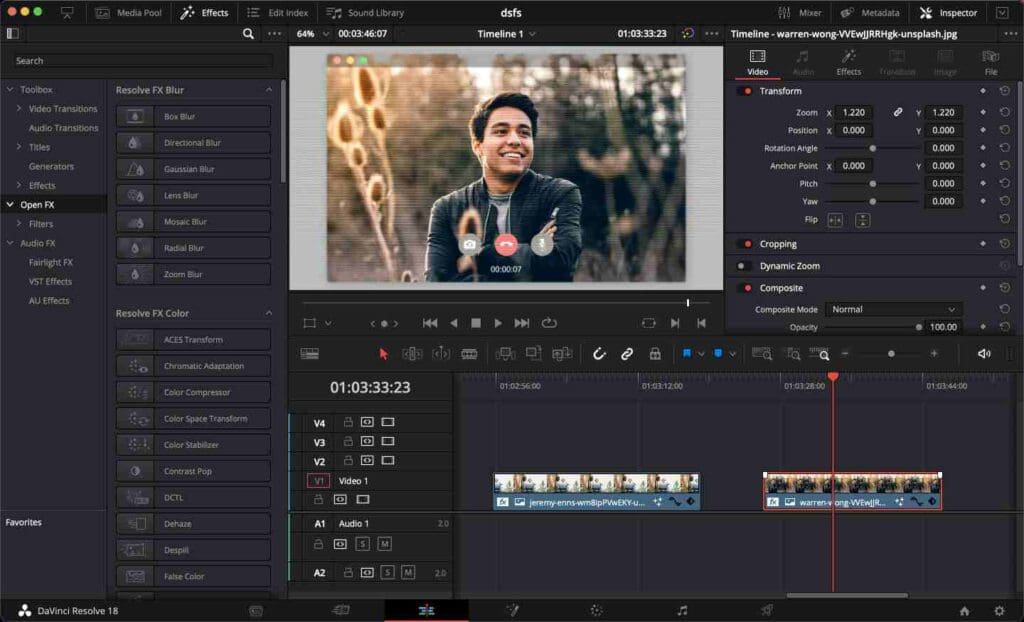
Conclusion
Copying and pasting might seem simple, but when your project gets larger, it takes more and more of your time. Therefore I suggest you check out our list of DaVinci Resolve shortcuts.
Depending on how powerful your computer is, video playback might not be smooth with some effects. In this case, we suggest optimizing DaVinci Resolve for smooth playback.
Frequently Asked Questions
How to copy and paste effects in DaVinci Resolve?
Right-click on the desired clip in the timeline from which you want to copy effects. Select “Copy” from the context menu. Right-click on the clip you want to paste the effects. Select “Paste Attributes…” in the context menu. Check “Plugins” and “Fusion Effects”. Click “Apply”.
How to copy and paste multiple effects at once in DaVinci Resolve?
The process of copying one effect doesn’t differ from copying many effects.
Right-click on the desired clip in the timeline from which you want to copy effects. Select “Copy” from the context menu. Right-click on the clip you want to paste the effects. Select “Paste Attributes…” in the context menu. Check “Plugins” and “Fusion Effects”. Click “Apply”.
How to undo a copied effect in DaVinci Resolve?
Go to the “Inspector” tab. Click on the “Effects” tab and then the “Open FX” tab. You can see a list of all the effects applied to this clip in these two tabs. Here you can disable or remove any effect.