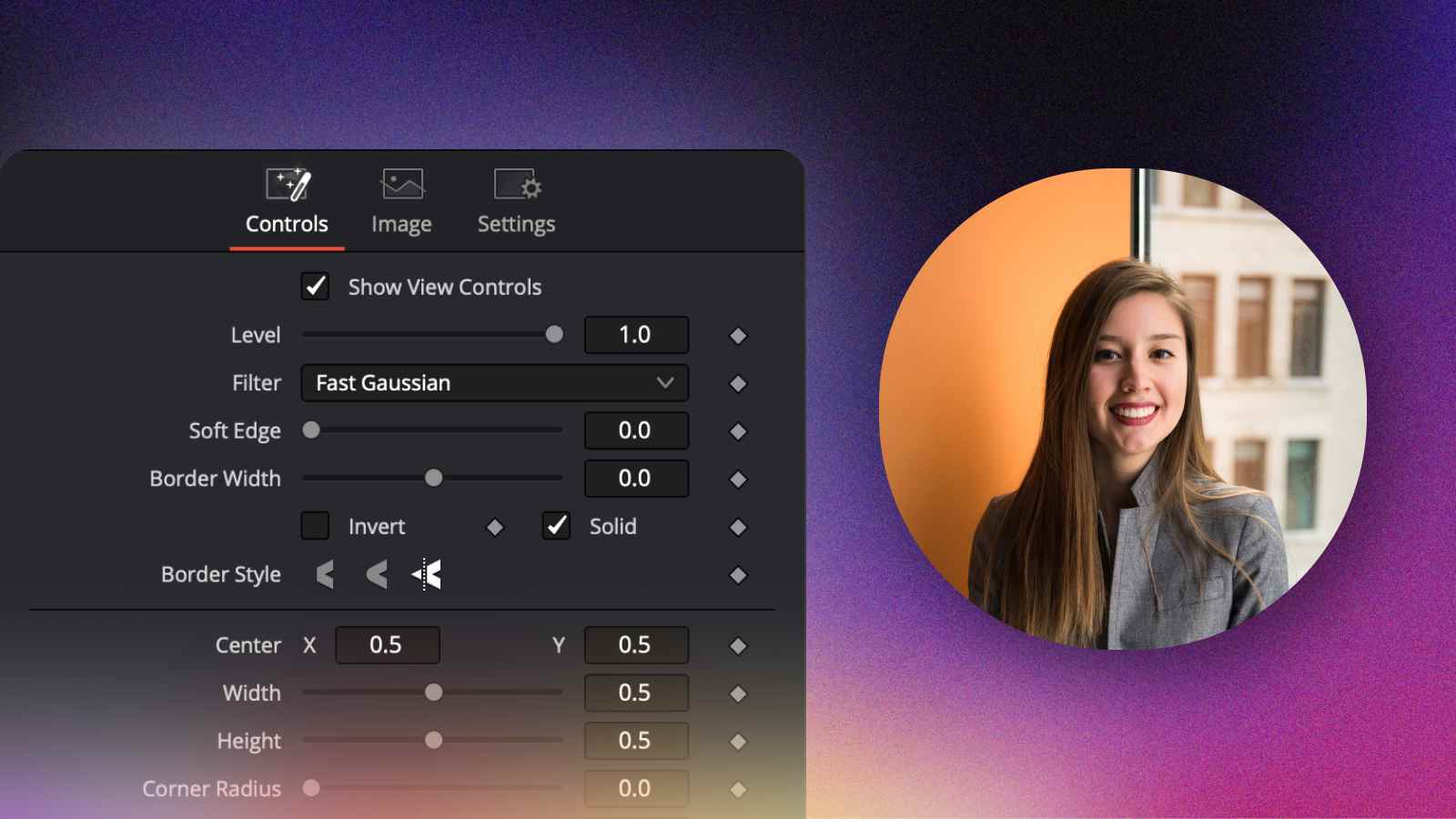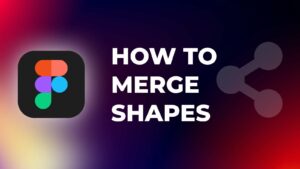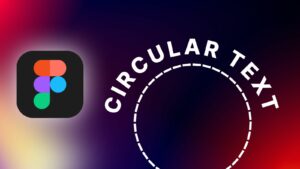One way to make your videos more engaging is to place your video in a circle over another video.
This can be particularly useful if you are editing gameplay or educational videos, as it allows you to show yourself and share your screen simultaneously.
In this tutorial, I will show you how to create a circle cam in DaVinci Resolve.
How to Create a Circle Cam in DaVinci Resolve?
Step 1: Add your footage to the timeline.
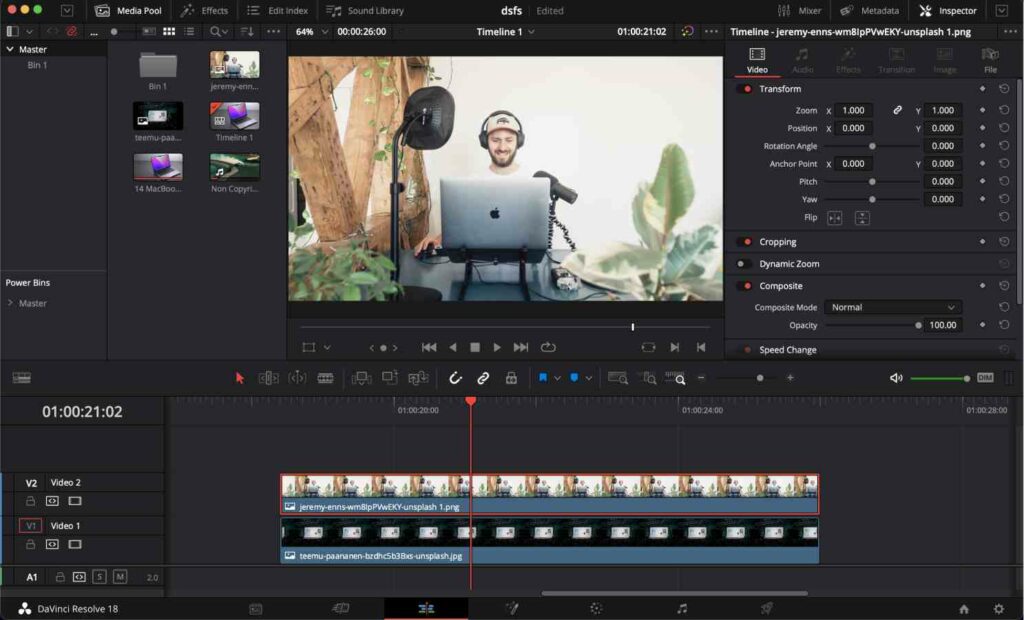
Step 2: Right-click on the clip and select “Open in Fusion Page”.
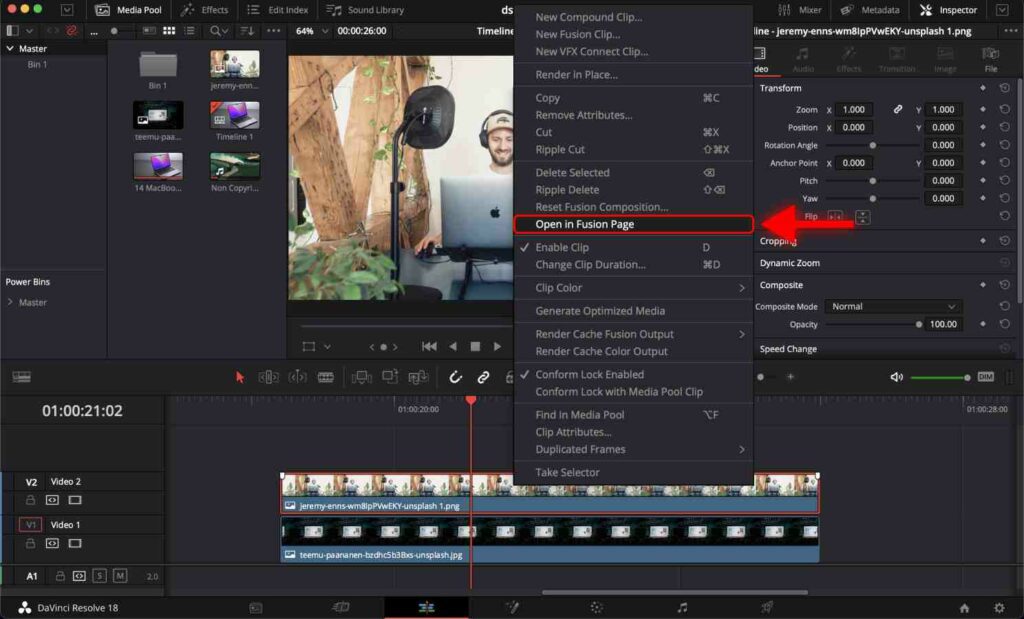
Alternatively, you can open the Fusion page with the shortcut Shift + 5.
Step 3: Select a node named “MediaIn1”.
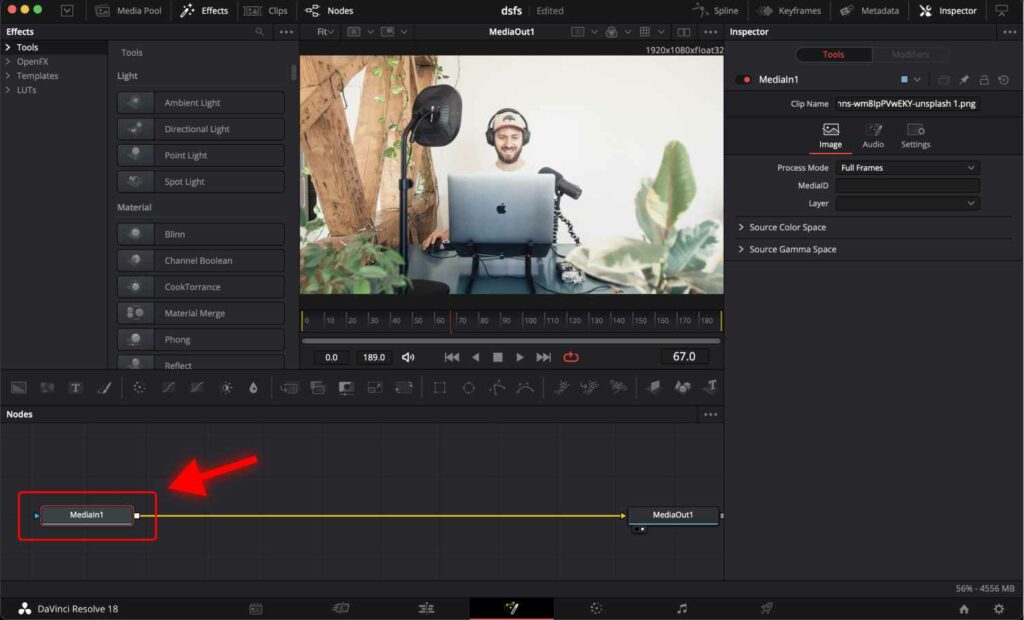
Step 4: Press the “Shift” + “Space Bar” shortcut on your keyboard to open Tool List.
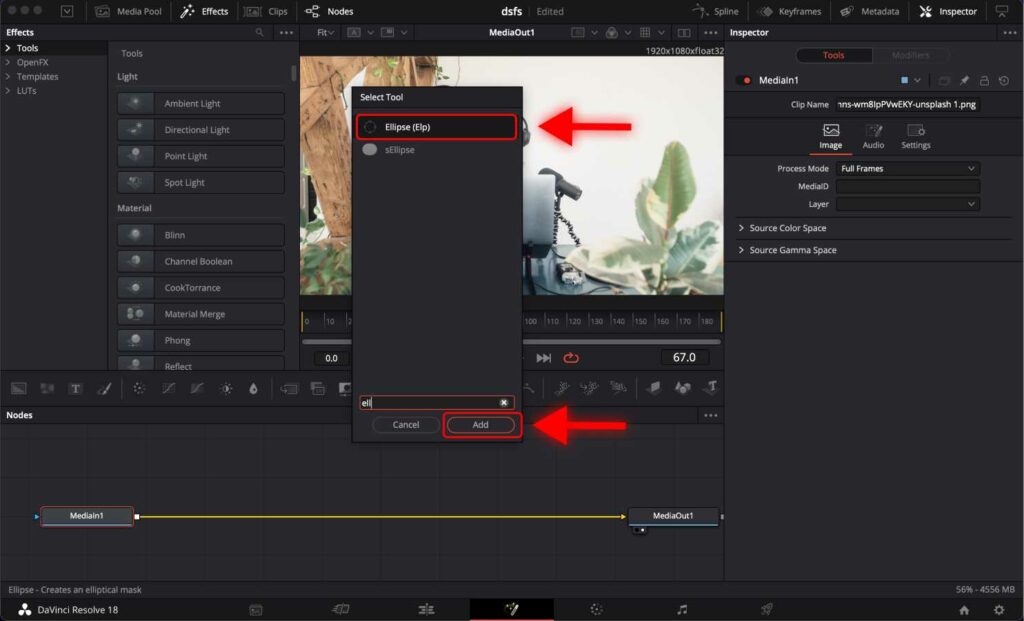
Step 5: Start typing “Ellipse” and choose “Ellipse (Elp)” in the Tool List. Press “Add”.
At this point, you can see that your footage is framed in a circle.
You can use controls in the “Inspector” tab on the right to change the properties of the circle, such as Width, Height, and Position.
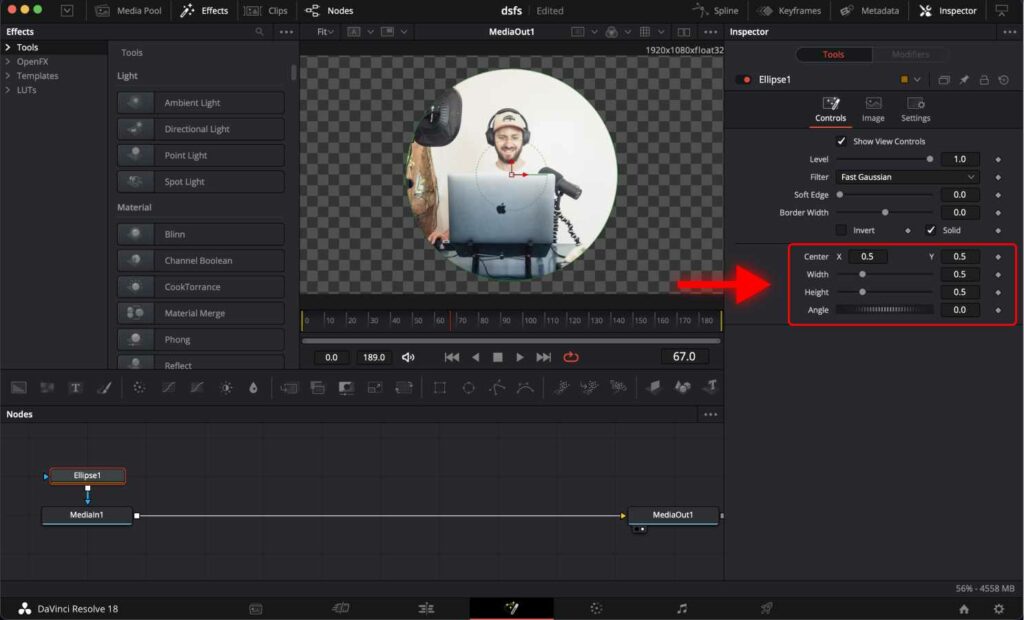
Step 6: Go back to the “Edit” page.
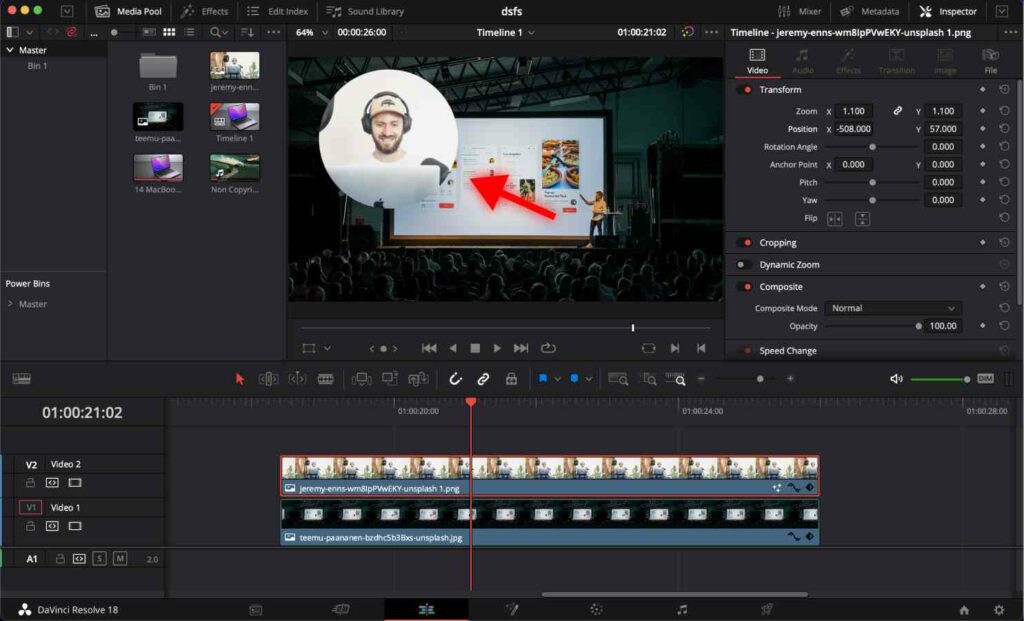
Now you can see that your video is placed in a circle. You can position it wherever you like.
Moreover, you may also want to make it look more interesting by adding a shadow effect.
Once your video is ready to be exported, check out the following tutorials showing you the best way to export your video projects in DaVinci Resolve.
Best DaVinci Resolve Render Settings For Youtube.
2 Export Settings to Match Colors in DaVinci Resolve Timeline.
Frequently Asked Questions
How to create a circle cam in DaVinci Resolve?
Right-click on the clip and select “Open in Fusion Page”. Select a node named “MediaIn1”. Press the “Shift” + “Space Bar” shortcut on your keyboard to open Tool List. Start typing “Ellipse” and choose “Ellipse (Elp)” in the Tool List. Press “Add”.
How to animate a circle cam in DaVinci Resolve?
You may apply to the clip transitions to animate how the circle cam appears and disappears. Additionally, you may add a “Camera Shake” effect to the circle cam to give it a bit of movement.