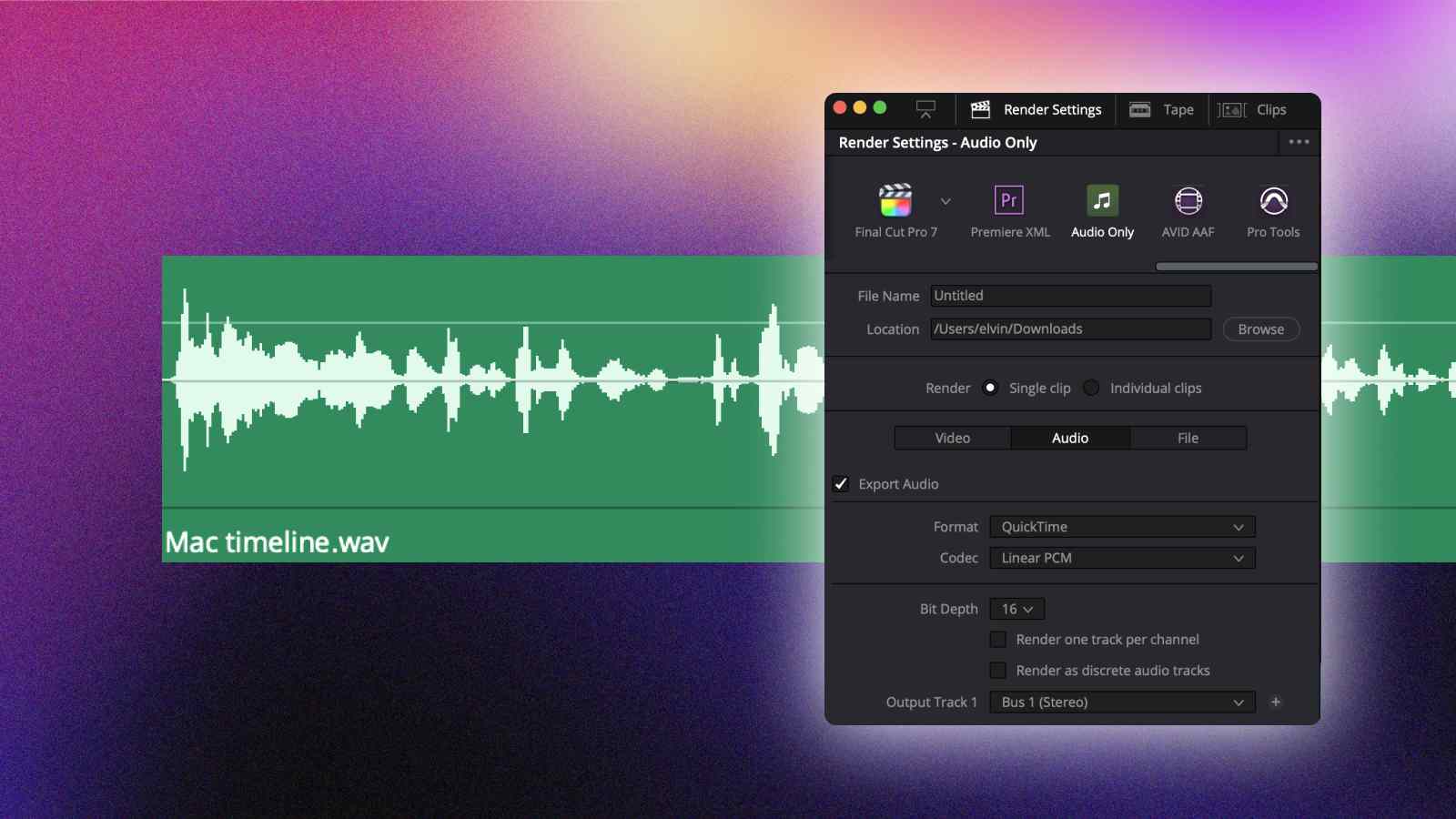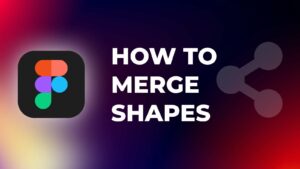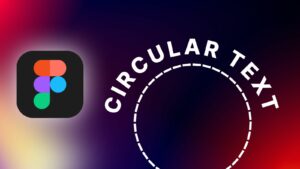You may have come across a situation where you need to export only audio from your video project. For example, when you are exporting audio from an interview for a podcast or just sending the audio to a sound designer.
DaVinci Resolve allows you to export audio only in just a few seconds.
In this step-by-step tutorial, I will show you how to export audio from DaVinci Resolve in the best possible quality.
How to Export Audio Only in DaVinci Resolve?
Step 1: Go to the “Delivery” tab.
Alternatively, you can use the shortcut “Shift + 8” to open up the Delivery page.
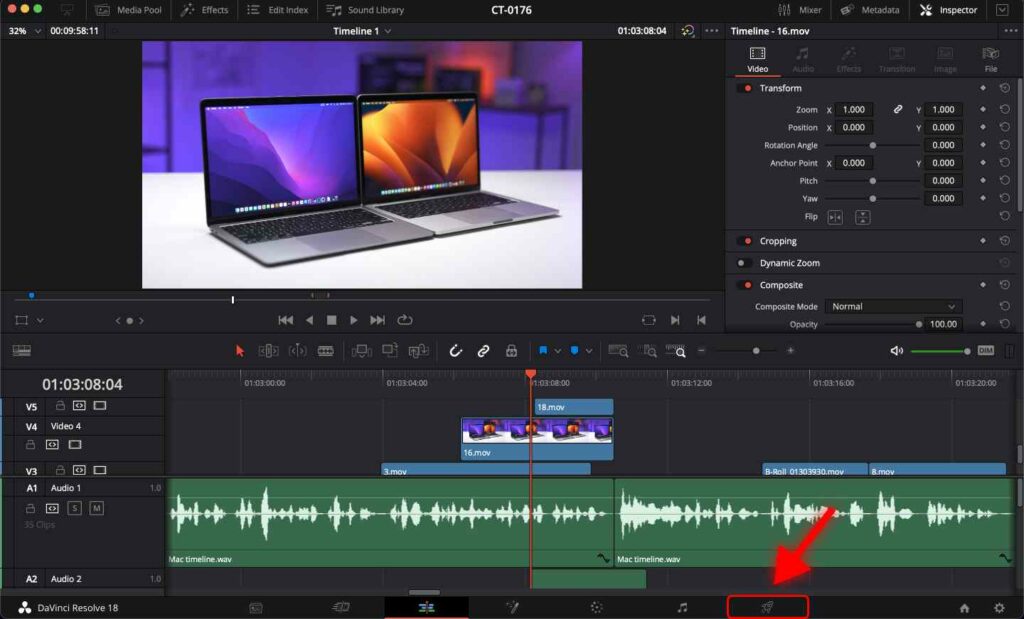
Step 2: Scroll the presets to the right and click “Audio Only”.
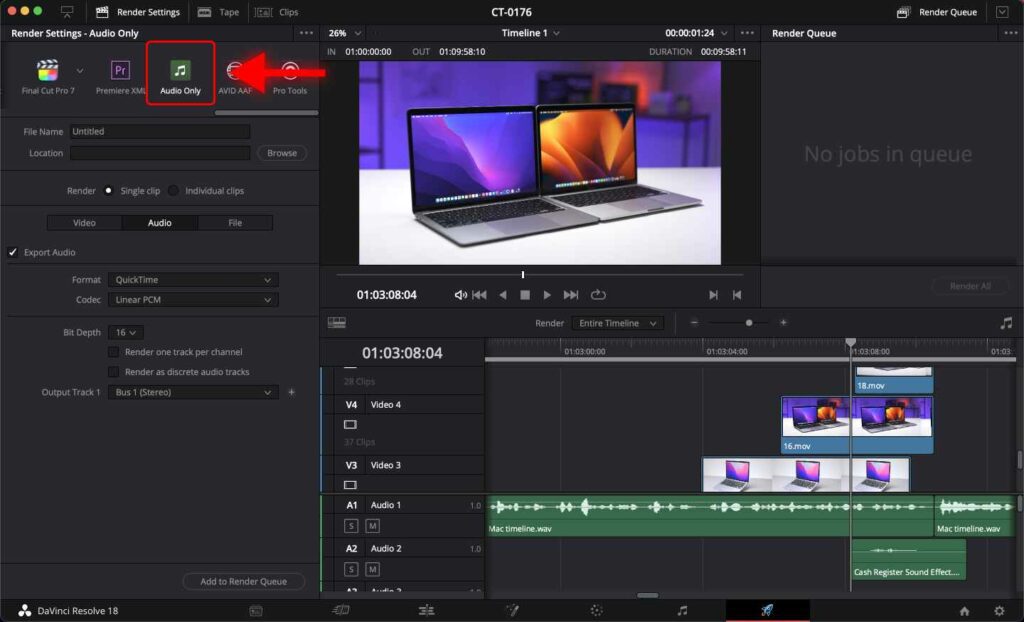
Step 3: Select the “Audio” tab.
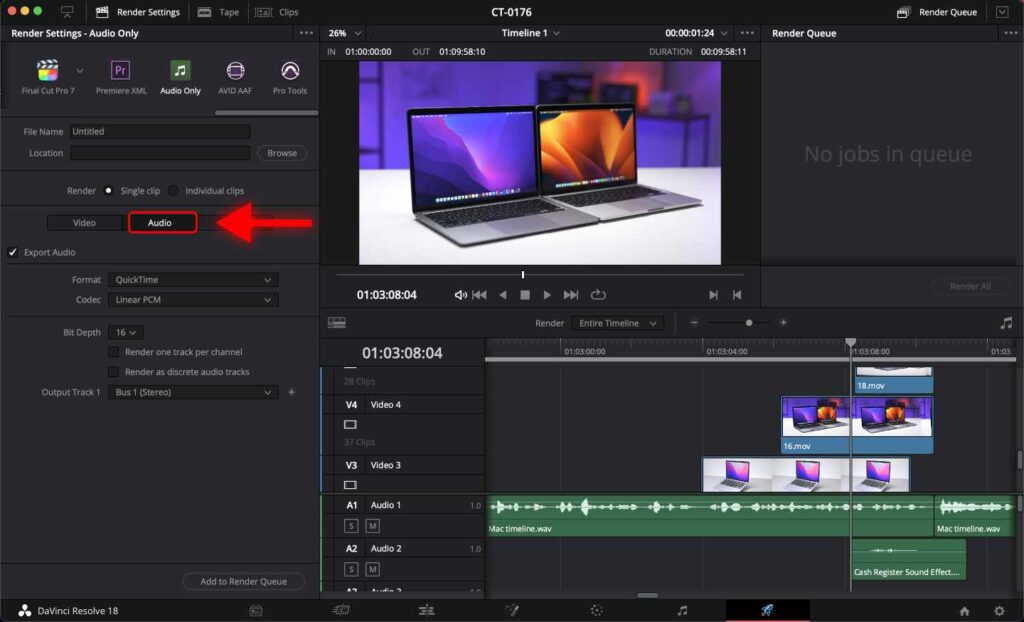
Now you can rename the file.
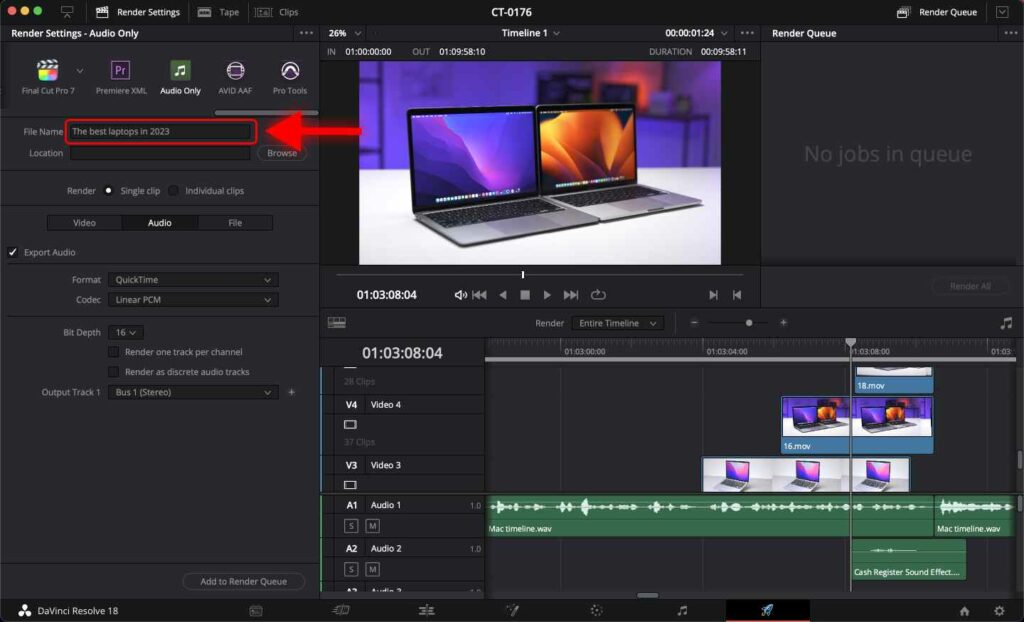
Choose a location on your computer where you want it to be saved.
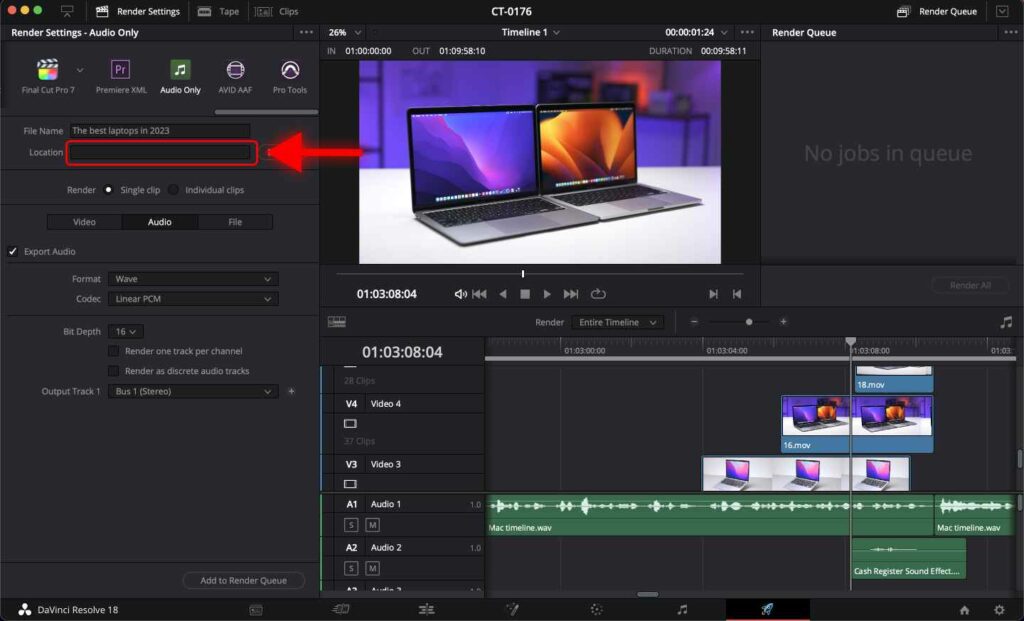
Step 4: For the Format, select “Wave”. This ensures that the exported audio preserves the highest possible quality. Note that this file format will take up more space on your computer.
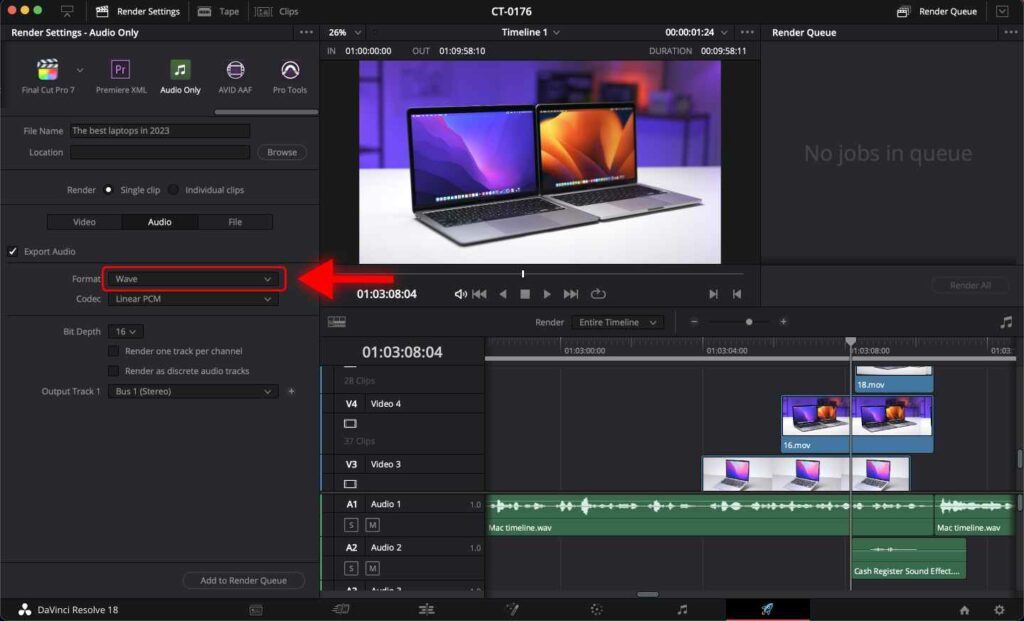
If the highest possible quality is unnecessary, you may select “MP3” format.
Step 5: Click “Add to Render Queue”
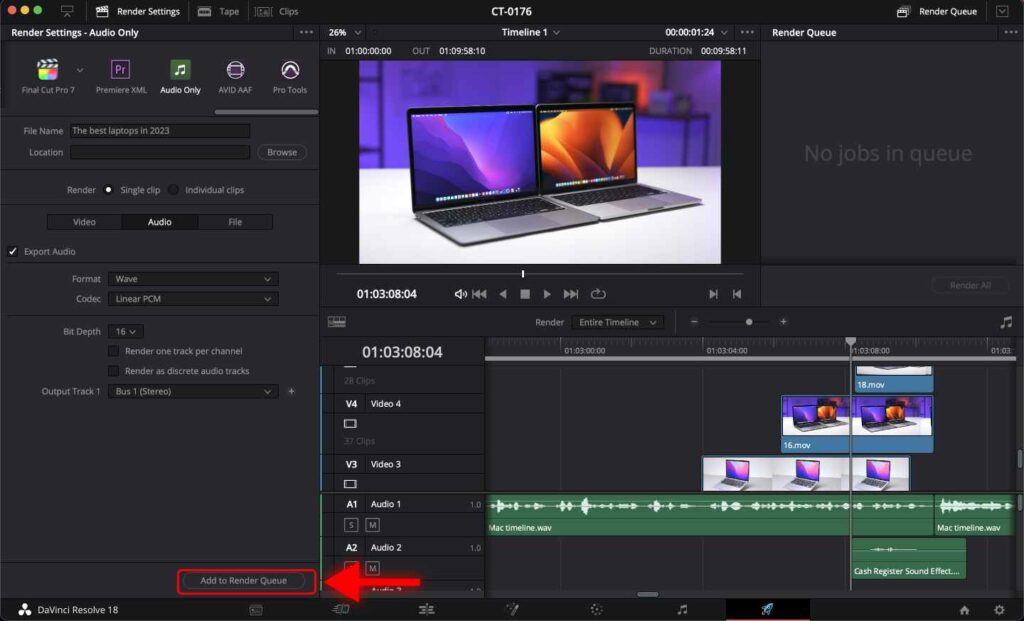
Step 6: Click “Render All”
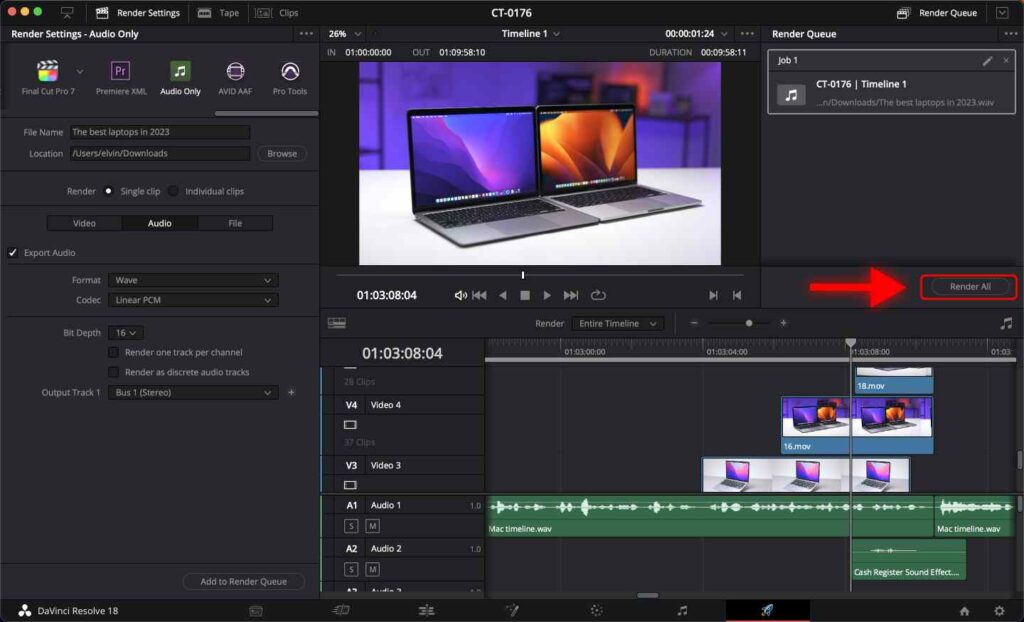
All done!
Once your video is ready to be exported, check out the following tutorials showing you the best way to export your video projects in DaVinci Resolve.
Frequently Asked Questions
Is it possible to export only audio in DaVinci Resolve?
Yes it is. Go to the Delivery page. Scroll the presets to the right and click “Audio Only”. Select the “Audio” tab. For the Format, select “Wave” or “MP4”. Click “Add to Render Queue”. Click “Render All”.
What file format should I choose when exporting only audio in DaVinci Resolve?
There are two main audio formats to consider – Wave and MP3. Wave ensures that the exported audio preserves the highest possible quality. Note that this file format will take up more space on your computer.
If the highest possible quality is unnecessary, you may select the MP3 format, which has a good balance between quality and size.
How to export multiple audio clips separately in DaVinci Resolve?
Go to the Delivery page. Scroll the presets to the right and click “Audio Only”. Select the “Audio” tab. For the Format, select “Wave” or “MP4”. Check “Individual Clips” instead of “Single Clip”. Click “Add to Render Queue”. Click “Render All”