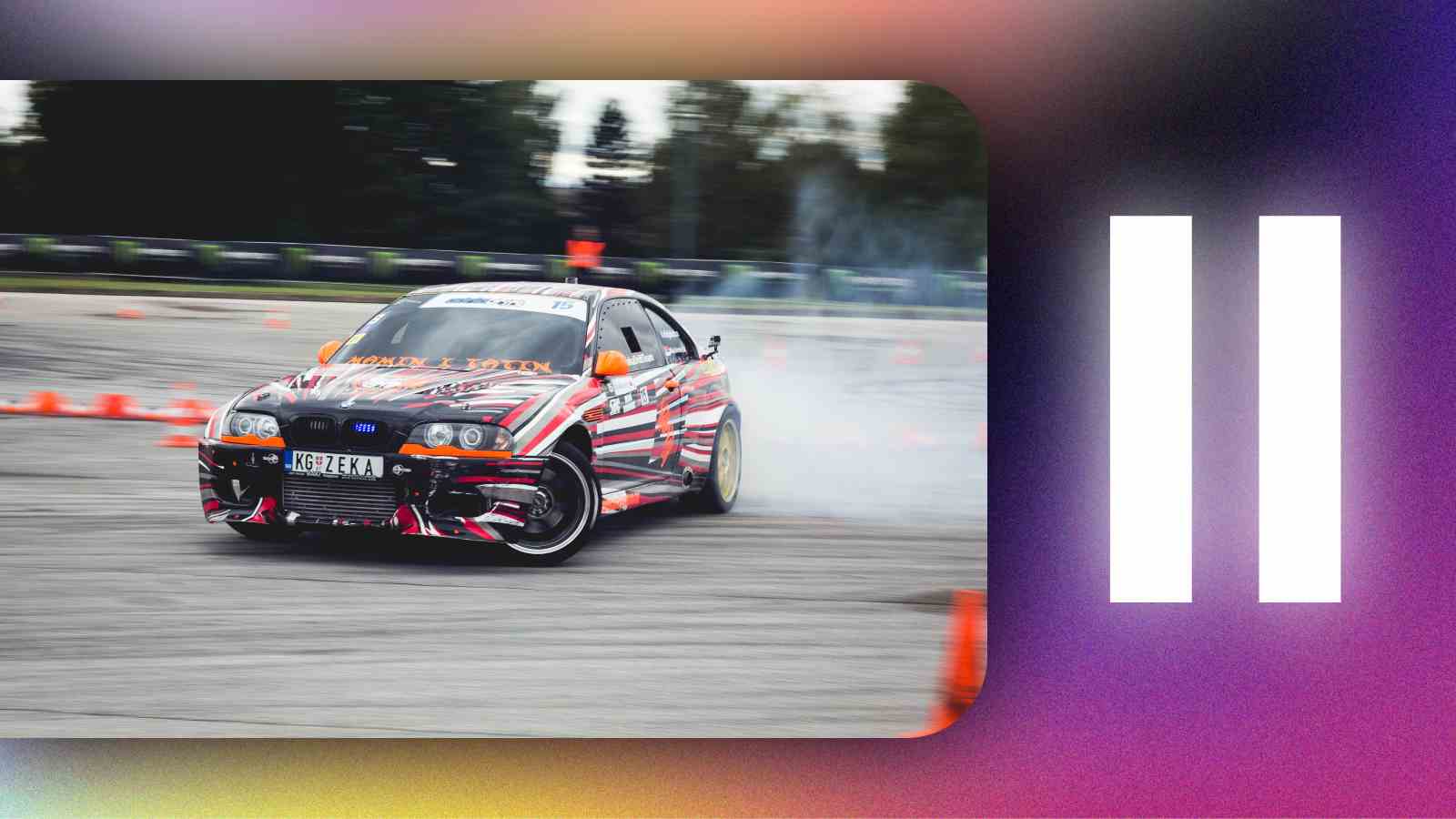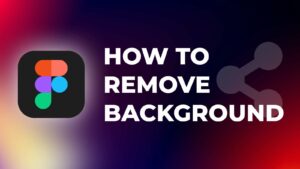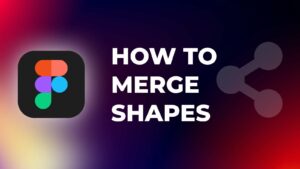Whether you’re a professional video editor or just starting out, there will be a project that will require a freeze-frame effect.
A freeze frame is when a single video frame is paused and held on the screen for a few seconds or even longer. Sometimes it’s also referred to as a pause video effect.
You may find it useful if you need to stop a video at a certain moment to emphasize a particular moment in your footage or comment on it.
In this tutorial, I’ll show you how to create a freeze frame in DaVinci Resolve.
How to Freeze a Frame in DaVinci Resolve?
Step 1: Import your footage into the timeline.
Step 2: Find the exact frame that you want to “freeze” and place the playhead on that frame.
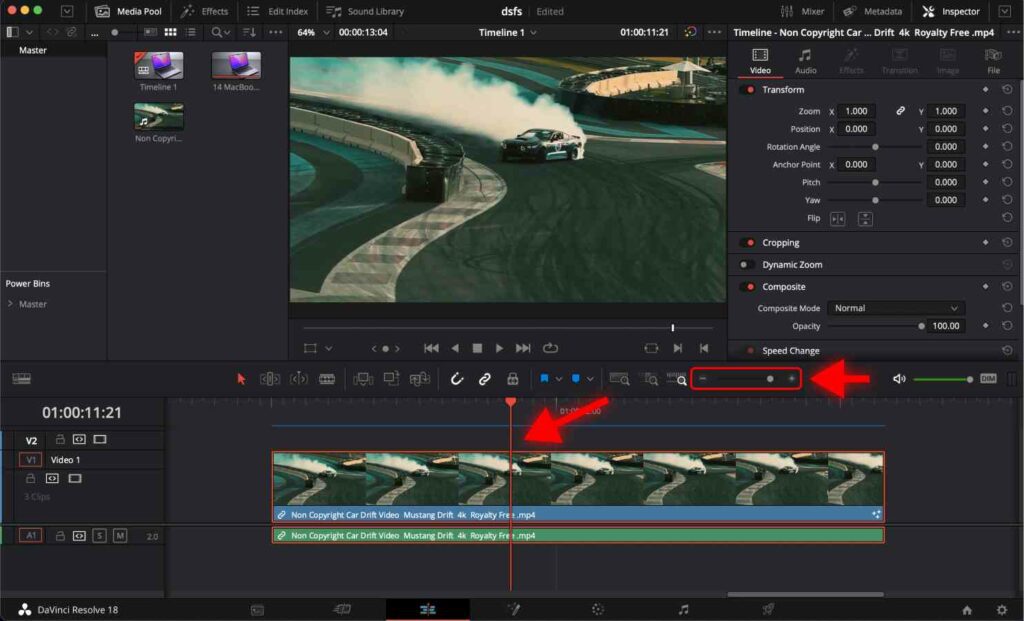
At this point, I suggest you zoom-in to the timeline.
You can zoom-in to the timeline in DaVinci Resolve by using the “–” “+” slider highlighted in the image above.
Alternatively, you may use shortcuts. For macOS, “Command and +” or for Windows, “Ctrl and +” to zoom in into the timeline.
Step 3: Use the “Blade” tool to cut the footage at that exact frame.
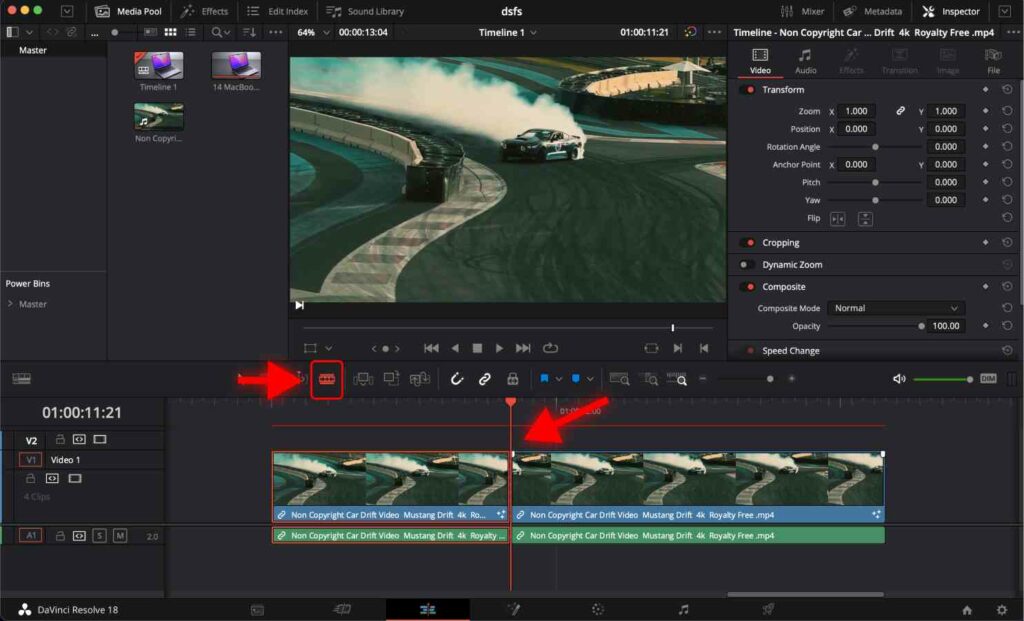
Alternatively, press “Command + B” for Mac or “Ctrl + B” for Windows to make a cut.
Step 4: Press the Right Arrow Key once to move the playhead one frame to the right.
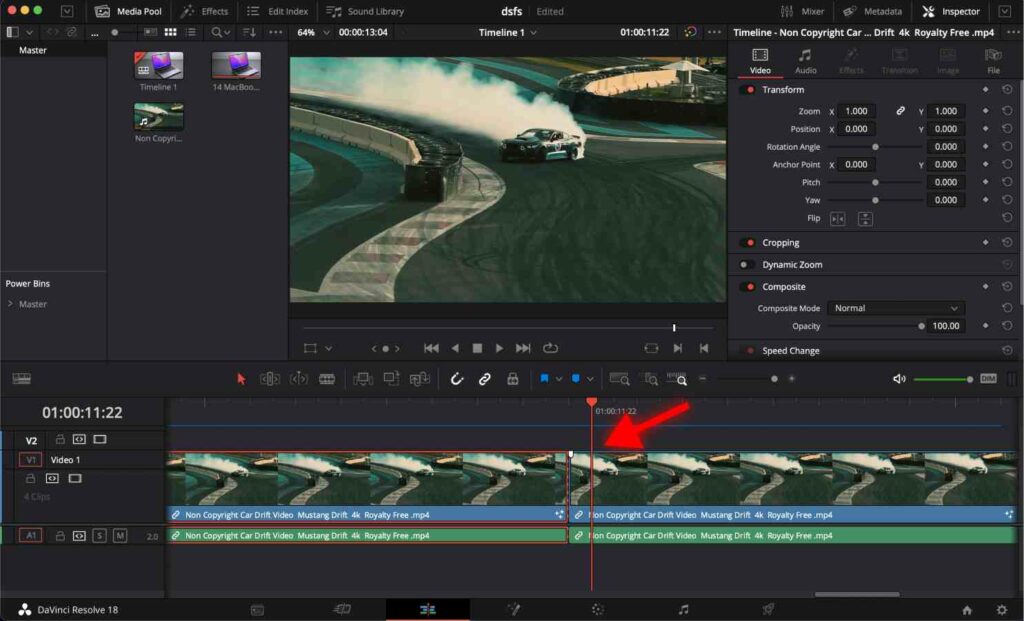
Step 5: Now make another cut by using a “Blade” tool or by pressing “Command + B” for Mac or “Ctrl + B” for PC to make a cut.
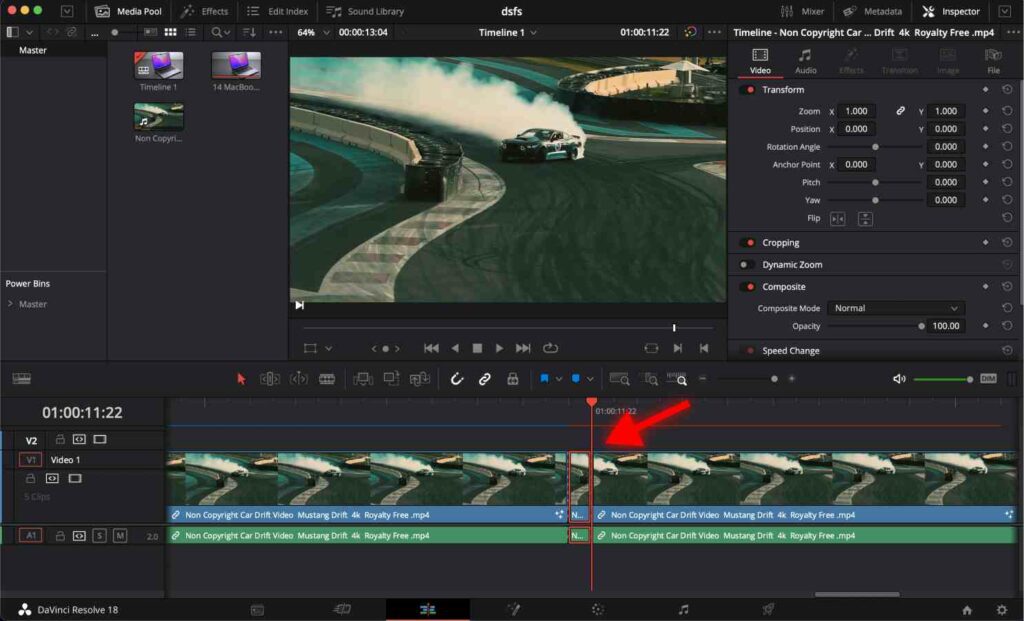
Step 6: Right-click on this small frame that you cut out and select “Change Clip Speed…”.
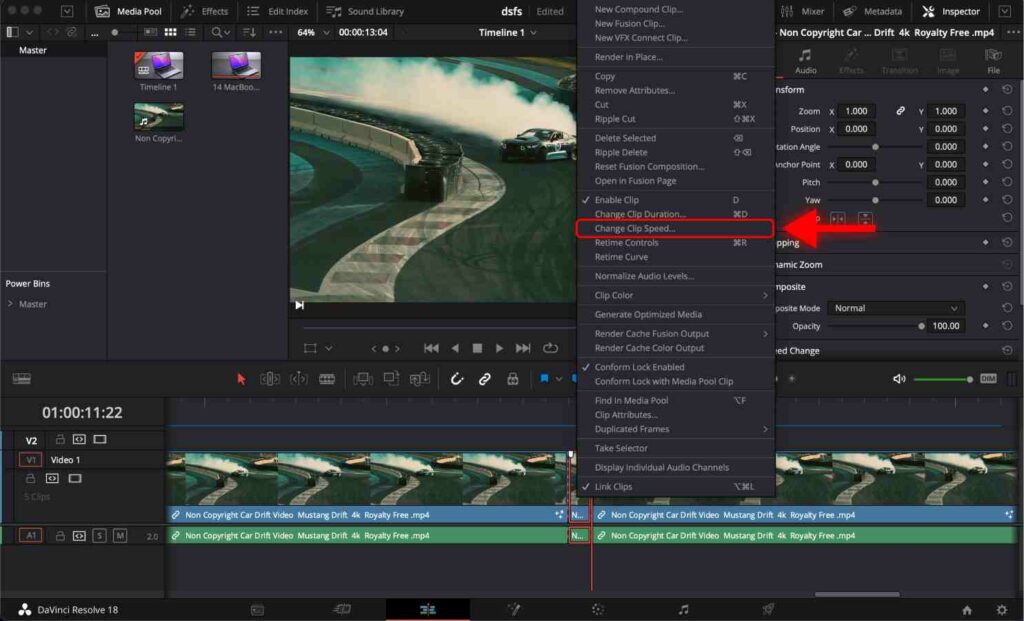
Step 7: Check “Freeze Frame” in the dialog box and press “Change”.
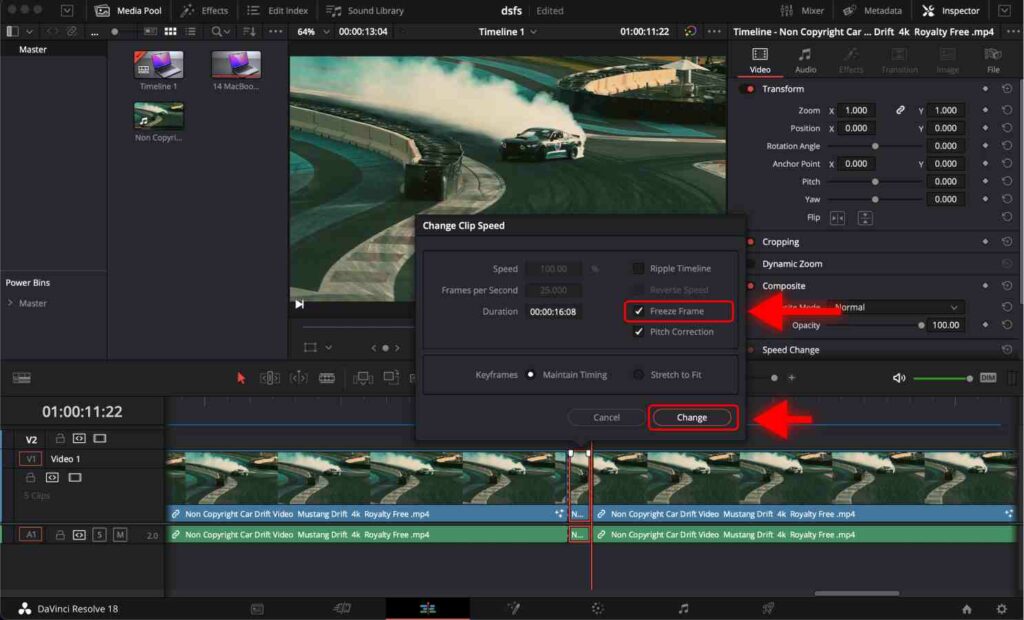
Step 8: Now, you can delete the leftover footage or move it to the right.
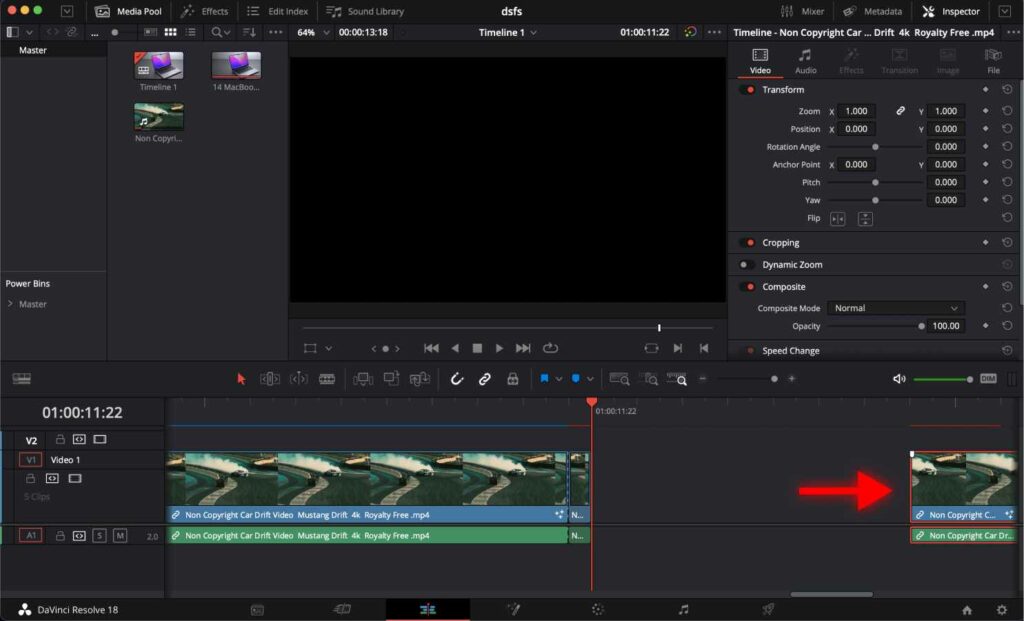
Step 9: Extend the frozen frame to the duration you want.
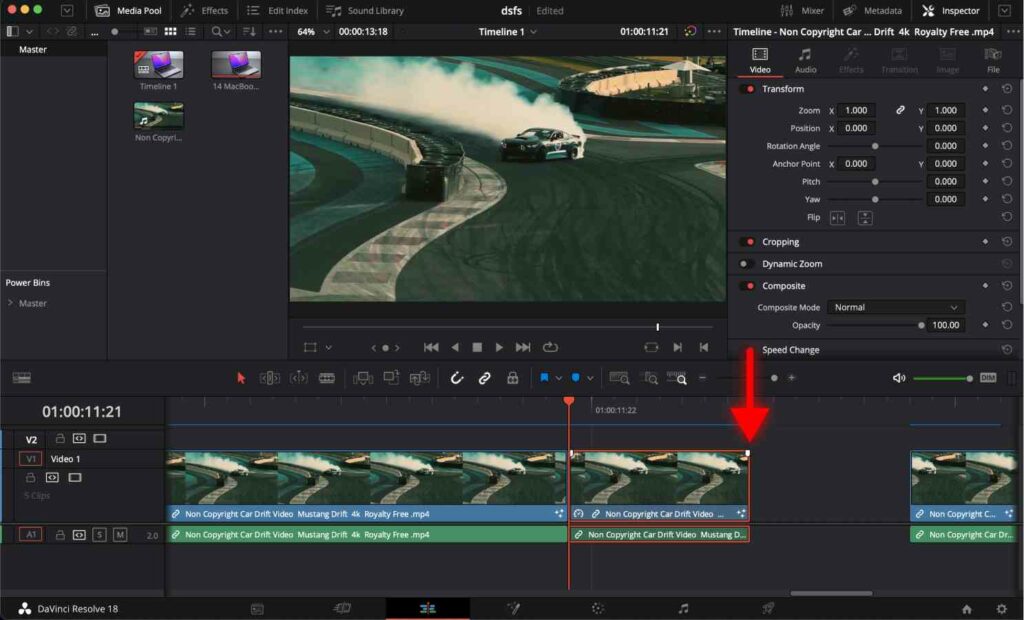
You made it!
Following these steps, you can create a freeze frame in DaVinci Resolve in just a few minutes.
Don’t hesitate to experiment with different effects and transitions to create the perfect freeze frame for your project.
You have noticed that we used several shortcuts in this tutorial because they are an essential part of the editing workflow. Therefore, I suggest you learn DaVinci Resolve shortcuts for faster editing.
Frequently Asked Questions
How to freeze a frame in DaVinci Resolve?
Cut the frame you want to freeze. Right-click on the frame you cut out and select “Change Clip Speed…”. Check “Freeze Frame” in the dialog box and press “Change”.
How to adjust the duration of a frozen frame in DaVinci Resolve?
You can adjust the duration of the frame by dragging the right edge of the clip to extend or shorten its duration.
How to save a frame as an image in DaVinci Resolve?
Place the playhead on the frame you want to save as an image. Go to “Color” page. Right-click on the preview and select “Grab Stil”. The image will appear on the left in the “Gallery” tab. Right-click on the image and select “Export” in the context menu.