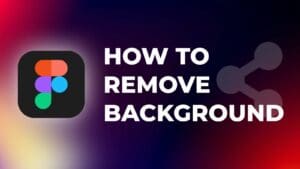There are different ways to add an interesting visual effect to your video project in DaVinci Resolve.
Reversing a clip can make your video more dynamic and enhance the storytelling.
By the end of this tutorial, you can easily reverse your video clips in DaVinci Resolve.
How to Reverse a Clip in DaVinci Resolve?
Step 1: Add your footage to the timeline
You can do this by dragging and dropping your clip from the media pool onto the timeline.
You can zoom-in or zoom-out the timeline to see the clip better.
Step 2: Right-click on the clip you want to reverse and select “Retime Controls” in the context menu.
Alternatively, you can use the shortcut “Command + R“.
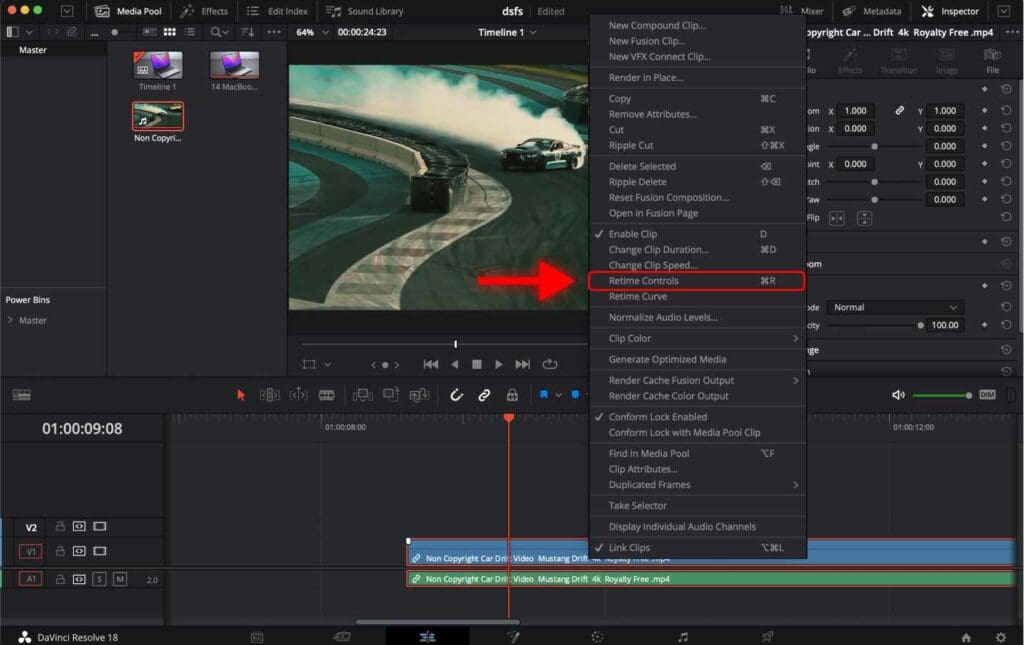
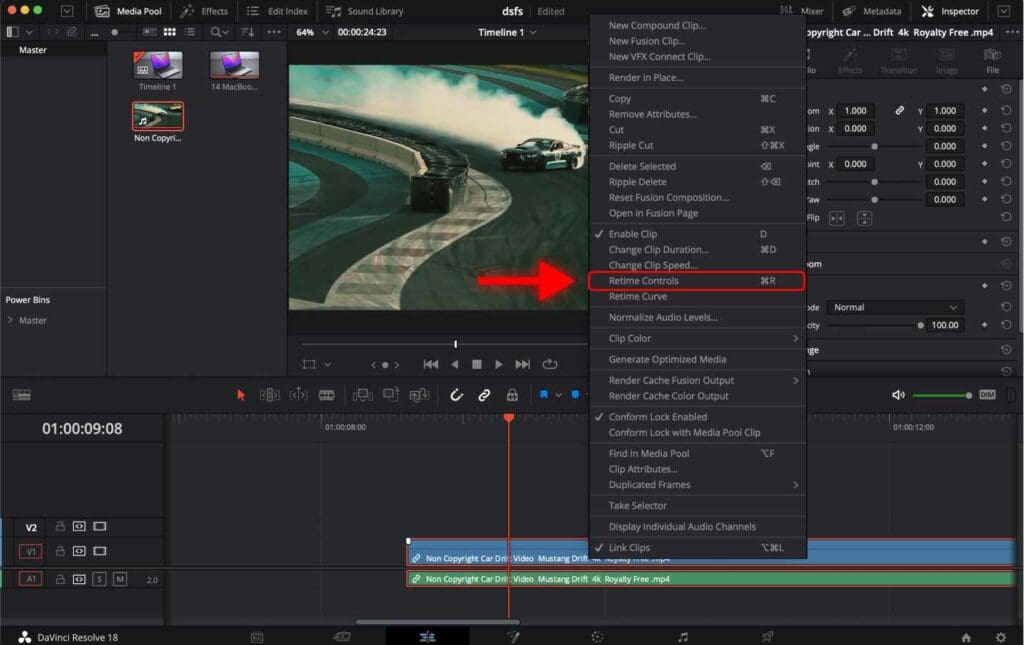
Step 3: Click on the dropdown menu where it says “100%“.
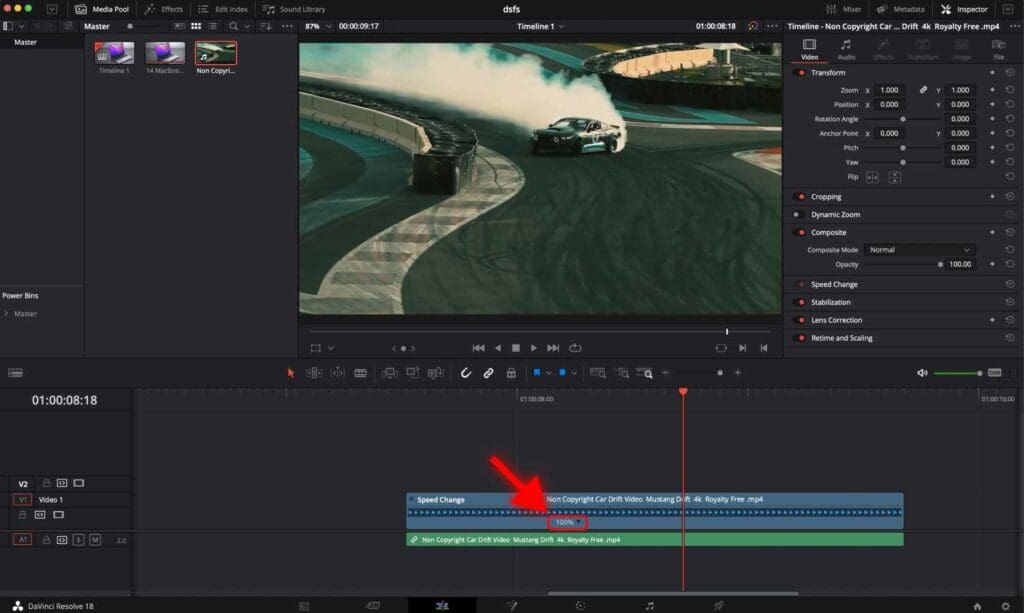
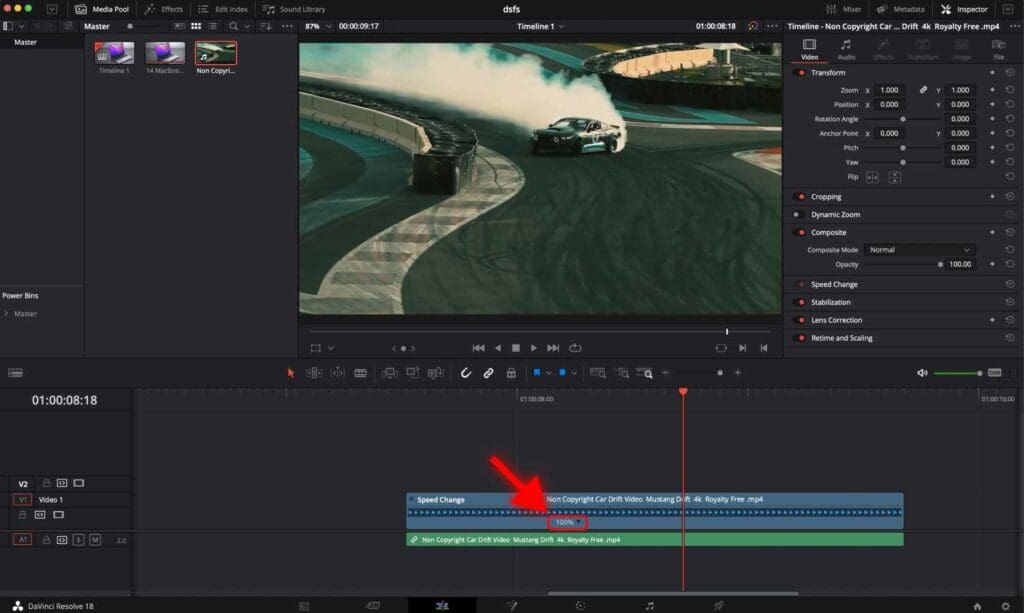
Step 4: Select “Reverse Segment” in the context menu.
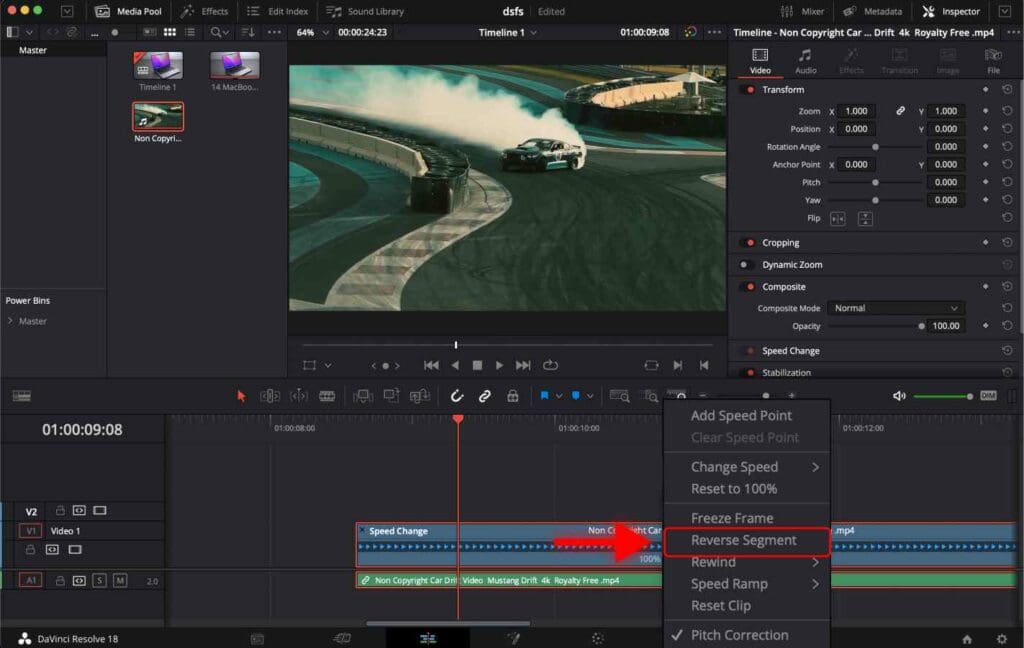
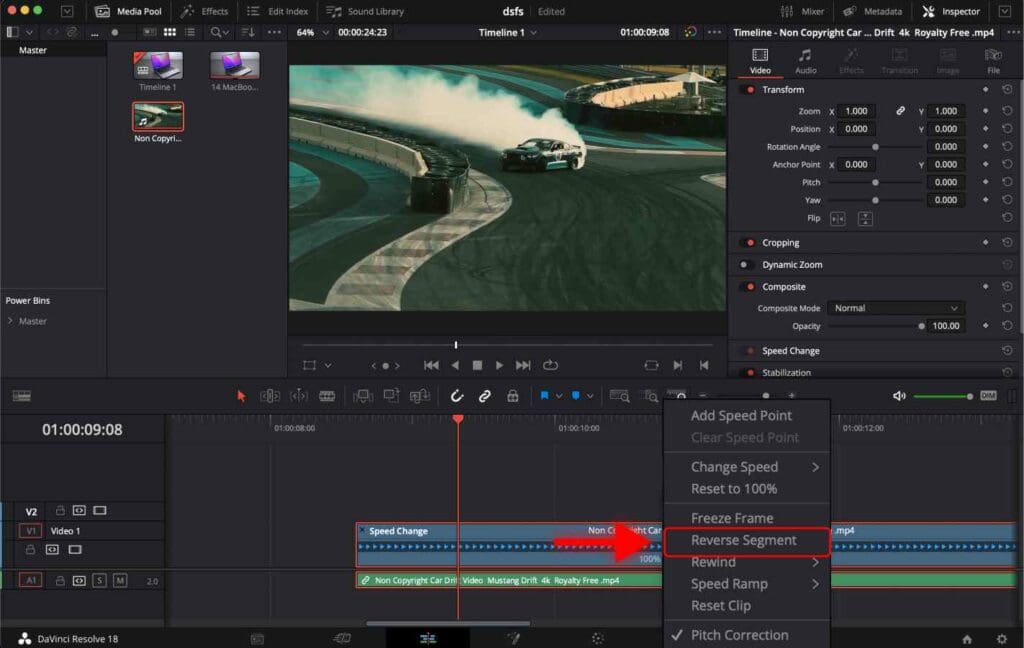
Now you can watch your reversed video by playing the timeline.
You may want to edit the video clip by trimming or slowing it down to create a slow-motion effect.
Reversing a clip in DaVinci Resolve is a simple task that can be completed with only a few steps. Following the instructions above, you can reverse your video clips in DaVinci Resolve and add an interesting visual element to your projects.
Once your video is ready to be exported, check out the best way to export your video projects in DaVinci Resolve.
Frequently Asked Questions
How to reverse a video clip in DaVinci Resolve?
To reverse a video clip in DaVinci Resolve, right-click on the clip you want to reverse and select “Retime Controls”. Click on the dropdown menu that appeared on the clip and select “Reverse Segment”.
Will reversing a video clip also affect it’s audio in DaVinci Resolve?
Reversing a video clip in DaVinci Resolve will also reverse it’s audio. If you want to keep the original audio, you’ll need to unlink the audio and video clips and reverse it separately.
How to reverse a portion of a video clip in DaVinci Resolve?
First, cut the clip at the point where you want the clip to be reversed. Then, right-click on the clip you want to reverse and select “Retime Controls”. Click on the dropdown menu on the clip and select “Reverse Segment”.