If you’re in the market for a high quality, high-end keyboard that’s fully compatible with your Mac, the Logitech MX Keys is a choice that should be considered.
It’s a more affordable version of the Logitech MX Craft Keyboard and lacks the innovative Crown. However, it brings higher quality construction and key feel from the Craft at a much more reasonable price tag.


Logitech MX Keys Keyboard
A premium keyboard from Logitech with a tonne of useful features.
OVERALL
7.8
THE GOOD
THE BAD
Background
Office workers and creative professionals often look for more intuitive and efficient ways to interact with an increasingly digitalised workflow, and look for new input devices that allow for the most productivity.
Logitech has since added in powerful productivity features with their ‘MX Master’ line of peripherals, which was started with the original MX Master mouse in 2015. This mouse contained industry leading technologies, including a sensor that can track on glass and extra buttons/macros made specifically for professionals.
This vision has since been expanded upon, with the introduction of travel mice (the MX Anywhere series), desktop mice (the MX Master series), and their desktop keyboard series (the MX Craft and MX Keys).
The ecosystem, when used in tandem, allows for the use of ‘Logitech Options’, which unlocks advanced gesture based macros, Logitech’s ‘Flow’ system and other powerful features.
About the Logitech MX Keys
The majority of keyboards found on the market are just that: a keyboard. They don’t allow for any advanced features, and are usually cheaply constructed with poor key-feel.
Keyboards in the past have been optimised for gaming, which mechanical switches that allow for the best feel, ultra-low latency for the lowest input delay and low key actuation forces for the key to press at the lightest tap of a finger.
With all of this optimisation for gamers, professionals have almost completely been left behind, tolerating low build quality, or even resorting to using a mechanical gaming keyboard themselves. With the wild success of the Logitech MX Craft keyboard, Logitech answered the call for a more lean and stripped down keyboard at a more affordable price-point.
The MX Keys is the new kid on the block; a high-end keyboard designed for professionals, while remaining fully compatible with Windows and macOS.
This allows for nifty features that professionals love, including quiet switches (being membrane) while retaining good key-feel, access to a powerful suite of software and the ability to map app-specific macros.
It holds up well to their marketing statement ‘Think it. Master it.’, by providing a product that holds up to the most strenuous workflows that will also allow for an extremely efficient workflow.
Although it lacks the ‘crown’ of the MX Craft keyboard, it retains the ‘keyboard’ portion of it, allowing for macro support and overall great productivity experience. It is a handy tool that allows for a more fine and granular approach to typing and an overall more refined peripheral device.
This keyboard caters well for both the Creative Professional as well as the more traditional Professional, as it poses almost no compromises both sides of the fence.


Design and feel
The ‘industrial’ look usually associated with Apple is replicated flawlessly with the MX Keys, while also being unique. For all the features that the Logitech MX Keys keyboard brings, it still remains surprisingly minimal and understated.
The sleek, rounded edges found on the keyboard, with a polished aluminium chassis brings a premium feel to the keyboard, while remaining minimal and functional.
The monotone colour scheme allows for it to fit in with any desktop setup, and the wireless nature of the keyboard reduces desktop clutter. The keycaps and board itself feature durable plastic with a matte finish that allows for the 16 stages of the backlight to shine through without reflection and has the advantage of not showing fingerprints.
It is quite a large keyboard, full-sized, with the length being 43cm, width 13cm, and height being 2 cm. It also features a slight incline for a more ergonomic experience, with less wrist fatigue.
The keyboard is hefty for the low profile nature of the keyboard, weighing in at 810 grams.. The aluminium face is more premium feeling than the rubberised plastic on the MX Craft, and as it lacks the dial, it shaves off a large amount of weight.
This keyboard features dual connectivity, both through Logitech’s proprietary Unifying USB Receiver (1 of which is included in the box), and through Bluetooth (where it is compatible with IOS/Android, macOS/Windows/Linux), and on/off slider, a USB Type-C port for charging and for wired use, a handy activity light for monitoring charging and exceptional range (about 10-13m).
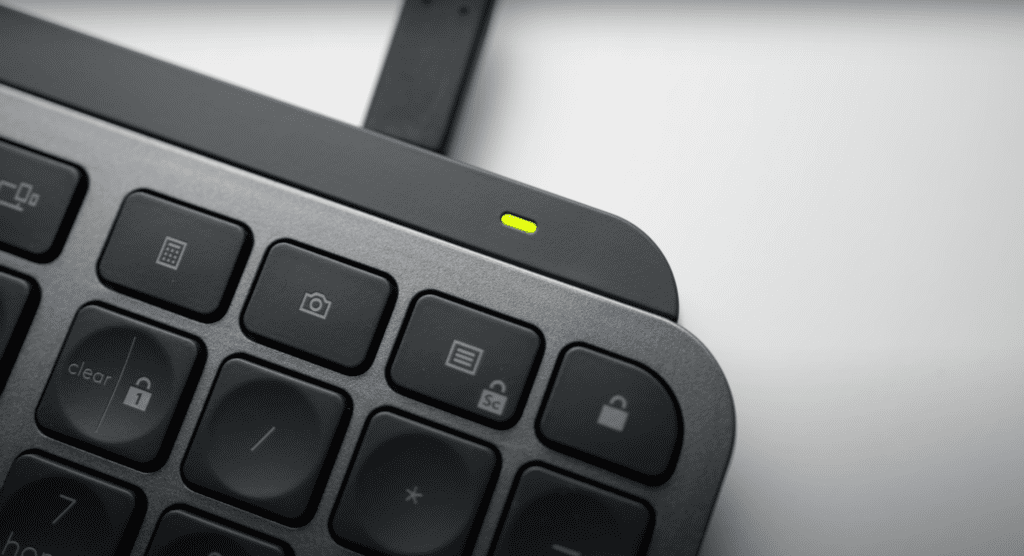
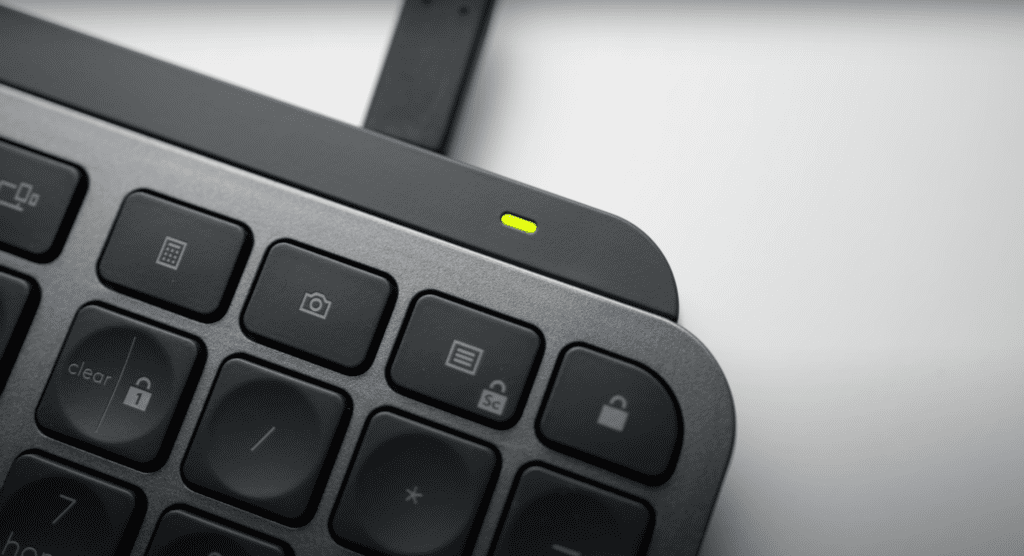
Each of the keycaps also has slight indentations that are found on each key and allows for each finger to be lightly cupped. This allows for each finger to naturally be drawn to the middle of each key and, overall, feels very comfortable and reduces typos.
This may feel a bit odd at first, although with a few hours of practice, it is something that most will learn to love.
The keys themselves are surprisingly comfortable to use. Logitech went for a more laptop style of keys rather than a traditional keyboard, and they managed to do it really well. It feels similar to the redesigned keyboard on the latest models of MacBooks. But, the MX Keys is sturdier, nicer to type on, and has a bit more travel on each press.
The keys have almost zero wobble or flex, and the travel on them is just right. Not too deep that you have to stab each key, and not too light that you constantly miss keys when typing quickly.
This is, in my opinion, the best balance you can get between a mechanical keyboard’s raw feel and membrane’s functionality and quiet nature.
The keyboard is not overly fatiguing and has a satisfying muted, low-pitch sound to it. Although this will not give you the same experience as a full mechanical keyboard, it allows for a more office-friendly keyboard that won’t annoy co-workers and more features that would not be found on a mechanical keyboard in the first place.
Unlike Apple’s Magic keyboard, the MX Keys has more of an angle, which lets you keep your wrists at more of a neutral angle. You can’t increase or decrease the angle at which the MX Keys sits as it doesn’t have adjustable feet unlike other keyboards, but I found this to be not an issue. The angle it comes with is comfortable already.
This keyboard also has the benefit of being something that you can pair to multiple devices using Bluetooth or the Logitech Unifying Receiver (more of which can be bought separately, or from other peripherals), and it allows for you to only change the profile you are connected to, instead of having to carry around another cable.
Features
This keyboard is a bit more lean on features compared to the MX Craft, as it lacks the ‘crown’, but it still has all the macro features. For most people, the novel feature of the ‘dial’ is not necessary, and may in fact pose as a distraction.
Perhaps the most intuitive and helpful feature of the MX Keys is something dubbed as ‘Logitech Flow’. In a nutshell, this allows you to seamlessly use the keyboard, and MX Master Mouse (or MX Anywhere Mouse) if you have one, between different computers.
For example, if you have both a PC and Mac on your desk setup, you can simply move your MX Master/Anywhere mouse across the screen and onto the screen of the other computer, and the keyboard will follow. This allows you to seamlessly use both Mac and PC computers at the same time with only a single keyboard and mouse.
You are able copy a file or photo from one computer, and simply paste it onto your other one. Yes, the file will transfer via bluetooth. This has come in handy in many situations especially as I frequently switch between my Mac for productivity tasks, and my PC for more intensive tasks like gaming or editing.
Although if you don’t have a MX Master/Anywhere Mouse and can’t take advantage of Logitech Flow, the MX Keys’ 3 pairing hotkey buttons on the keyboard allowing you to switch between computers with a single tap of a button. You can pair up to 3 computers to the same keyboard at once. The transition is seamless and takes only seconds.
The Logitech software also allows you to customise keys on your keyboard, allowing you to assign different keys for different actions. Although, the default hot keys are already really intuitive. For Mac Mini users, simply tap the lock key in the top right corner and your screen will lock.
It also has a screenshot and calculator key that can come in handy, although, there are already shortcuts for that so you can reassign them to different functions if you prefer. You are also able to make macros application specific (such as having cmd+shift+p changing layers in Photoshop, but then changing font size in Word as you change applications). The applications allows for this to all be very simple, and by using a simple and intuitive GUI interface.
You’re able to work with all kinds of applications more efficiently using the MX Keys, by being able to customise your keyboard to suit you, and make sure that you can work in the way that suits you best.


There are a few extra features that makes the premium price tag well worth it, including the backlight, which is motion controlled. When it detects movement, the backlight will turn on. When you take your hands away from the keyboard, it turns off.
You can also control the brightness just like you would on a MacBook keyboard, this includes turning it off entirely. If you frequently use the backlight, Logitech states the charge will last up to 10 days. If you keep the backlight off like I do, you’ll get up to 5 months of battery life before you’ll need to charge.
Logitech also implemented a genius default setting that automatically switches the backlight off once the battery gets down to 10%. This means you’ll easily get a few weeks of power out of the keyboard even if you forget to charge for a while, and it won’t just die all of a sudden while you’re using it with the backlight.
It is a good thing to see that this keyboard has a USB-C port for charging. This can streamline your entire desk setup, especially if you also use the Logitech MX Master 3 mouse, which also includes a USB-C charging port. If you own a MacBook, your desk setup probably already features a thunderbolt 3 or USB-C cable attaching your MacBook to either a monitor or dock/dongle.
If you ever need to charge any of the USB-C devices on your desk, you can simply plug them into the cable you use to connect the monitor or dock to your Mac, and leave them for a few hours to charge, which is ideal if you get up to leave to go to work or school.
And yes, you can use the MX Keys while it’s attached to a cable and charging.
With a 5 month battery life when the backlight is disabled, I doubt you’ll be charging much anyway. There’s a small LED light near the charging port that blinks green when you turn the keyboard on, and will flash red when it’s getting low, giving you plenty of warning to charge it.
If you’re not going to be using the keyboard for a while, you can also switch it off using the power switch on the back near the charging port.
Overall Performance
There are no complaints when it comes to performance with the MX Keys . The switches feel great and allow for enough feedback to be enjoyable to type on, without feeling fatiguing. It allows for you to stay at your very quickest when it comes to typing, and is very similar to what you would get with a mechanical keyboard.
The sheer amount of customization that is offered within the Logitech Options software allows for you to finely customize functions and how you would want to use the keyboard to best suit your workflow.
The keyboard’s build quality is amazing, and is well worth the premium price tag. It should stand the test of time, and allow for your investment to not only get you more productive in the short term, but also allow for you to keep that productivity for many years to come.
Final Verdict
The MX Keys is overall a great professional keyboard from Logitech, and seems to provide most of the functionality of its big brother (the Logitech MX Craft Keyboard), with a smaller price by cutting off the crown. I believe that the MX Keys provides better value for money for the average user.
It is a tool that has the potential to completely revolutionise your work, and if you are still stuck on the stock keyboard that came with your computer, I would whole-heartedly recommend that you take an investment in yourself and by the MX Keys. The benefits it brings, and the longevity that it promises far outweighs the price that it commands, and will allow for you to edge just that little bit closer to perfection.