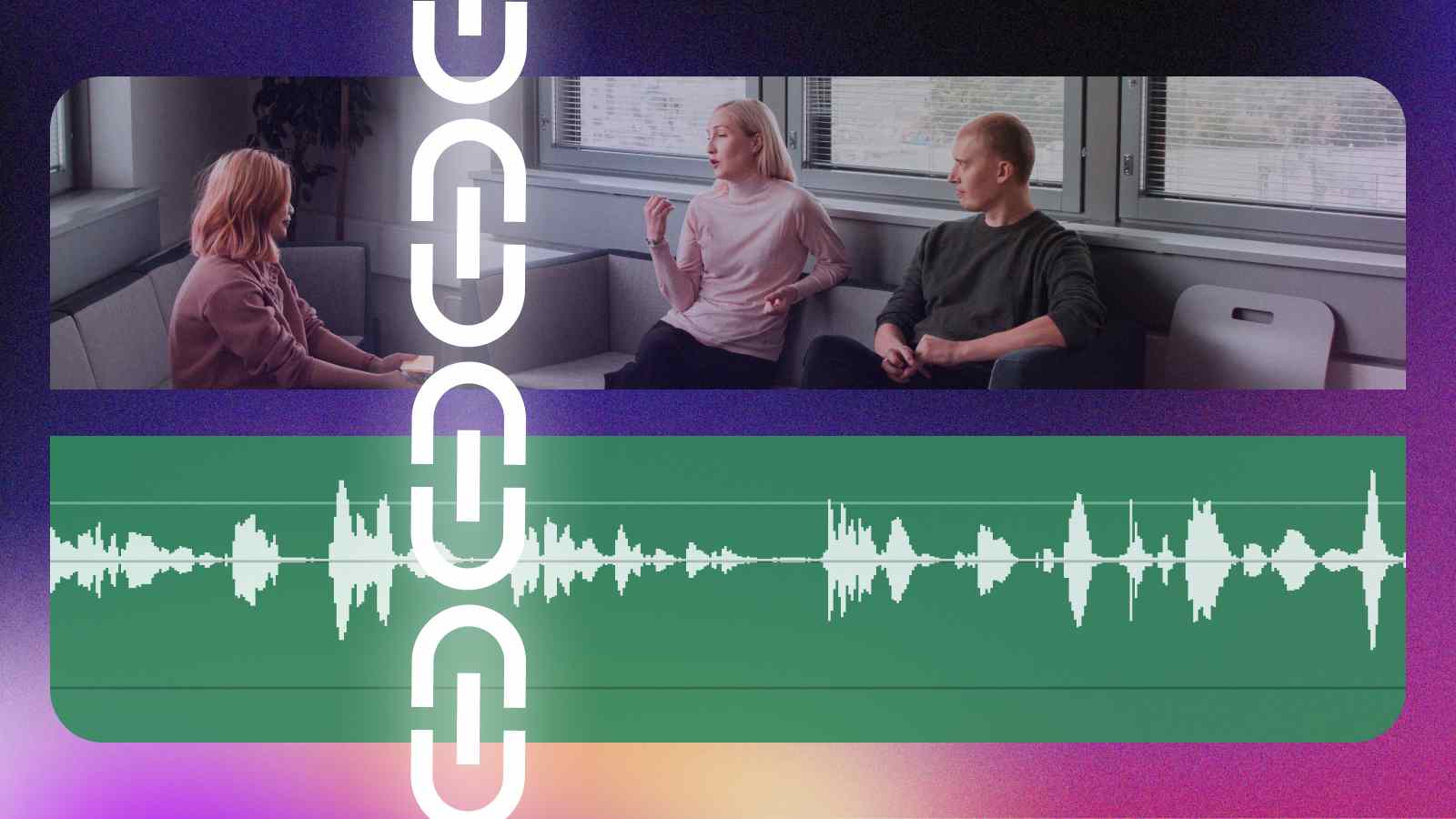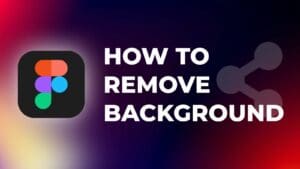If you’re working on a project with multiple video and audio clips, there will come a point when you need to synchronize these media files.
This involves matching the audio and video tracks to play seamlessly together.
In this tutorial, I will cover how to synchronize audio and video in DaVinci Resolve automatically.
The good thing is that DaVinci Resolve has a built-in feature that can automatically synchronize audio and video – saving you a lot of time.
How to Automatically Synchronize Audio and Video in DaVinci Resolve?
Step 1: Import your video and audio clips into the media pool.
You can zoom-in or zoom-out the timeline to see the clips better.
Step 2: Select the video and audio clips you want to synchronize using the following shortcut: Holding down the “Ctrl” key and clicking on each clip.
Check out 70 Easy DaVinci Resolve Shortcuts You Can’t Afford to Miss.
Step 3: Right-click on one of the selected clips.
Step 4: Hover over “Auto Sync Audio” from the context menu.
Step 5: Select “Based on Waveform”.
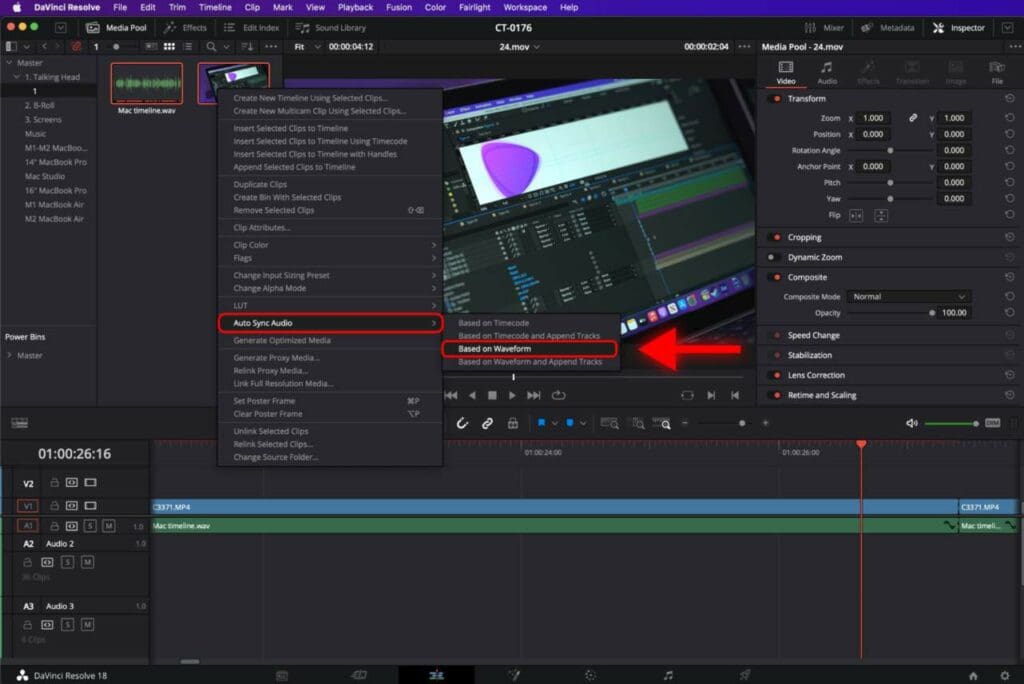
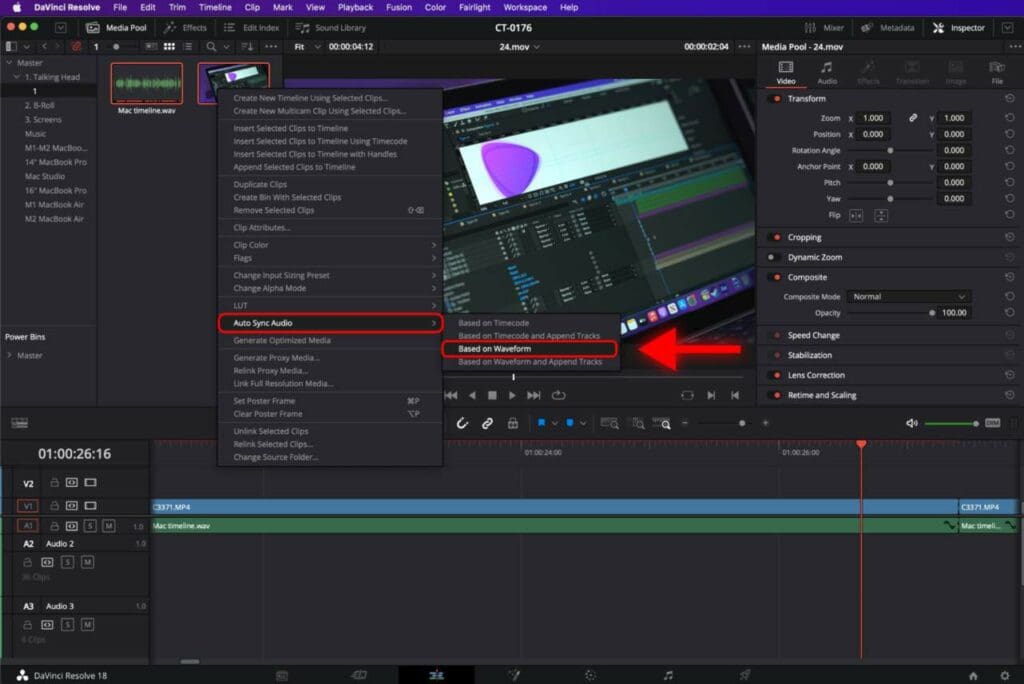
Waveform analysis uses the audio waveform to match the audio and video tracks; it uses a visual cue in the video to sync the tracks, which works perfectly fine in most cases.
Once the synchronization is complete, DaVinci Resolve will create a new clip with synced video and audio tracks.
You can drag any video clip into your timeline, and you will notice that it already has a synchronized audio track attached to it.
Conclusion
Using the waveform-based audio synchronization feature in DaVinci Resolve can significantly reduce the time you spend editing your video.
Once your video is ready to be exported, check out the following tutorials showing you the best way to export your video projects in DaVinci Resolve.
Best DaVinci Resolve Render Settings For Youtube.
2 Export Settings to Match Colors in DaVinci Resolve Timeline.
Frequently Asked Questions
Why are audio and video not synchronized in DaVinci Resolve?
There might be several reasons for this, such as issues with frame rate, timecode, or dropped frames. You can synchronize audio and video automatically in DaVinci Resolve.
How to synchronize audio and video in DaVinci Resolve?
To synchronize audio and video in DaVinci Resolve, you can select both the audio and video clips in Media Pool, right-click on one of the clips, hover over “Auto Sync Audio” from the context menu, and select “Based on Waveform”.
How can I prevent audio and video synchronization issues in DaVinci Resolve?
To avoid synchronization issues in DaVinci Resolve, it’s important to ensure that you are using the same frame rate during recording.