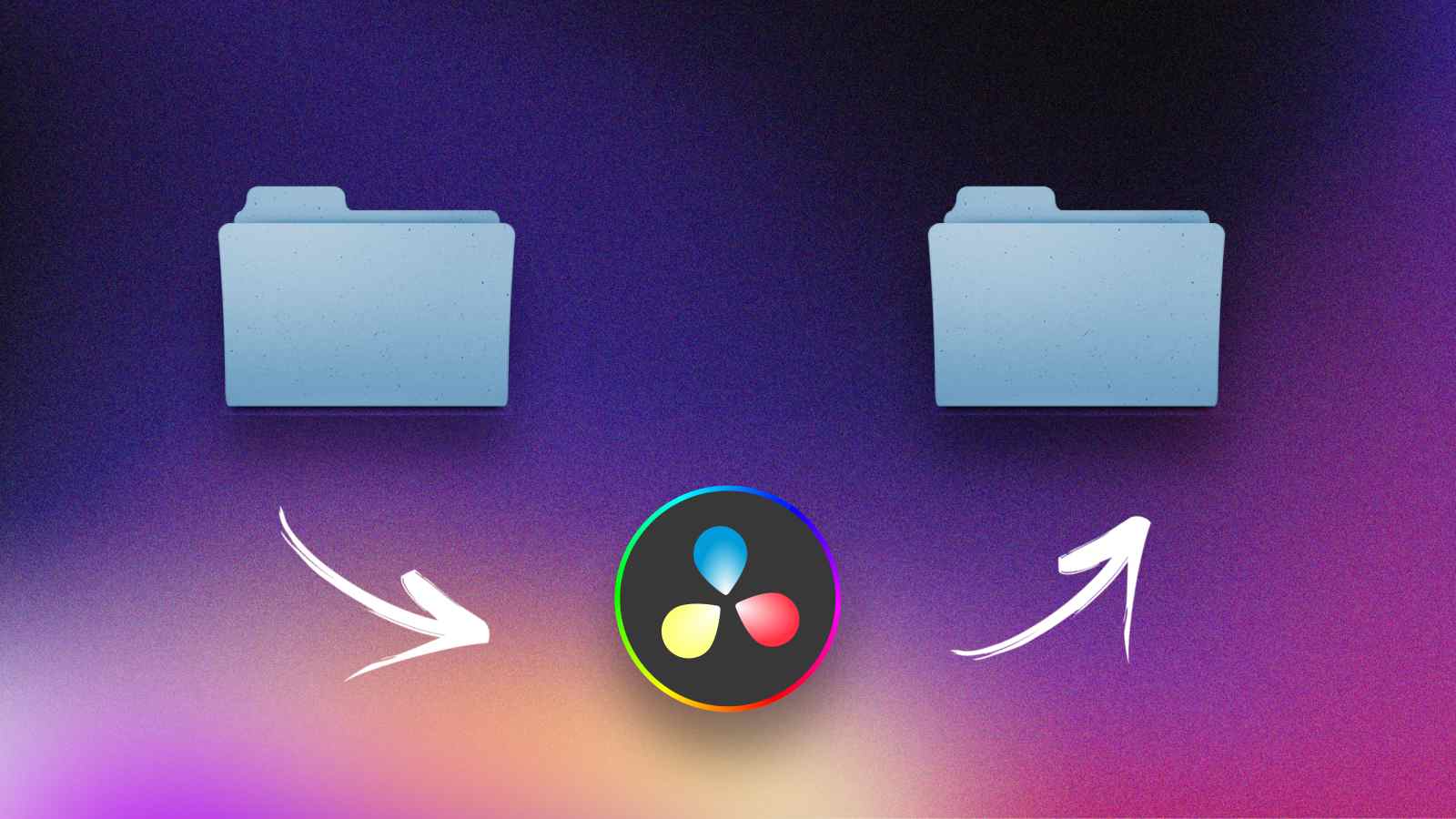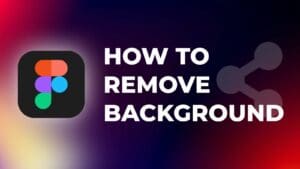If you want to continue editing a video project on another computer, you must create a project archive.
It’s easy to confuse this with simply exporting the project file, but that’s not the correct (or best) way.
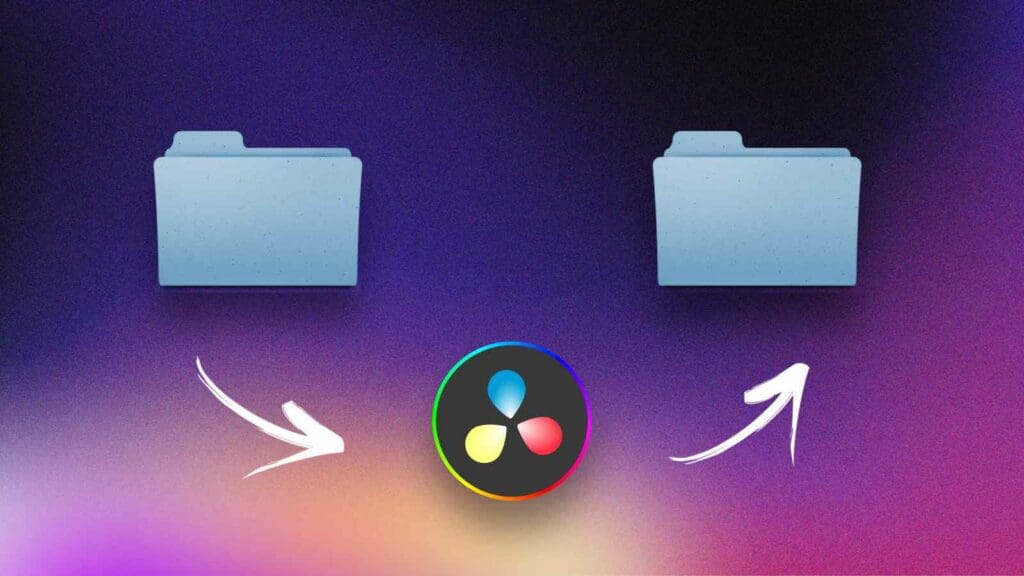
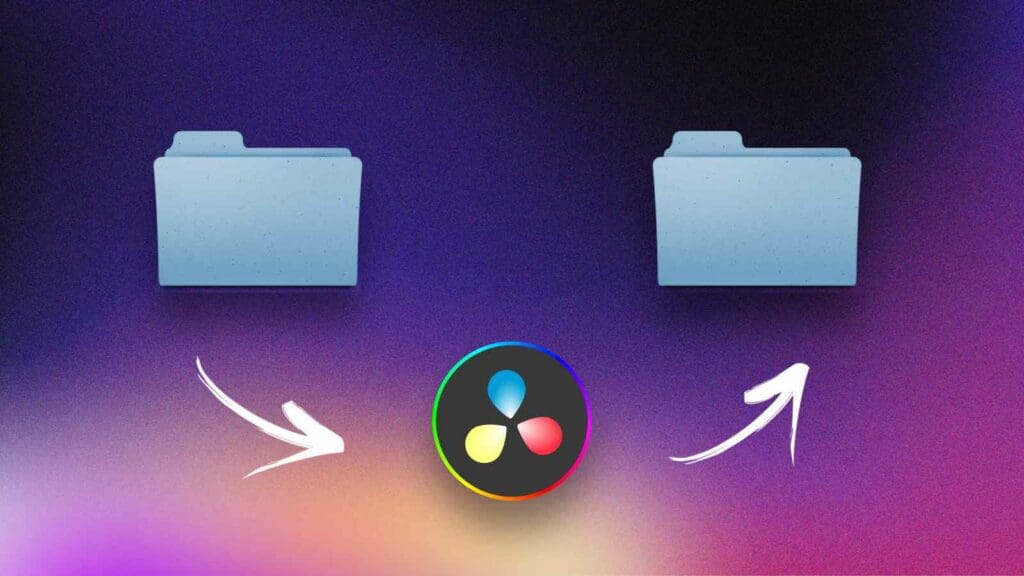
In this tutorial, I will show you how to export a full DaVinci Resolve project and the media used in that particular project. This will allow you to open up the project on another computer and start editing the project with local media.
When To Export DaVinci Resolve Projects?
You may want to consider exporting and sending a DaVinci Resolve project to another computer for several reasons:
- Team collaboration: This allows each team member to contribute to the project.
- Sharing with a client: Sometimes, the client might want to review the project.
- Backing up your project: Exporting your projects with the media can serve as a backup.
- Moving to a different computer: If you are switching computers, exporting a project can save time and ensure that you can continue working on the project.
How to Export DaVinci Resolve Project Archive to Another Computer?
Step 1: Go to “File” > “Project Manager”.
Alternatively, you can use a shortcut to open up the Project Manager by pressing “Shift + 1“.
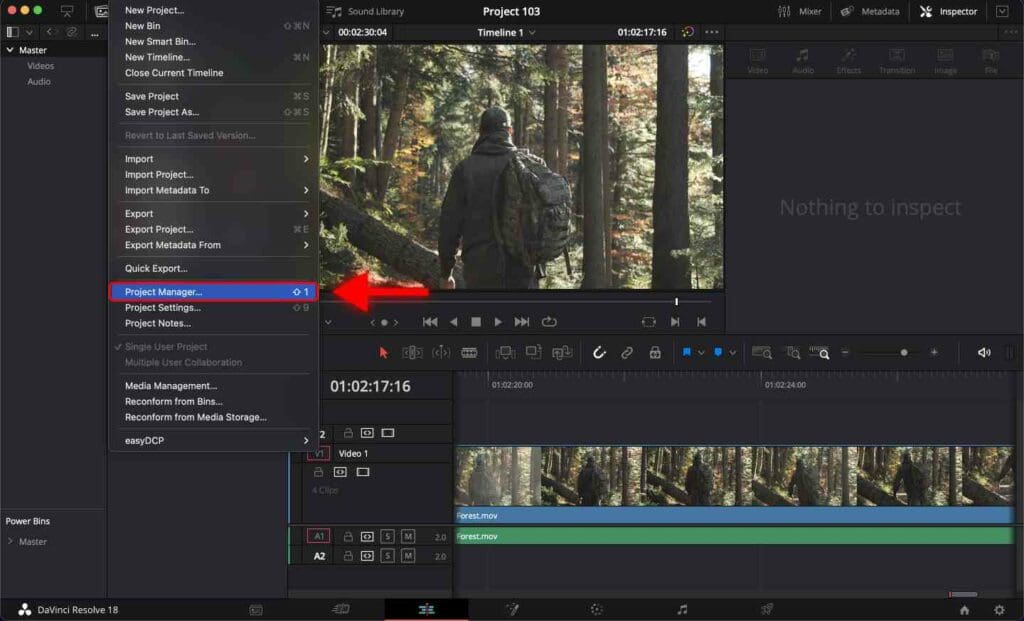
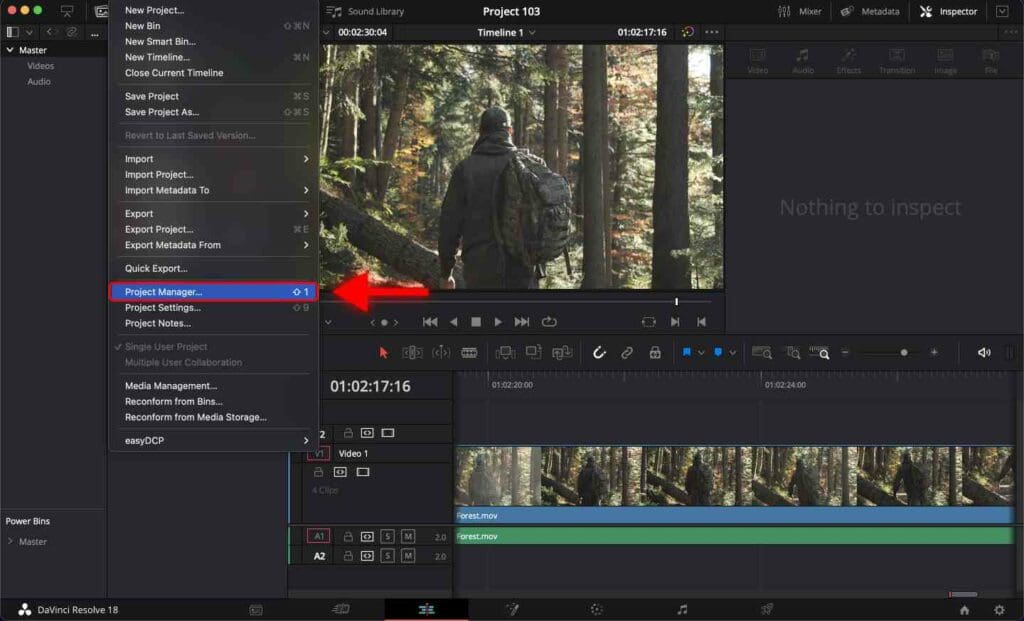
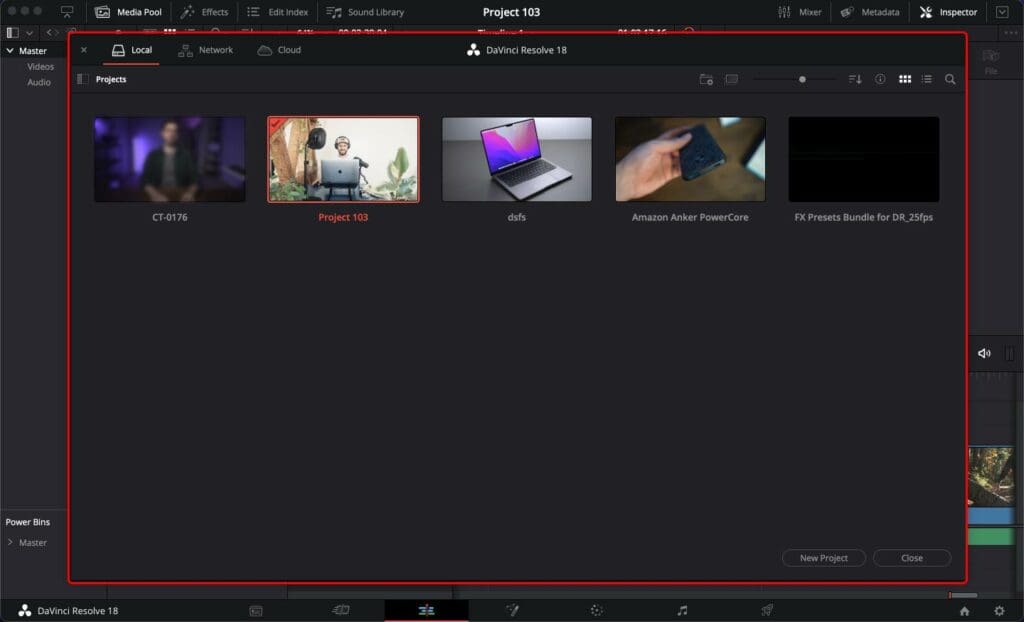
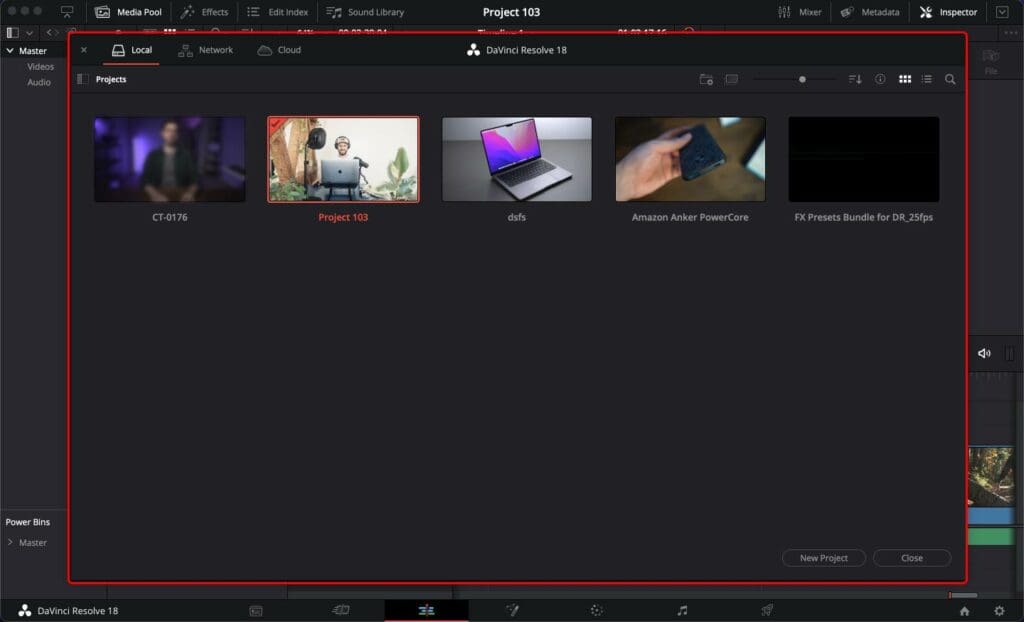
Step 2: Right-click on the project you want to export.
Step 3: Select “Export Project Archive”.
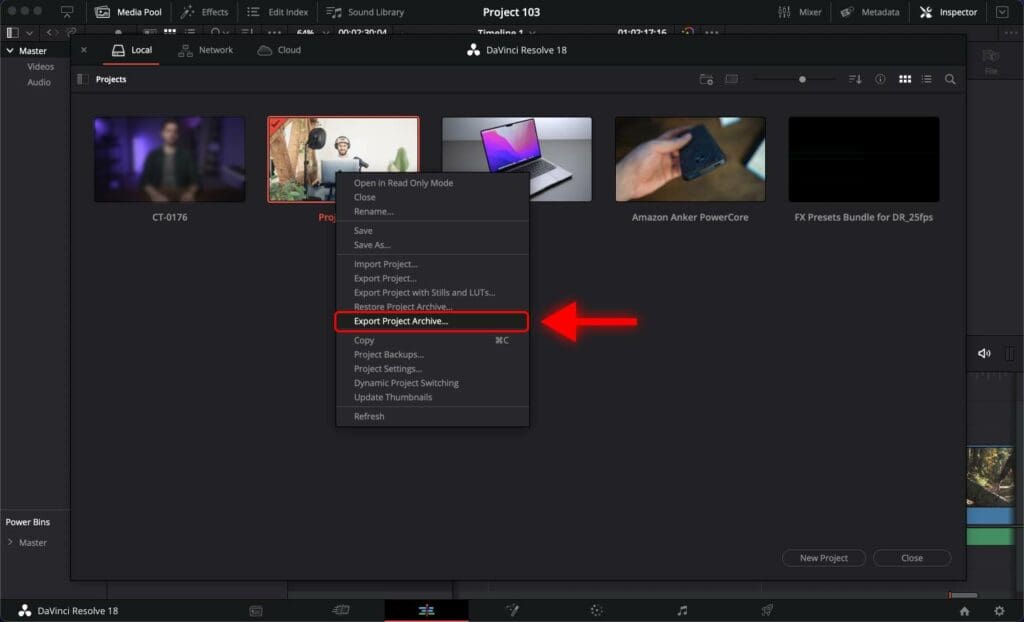
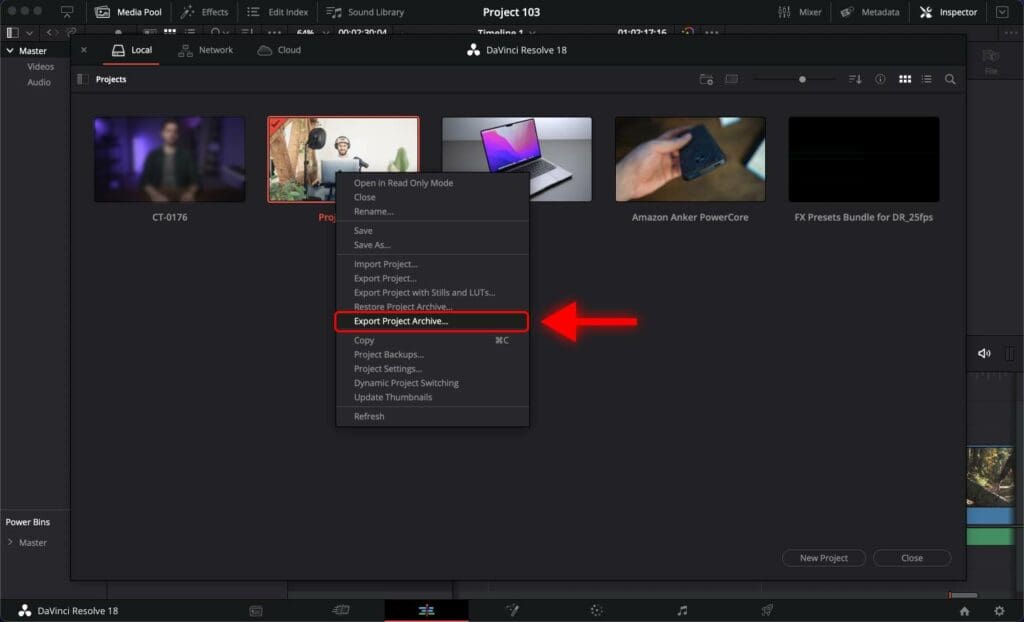
Set the folder where you want your project archive to be saved.
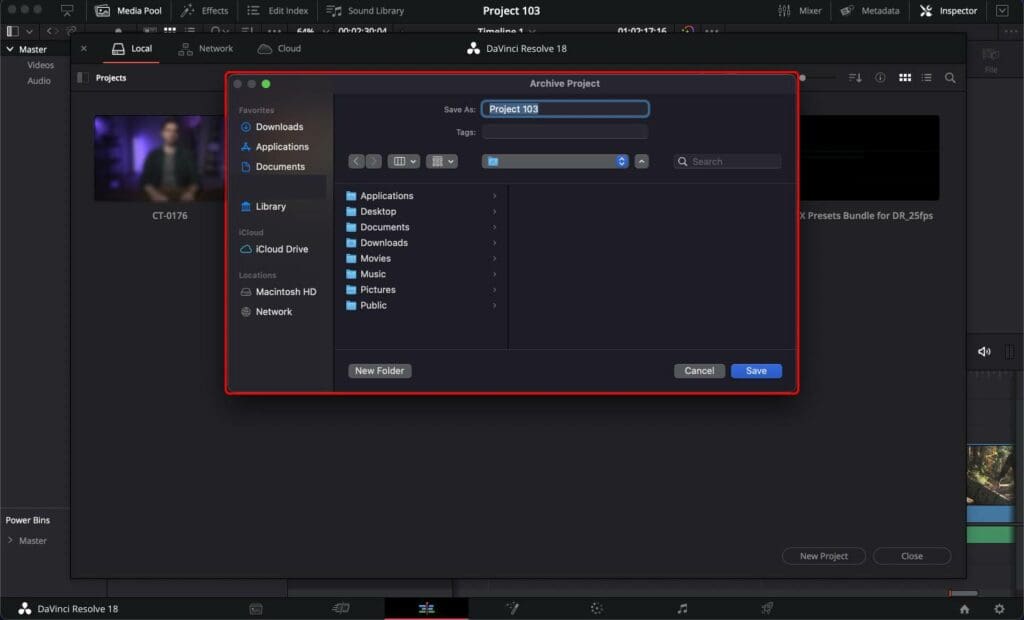
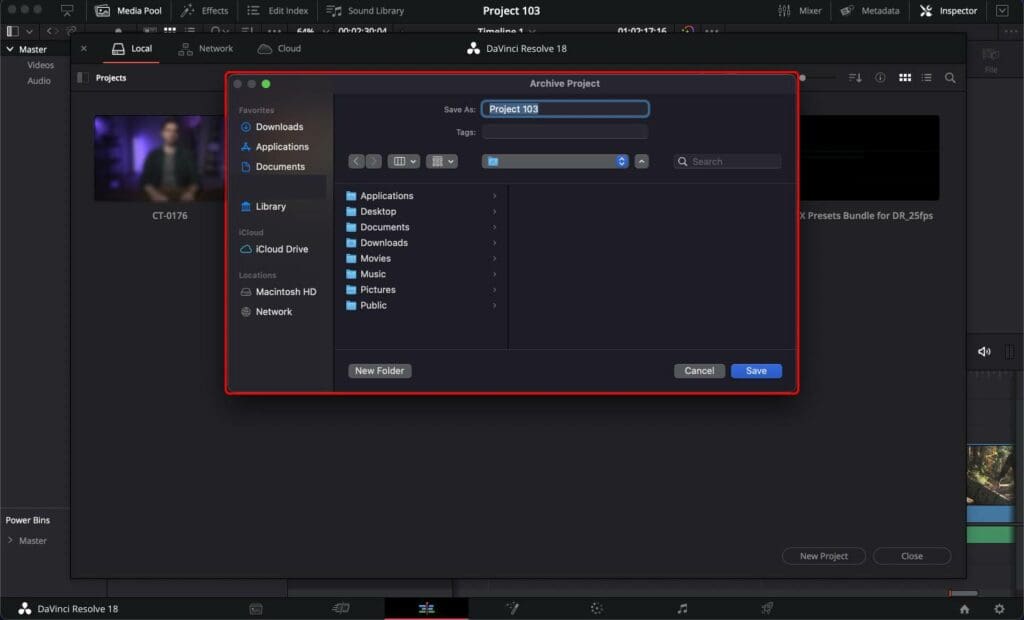
An archive dialog box pops up. Check “Media Files” only and click “Ok”.
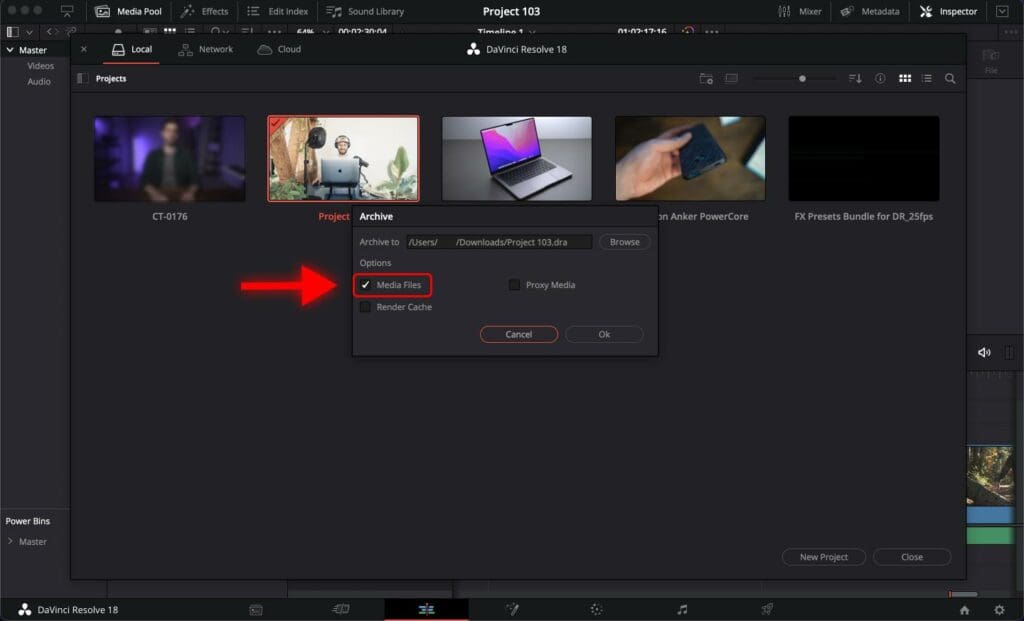
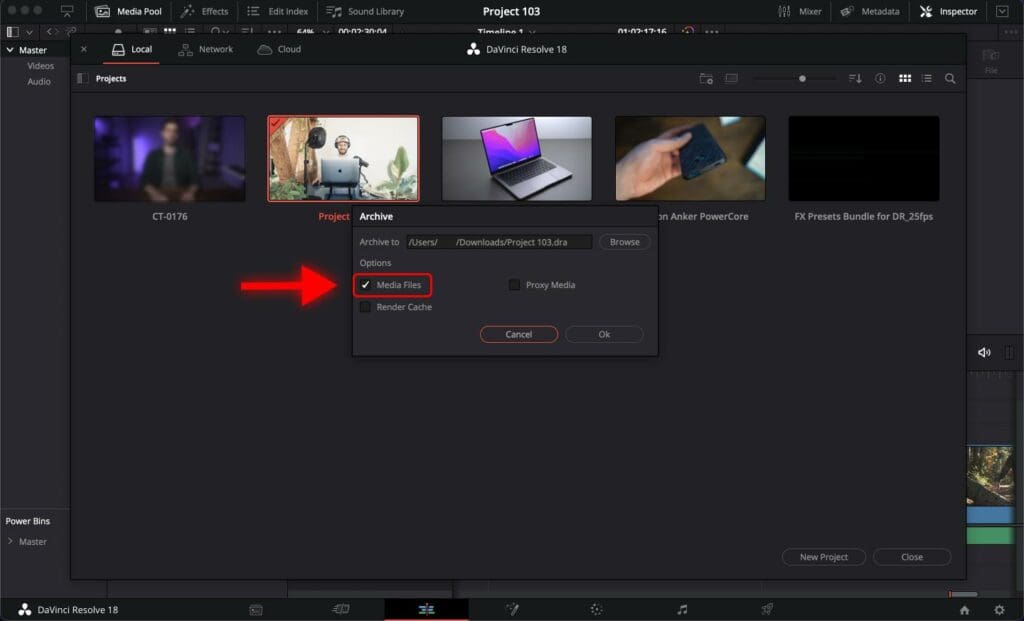
Resolve will start copying media files.
How to Import a Project Archive in DaVinci Resolve?
Step 1: Go to “File” > “Project Manager”.
Step 2: Right-click and select “Restore Project Archive”.
Step 3: Select the .dra folder exported in the previous steps.
That’s how to import a project archive in DaVinci Resolve. Now you can open the project and continue editing it on another computer.
Following this step-by-step tutorial, you can ensure you won’t lose any files during the transfer.
Additionally, always make a backup of your project before transferring it to avoid any media loss.
Frequently Asked Questions
Can I transfer a DaVinci Resolve project to another computer?
Yes, you can transfer your DaVinci Resolve project to another computer by exporting it as a .drp file. Once done, you can import the file to DaVinci Resolve on a new computer.
Do I need to transfer the media files along with the project?
Yes. If the media files used in the project are located in the same folder, then you need to copy the entire folder to a new computer. After that, relink the copied media files to the project in DaVinci Resolve on a new computer.
Why are the media files missing after transferring the project to another computer?
You need to relink the media files by selecting the offline clips in the Media Pool and choosing “Relink Selected Clips” in the context menu. Then browse to the folder with media files to help DaVinci Resolve to relink them.
How can I ensure the transferred project will look the same on a new computer?
To ensure your transferred project will look the same on a new computer, you must check that you are using the same version of DaVinci Resolve and that all plugins and fonts are installed. Also, ensure that the project settings on a new computer are similar to those of the original.