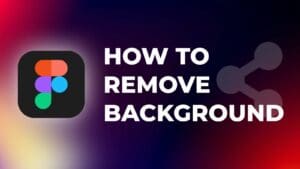Is your Mac running a bit slow? Does it get frustrating waiting for things to load? Or are you simply looking to maximize the performance of your machine? In this comprehensive guide we will run you through pretty much every step available to make sure it runs blazing fast.
If you’d prefer a video, we have uploaded this guide in video format on Youtube. It contains all the steps you’re about to read here, however there are a few bonus steps exclusively for our website viewers at the end of this article.
Time Machine Backup
Firstly – you’re going to want to make a Time Machine backup. This is really simple to do and shouldn’t take too long. You’ll need some kind of external hard drive with at least 500 GB capacity. To make it easy for you and to ensure you’re following the most up-to-date method, follow Apple’s support article.
A Time Machine backup is important in case anything goes wrong during the next steps. Besides, you should be backing up your Mac as a good rule of thumb regardless.
Activity Monitor
The Activity Monitor is a great tool that will allow you to see a great deal of information about programs and services currently running on your Mac.
It can be opened by searching the Applications folder and going into Utilities, or by simply opening Spotlight Search and typing “Activity Monitor”.
Firstly, you will want to look at the “CPU” tab.
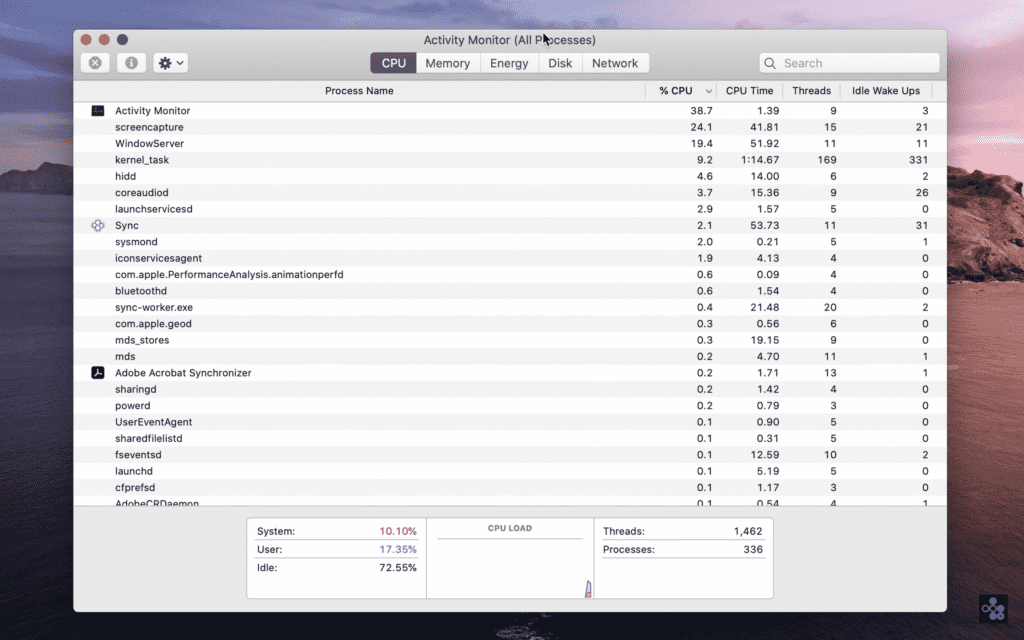
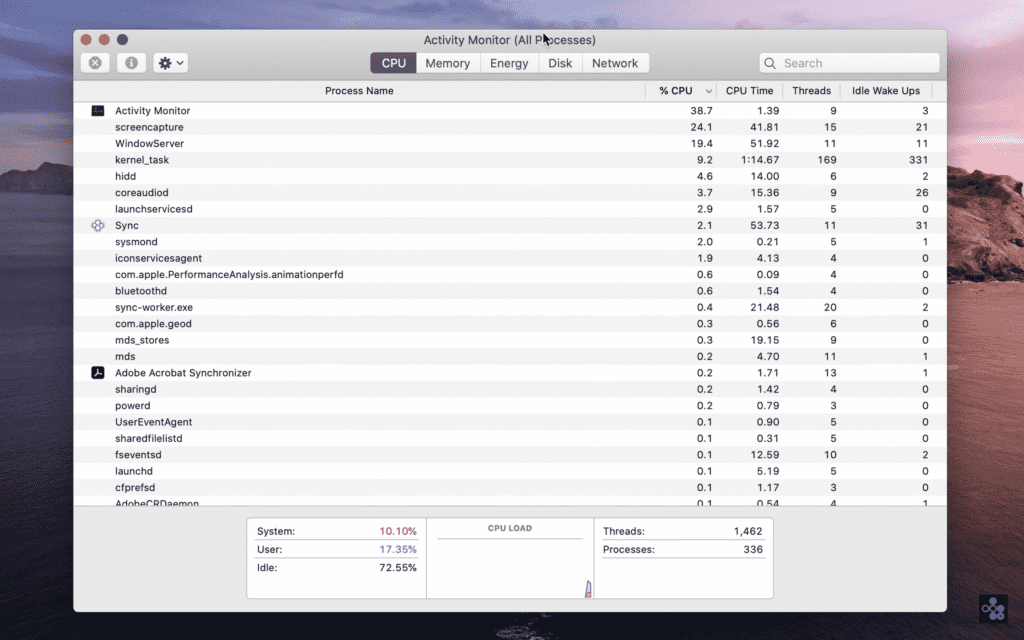
This will immediately give you a list of all open programs and services and rank them in order of CPU percentage usage. You will also be able to see down in the bottom left corner what percentage of the computer is being used by the system (the operating system and essential services), and the User (e.g. user-installed programs such as Chrome or Word).
Take a moment and look through the list of programs and services. Do you see any that shouldn’t be there? It may be that you have multiple unessential programs or services running in the background using up precious processing power.
We are adding more to this article so stay tuned!