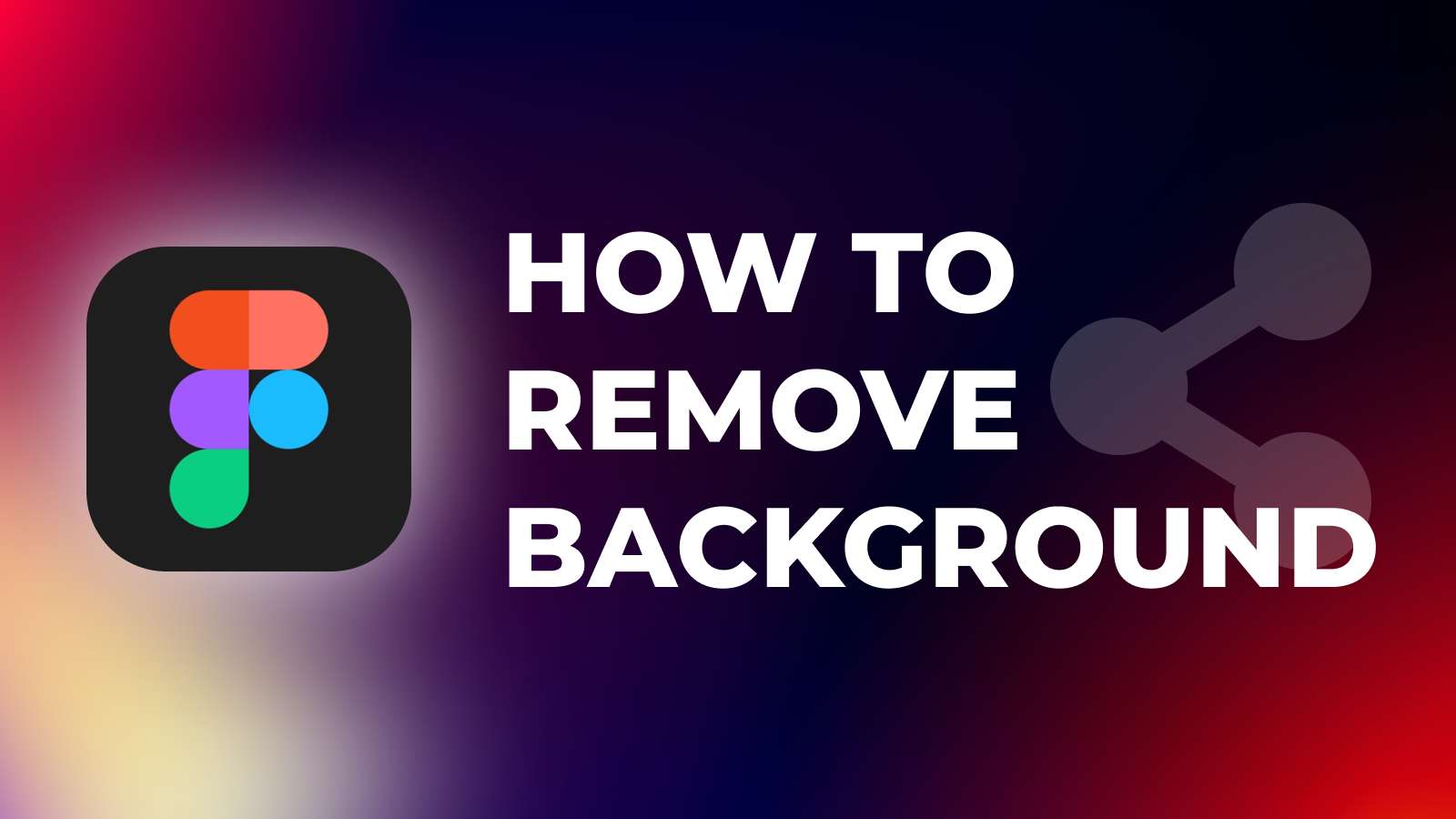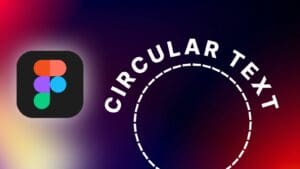Removing the background from an image can be a tedious task, but with Figma, it can be accomplished in a few seconds using third-party plugins.
In this step-by-step tutorial, I will show you how to remove the background of an image in Figma and how to find plugins that can help you do it even easier!
1. Install the Plugin to Remove Background in Figma
You can remove the background of an image in Figma using a plugin.
Plugins in Figma are third-party tools aimed at creating much more efficient workflows and customizing Figma to your specific needs. Plugins also can extend the Figma functionality and perform actions that Figma cannot.
Learn How to Find, Save, And Use Plugins in Figma.
Figma community plugins are plugins created by Figma users and shared on the Figma Community platform.
Step 1: Type “Figma Community Plugins” in the search bar or follow this link.
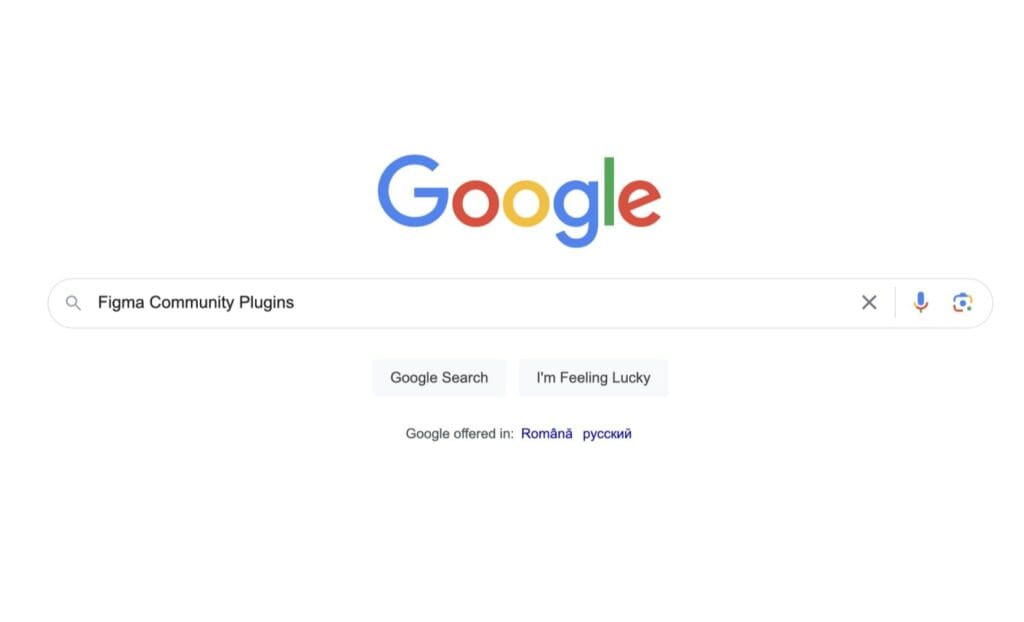
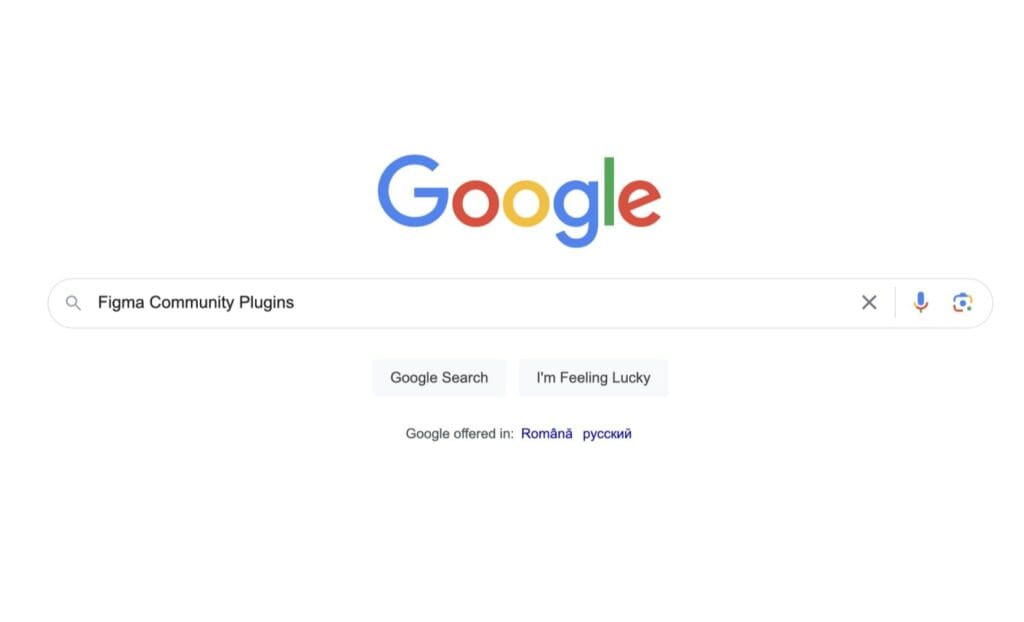
Step 2: Open the first link.
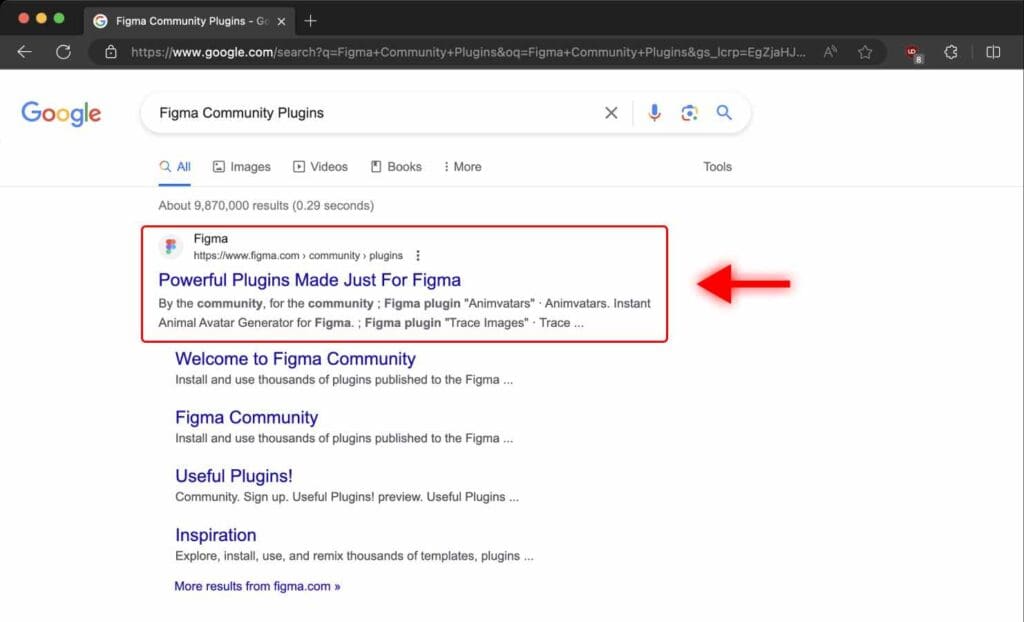
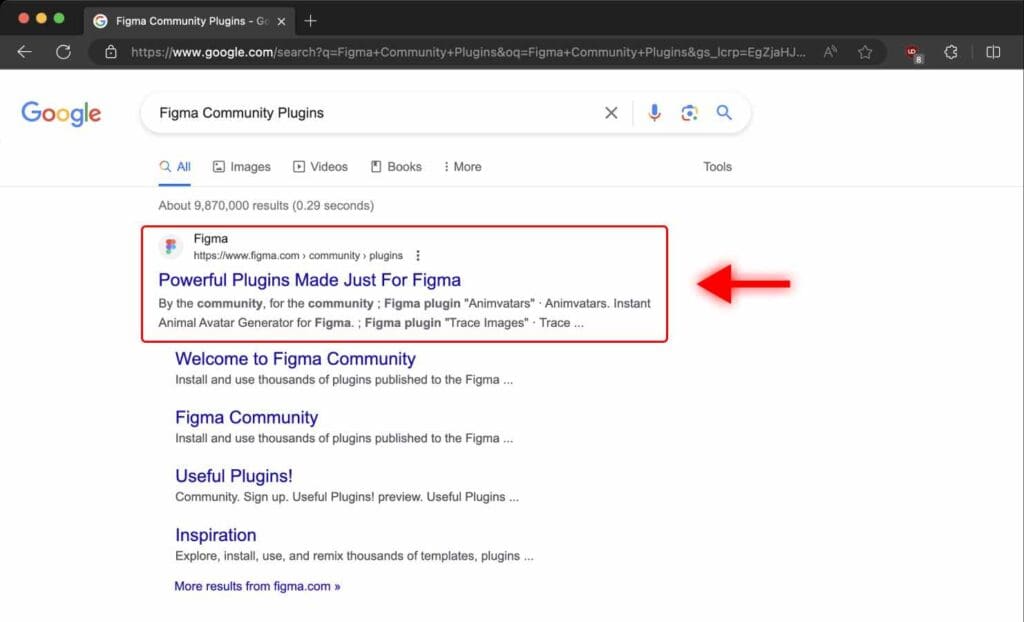
Here, you can browse through a huge collection of plugins to enhance your workflow.
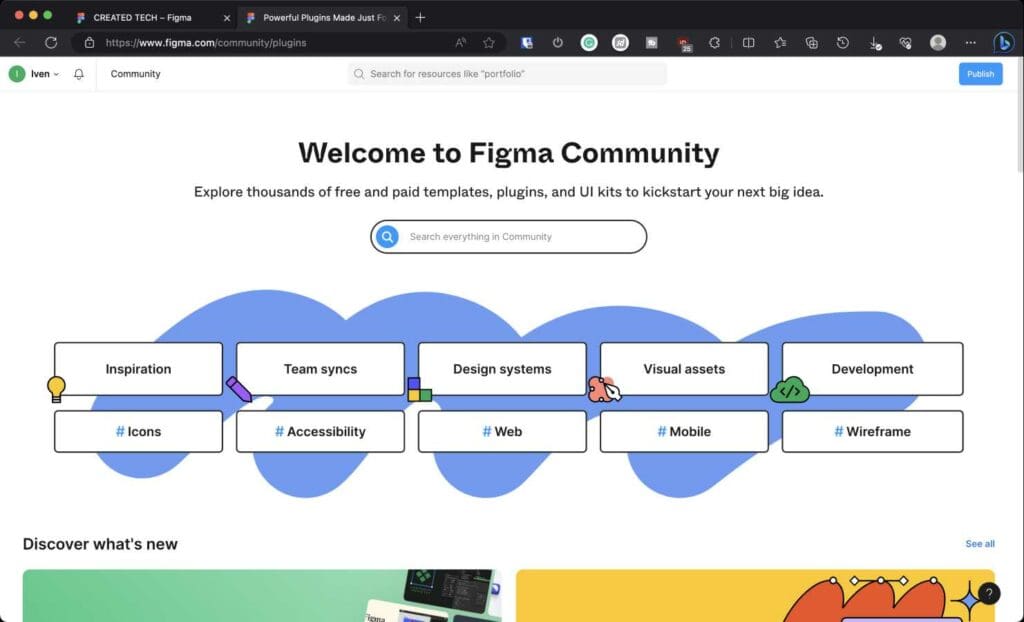
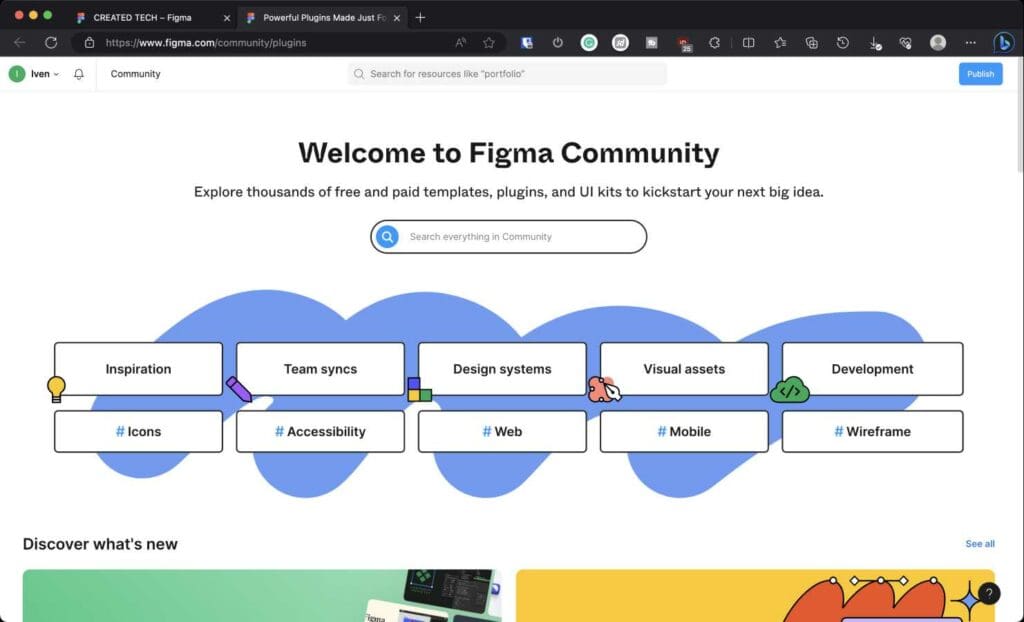
Step 3: Type “Remove Background” in the search field and hit “Return” or “Enter“.
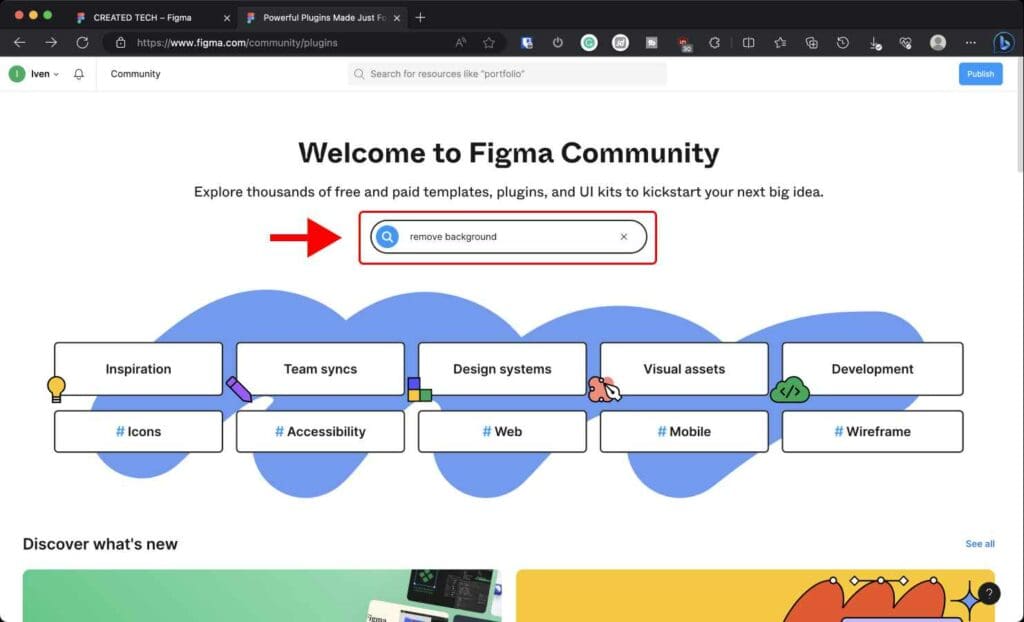
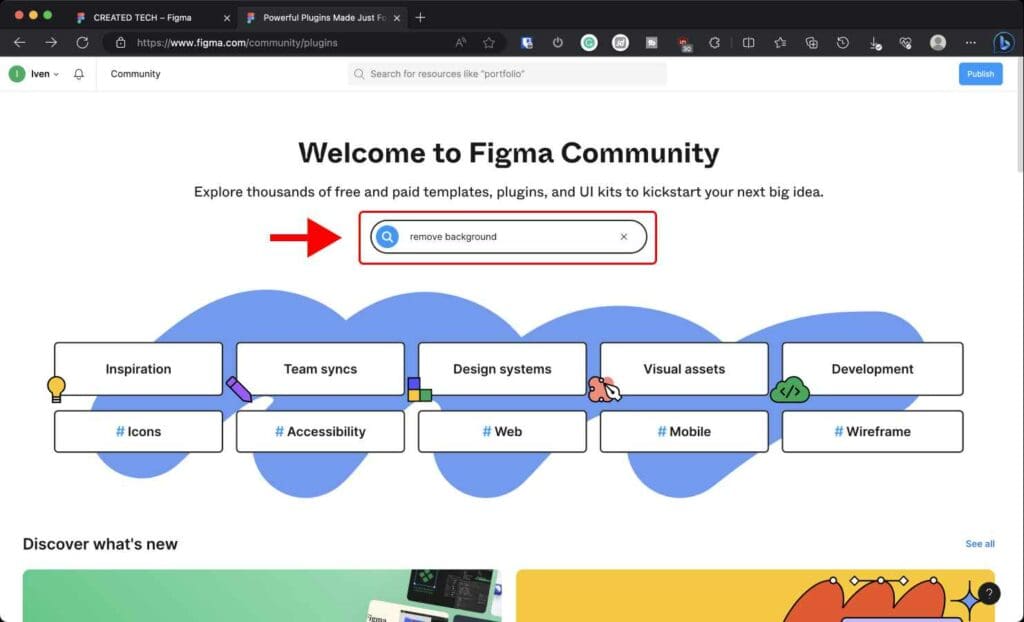
Step 4: Click on the plugin that best suits your needs. In this case, I’m choosing “Icons8 Background Remover”.
Step 5: Click “Try it out”. A new Figma design file will launch. You can close it.
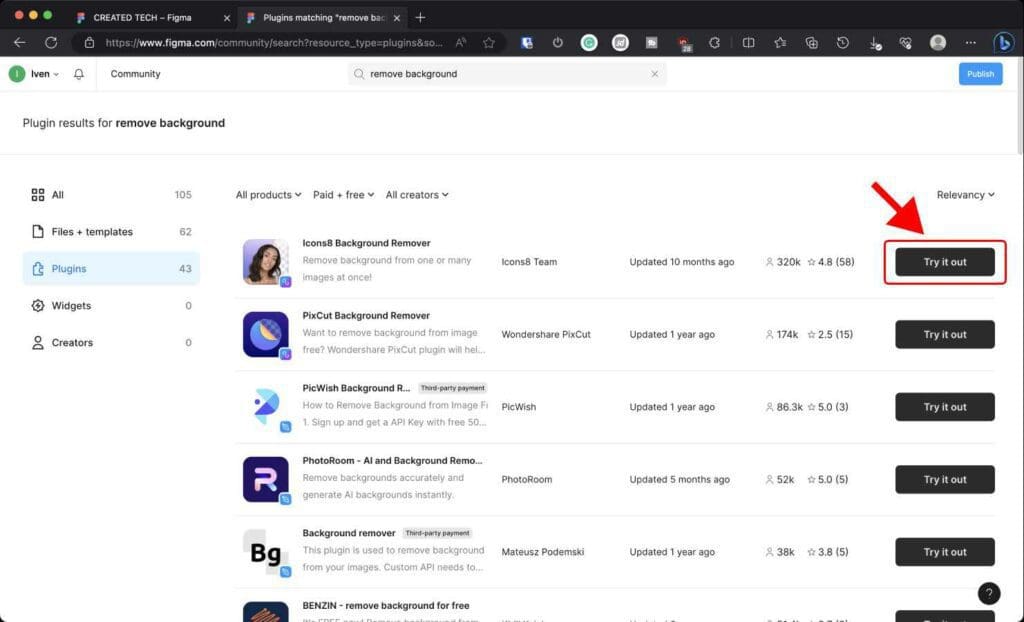
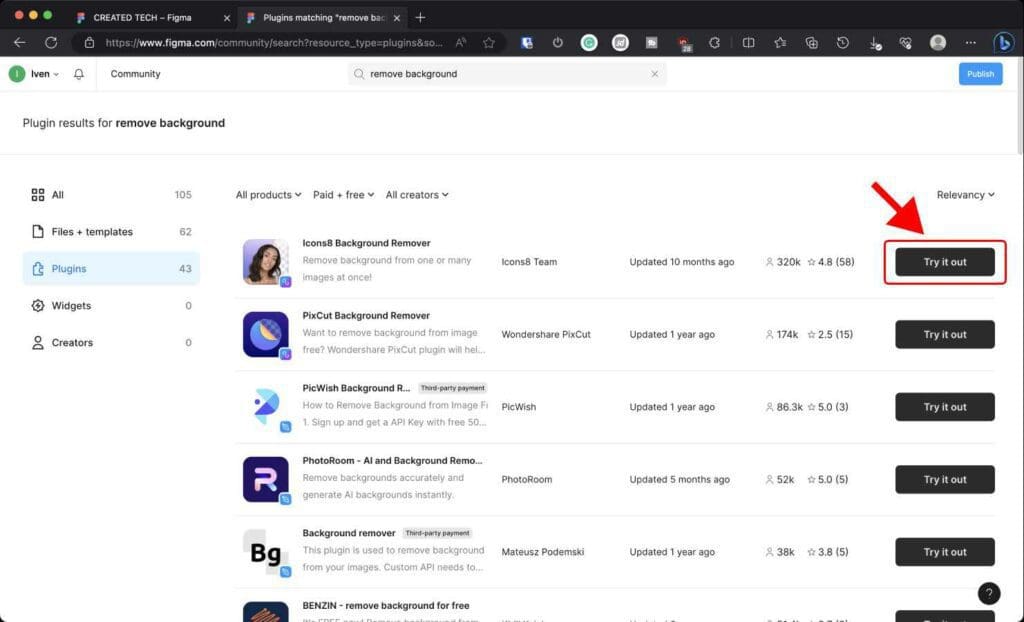
2. Remove Background From an Image in Figma
Step 1: Open the design file that has the image you want to remove background from.
I chose two different images, one with a uniform background and the other with a complex background. You will see that using a plugin, you can remove even complex backgrounds in Figma.
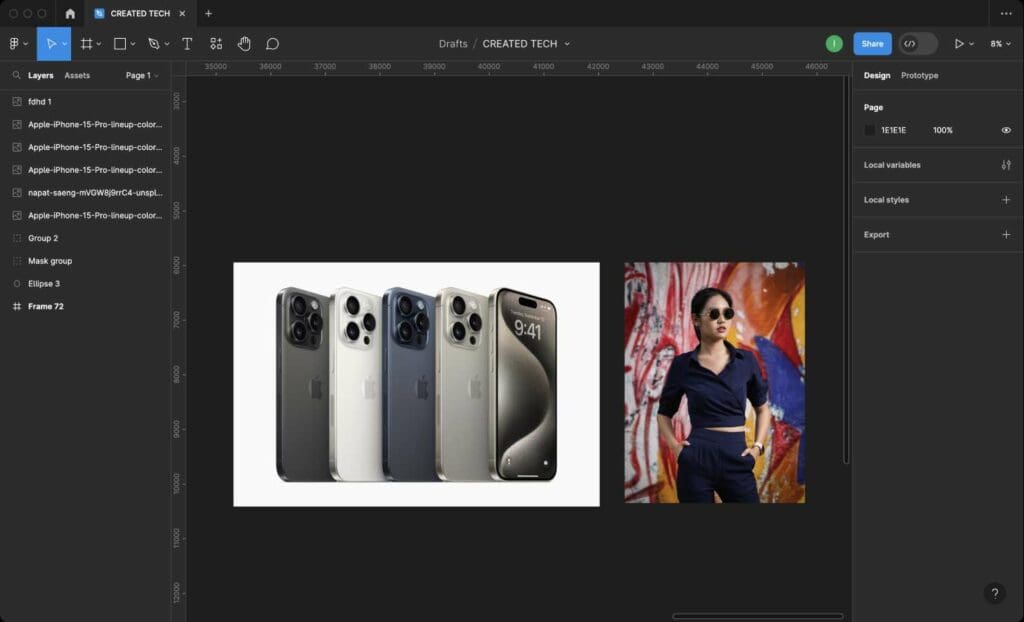
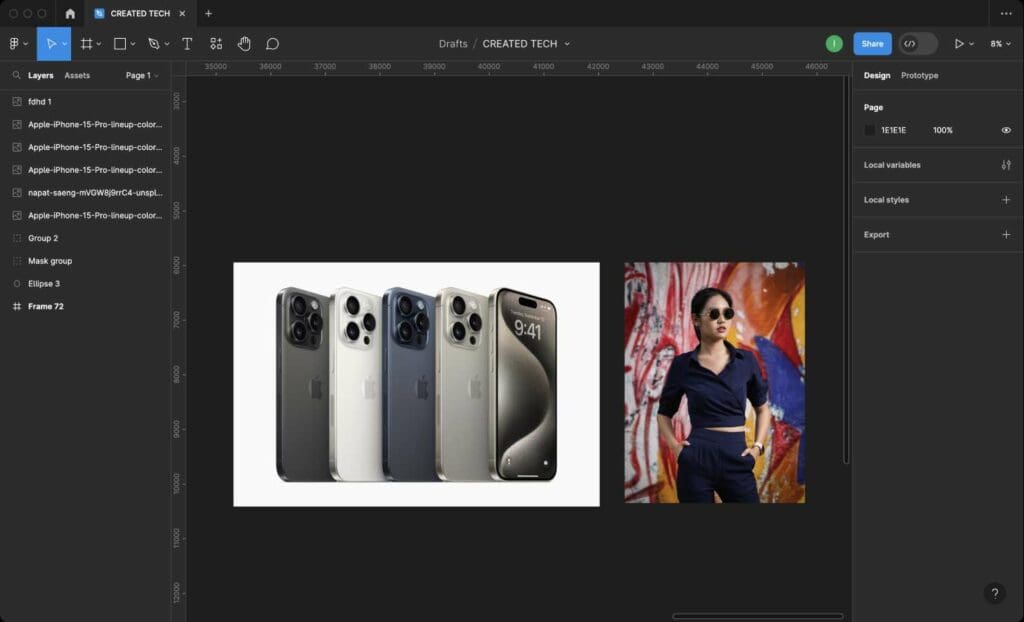
Step 2: Select one or more images.
Step 3: Find the plugin by clicking the “Resources” icon on the toolbar and select the name of the plugin you installed.
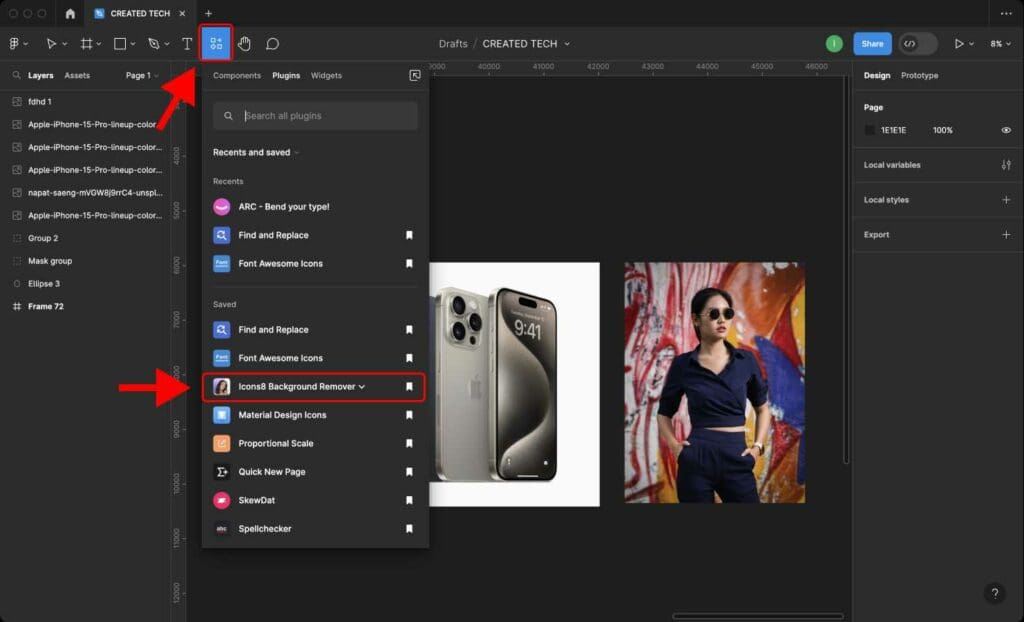
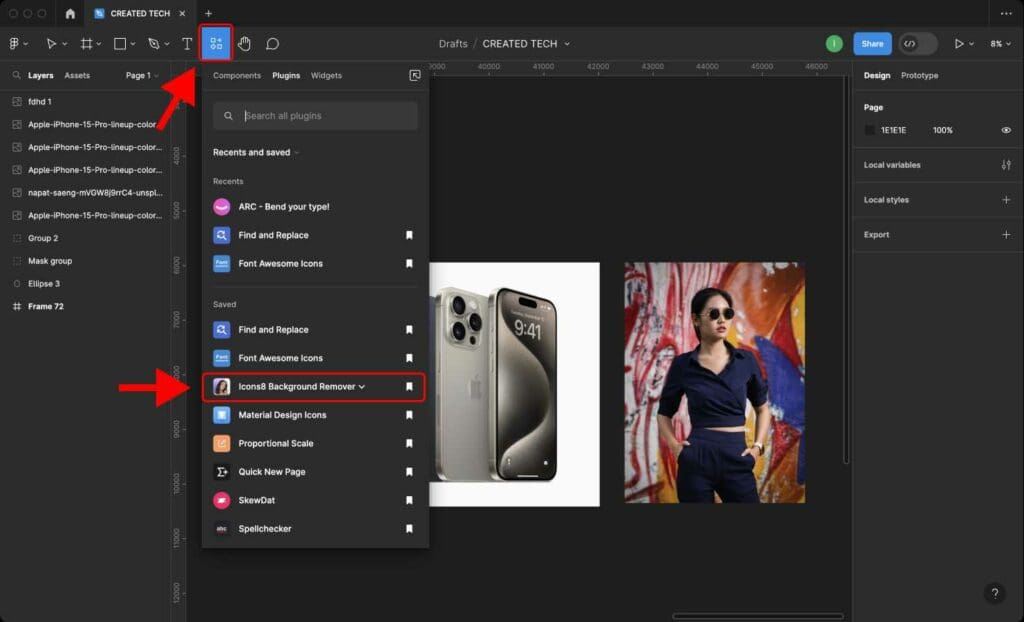
If you cannot find the plugin, type “Remove Background” in the search field and select “Icons8 Background Remover”.
Step 4: Click “Remove Background“.
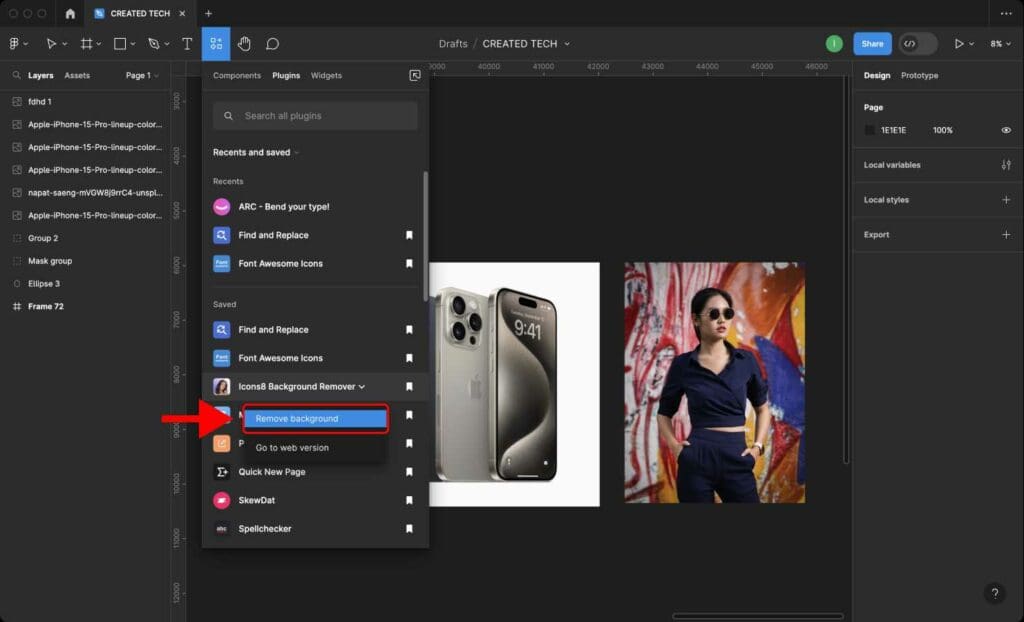
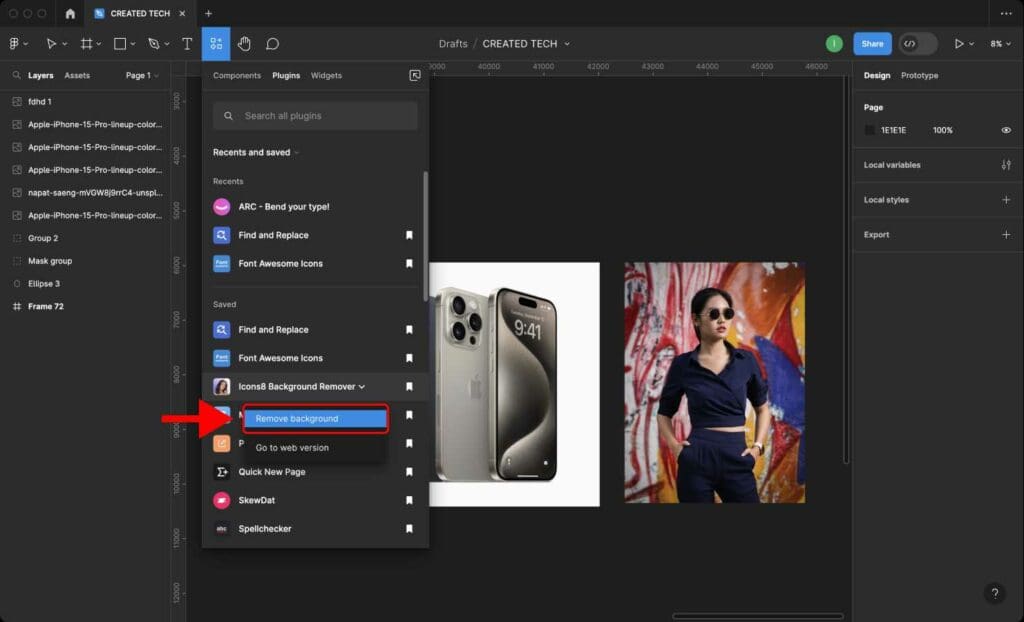
After a few seconds, the background in the selected image will be removed.
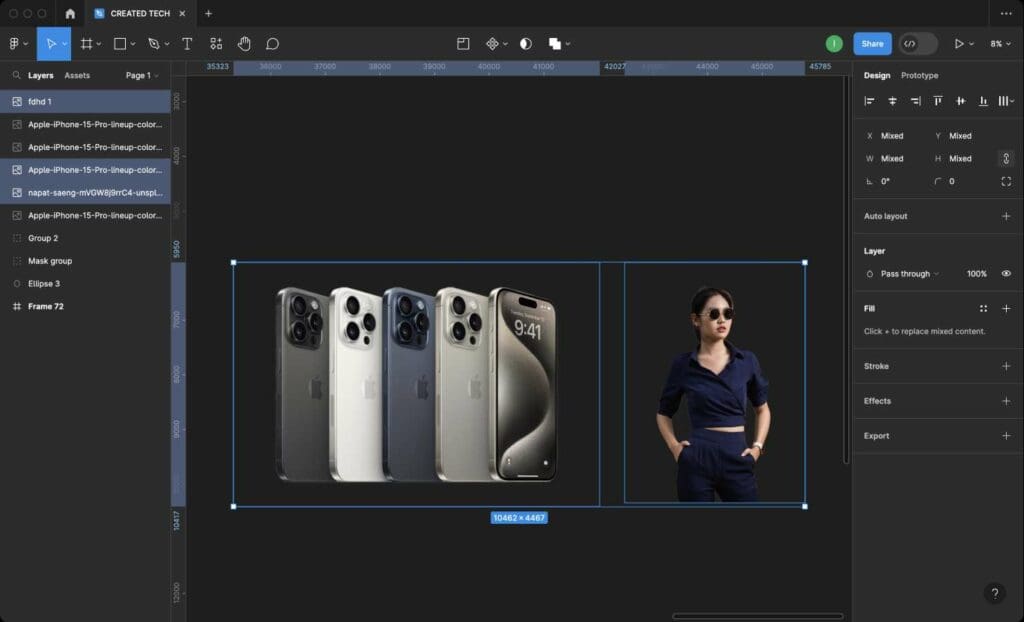
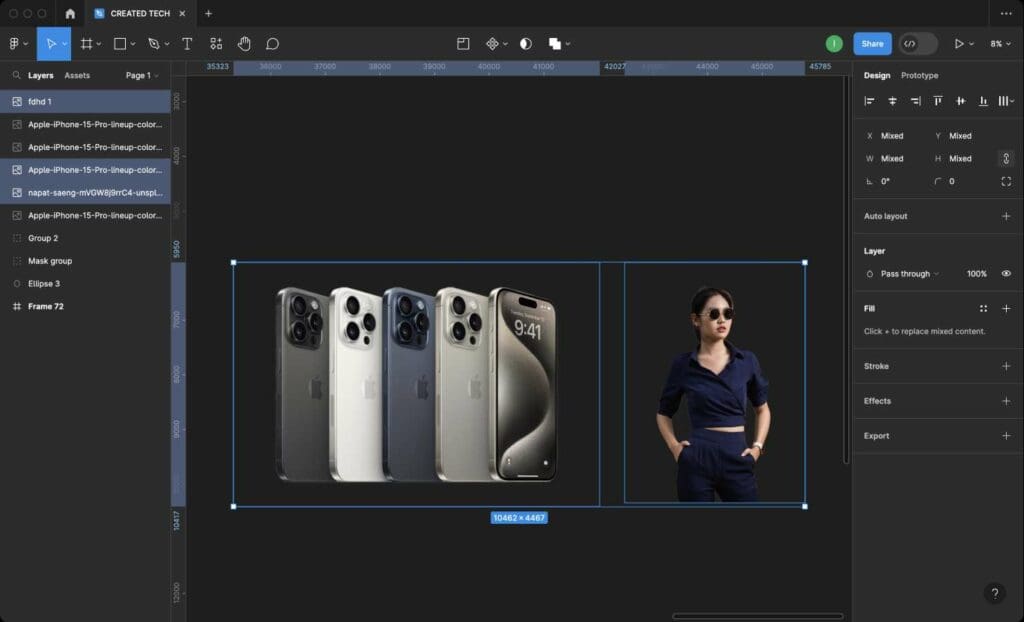
Frequently Asked Questions
Can I remove background of several images at the same time?
Sure. Follow these steps:
Step 1: Select images that you want to remove background from.
Step 2: Find the plugin by clicking the “Resources” icon on the toolbar and select the name of the plugin you installed.
Step 3: Click “Remove Background“.
The plugin will now start removing the background one image at a time.
What if the plugin I installed doesn’t work in Figma?
If the plugin doesn’t work, try restarting Figma. If the problem persists, use a different plugin.
What if the image has a complex background?
If the image has a complex background, you can try using plugins like Icons8 Background Remover or PixCut Background Remover, which are designed for complex backgrounds.