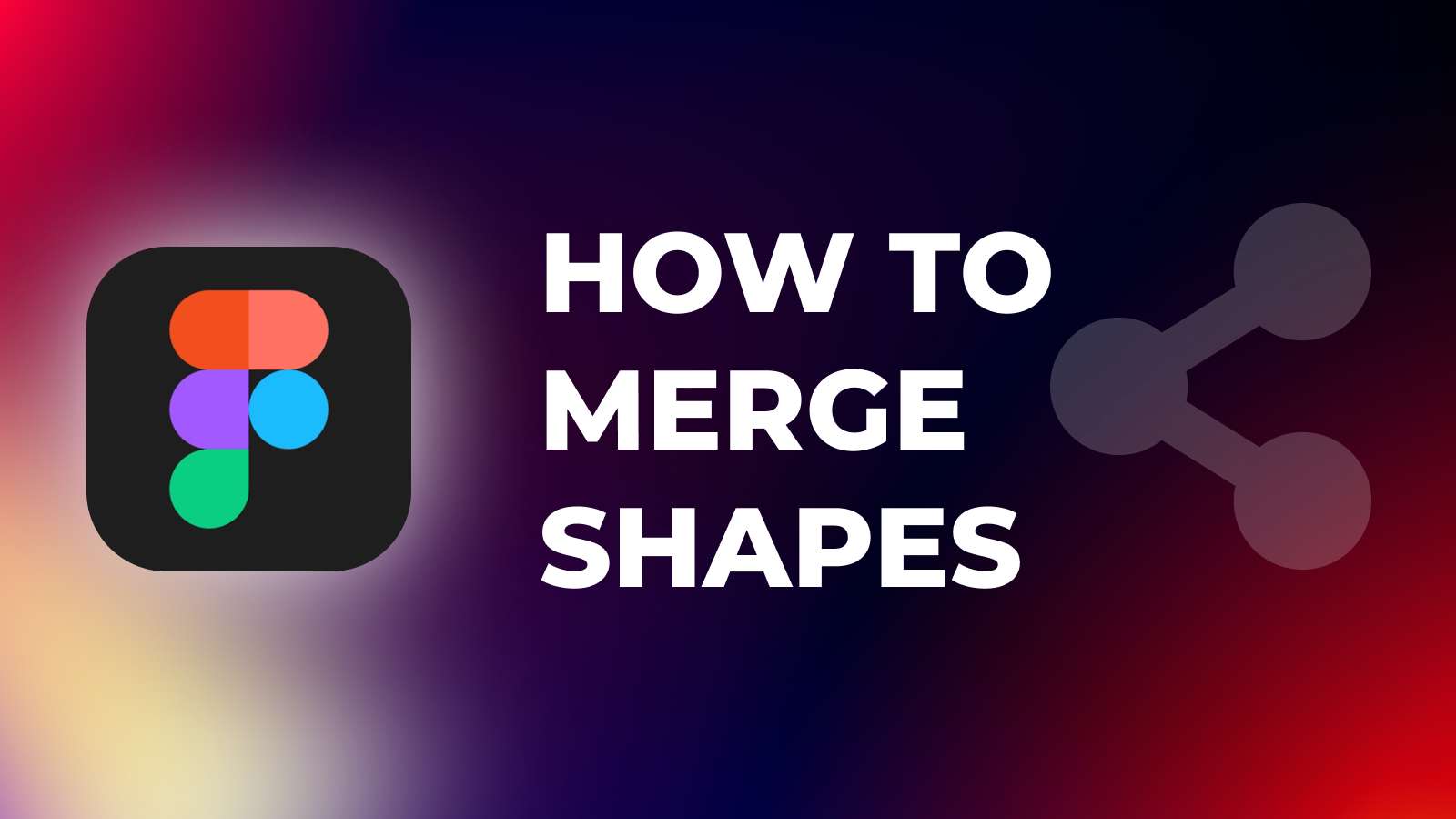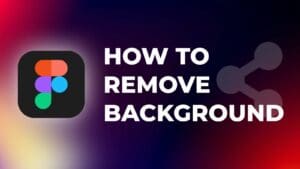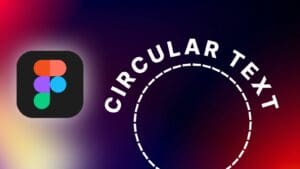One of the most essential features of Figma is the ability to merge shapes. You may want to merge two or more shapes into a single shape when creating logos, custom icons, complex designs, and illustrations.
In this step-by-step tutorial, I will show you how to merge shapes in Figma to create more complex shapes and funky, eye-catching designs!
Step 1: Select Two Or More Shapes
To merge two or more shapes in Figma, start by selecting the shapes you want to merge. You can do this by clicking on each shape while holding the Shift key or by clicking and dragging over both objects.
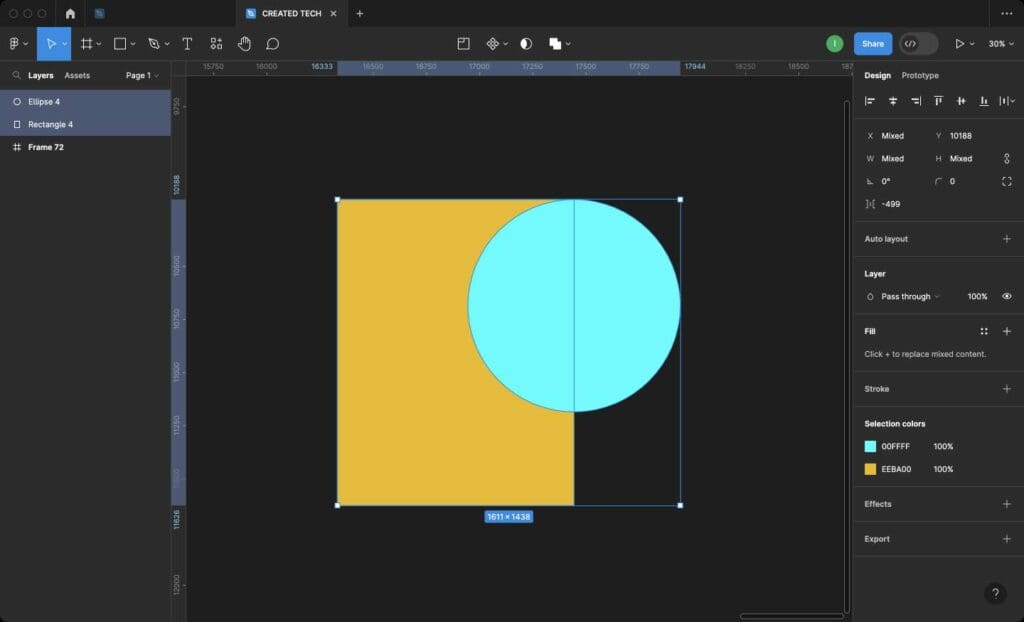
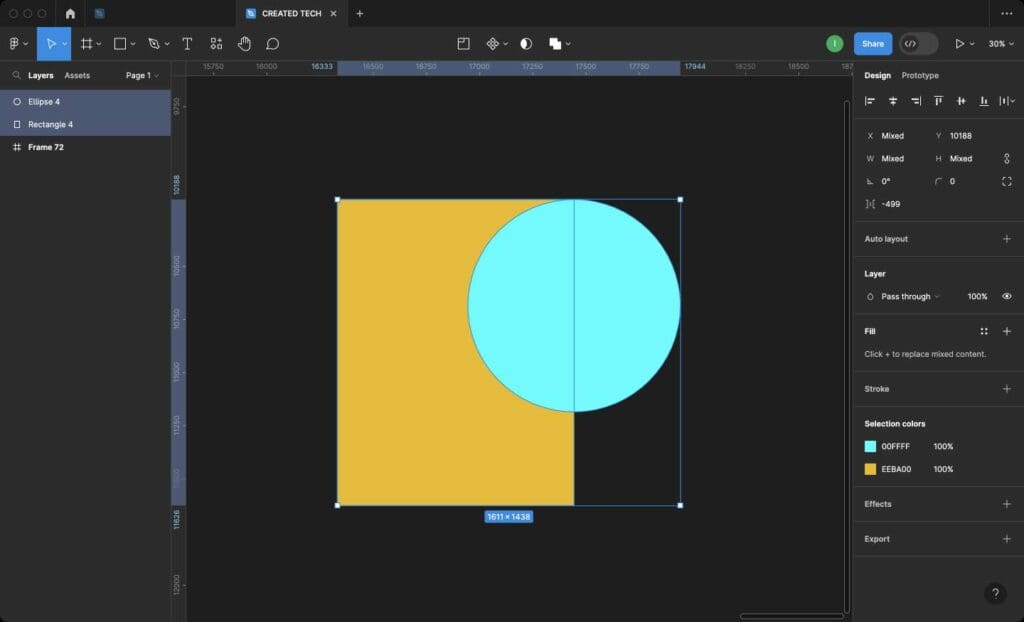
Step 2: Open the “Boolean Operations” Menu
Once you have selected the shapes, you will see a toolbar at the top of the Figma interface. In this toolbar, click on the “Boolean Operations” menu, which is represented by an icon with two squares.
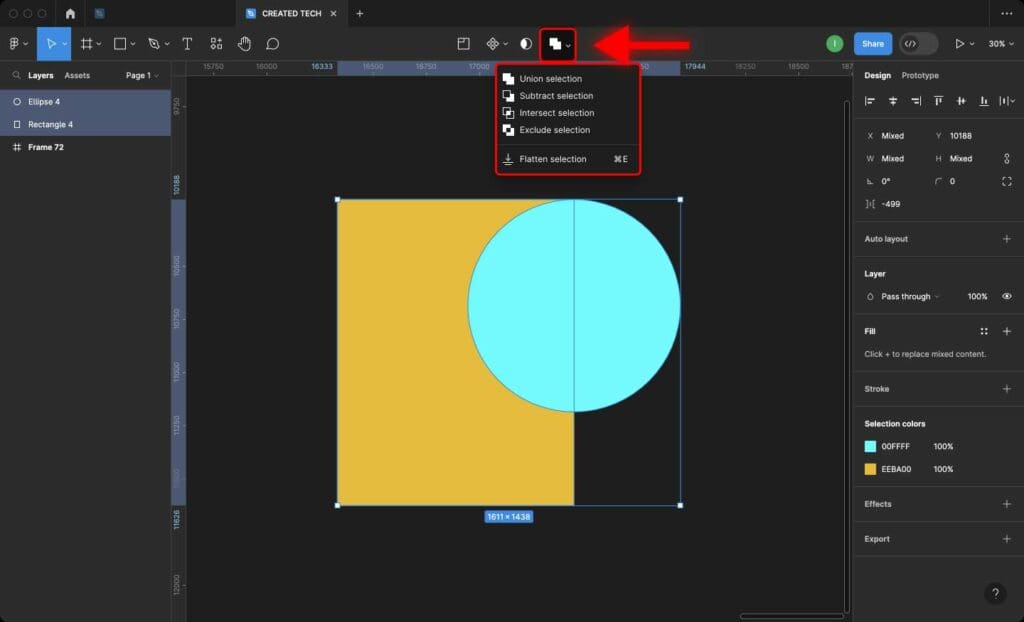
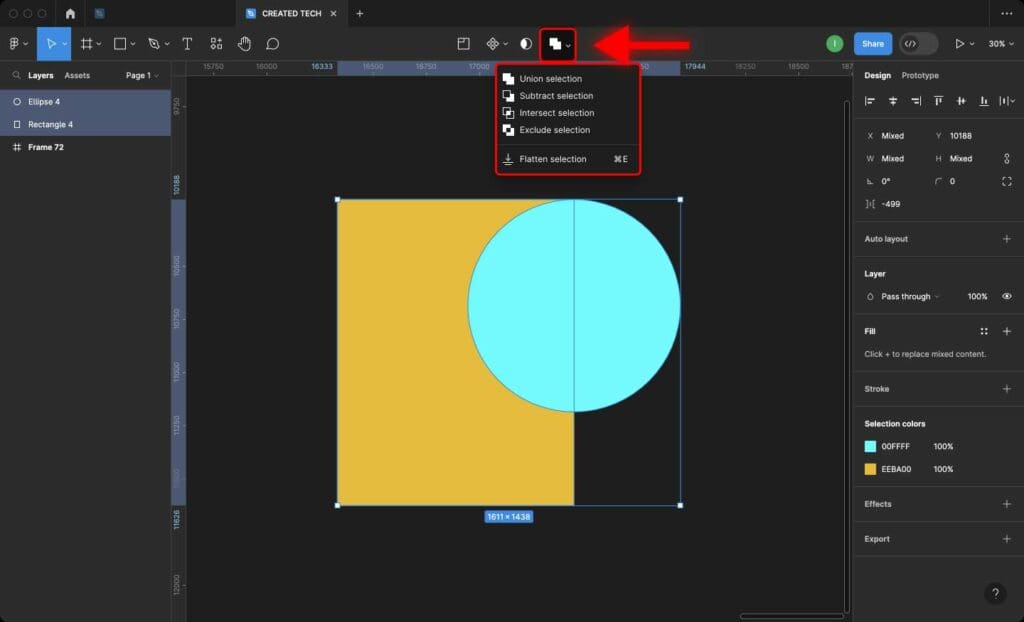
Step 3: Choose the Merge Option
After opening the menu, you will see a list of options. To merge the selected shapes, click on the “Union Selection” option, which is represented by two overlapping squares.
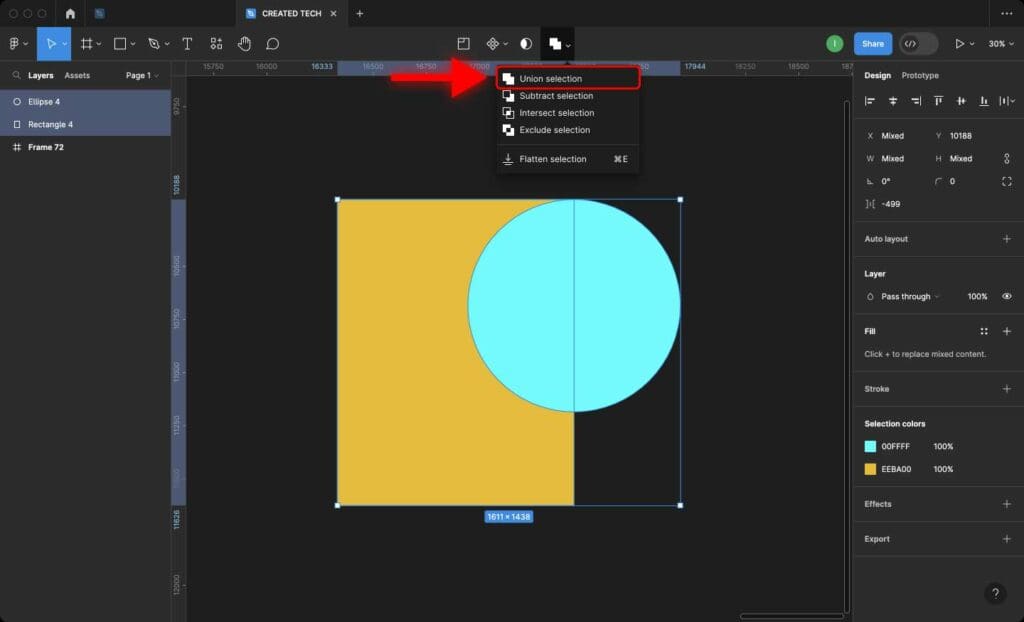
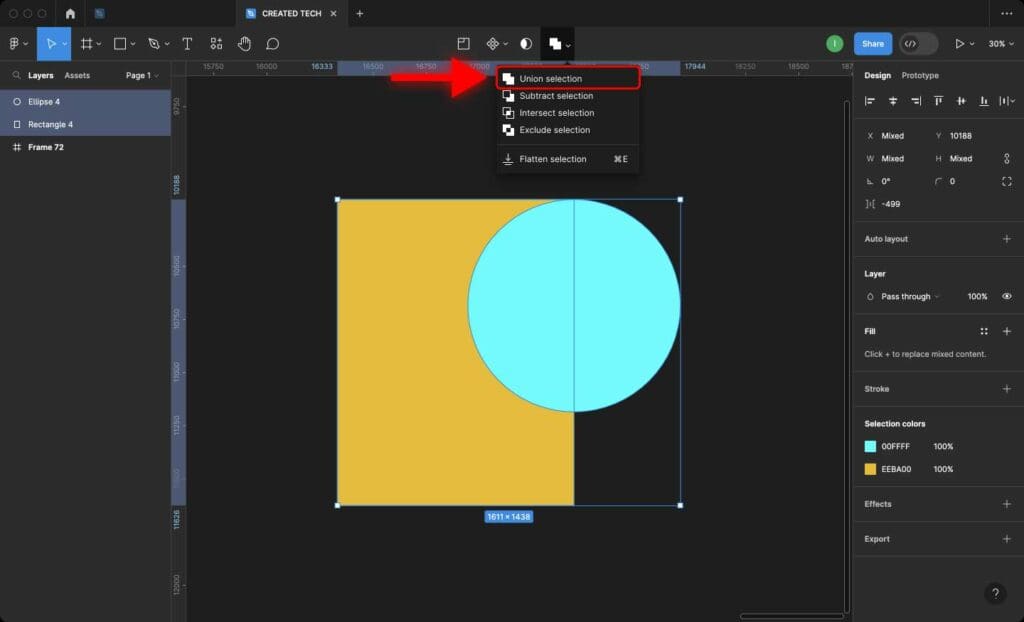
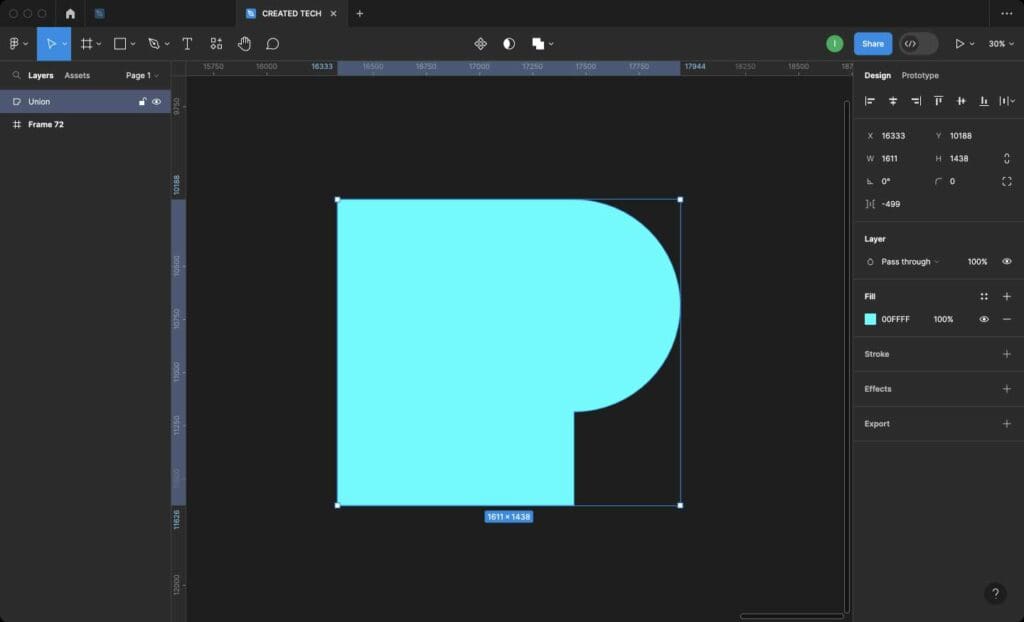
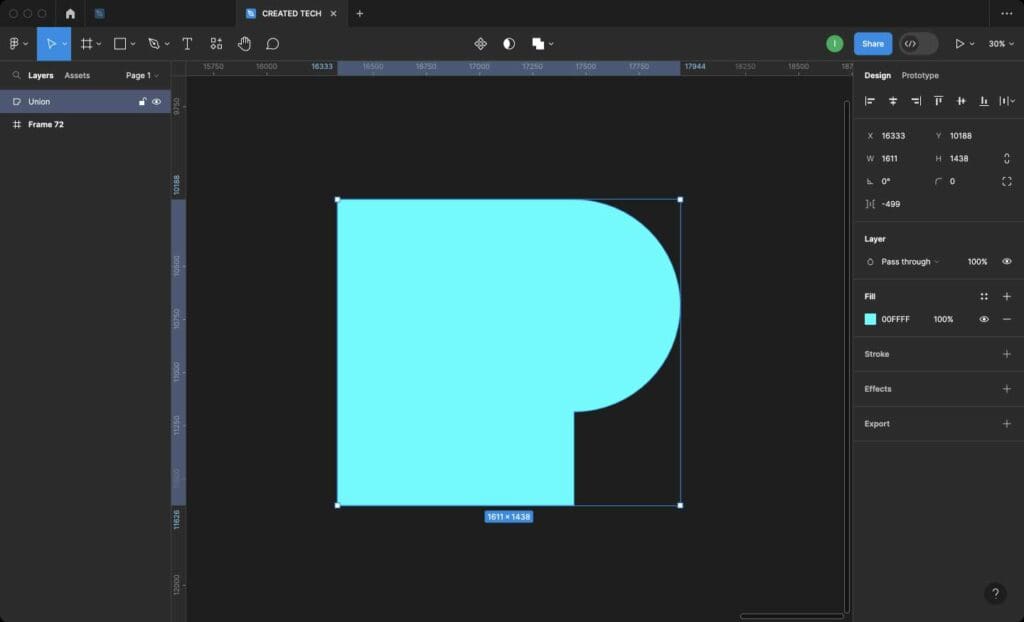
Step 4: Adjust the Merged Shape
After merging the shapes, you may need to make some adjustments to the resulting shape. To do this, use the selection tools in Figma to resize, rotate, or move the merged shape as needed.
Step 5: Save and Export
Once you are satisfied with the merged shape, remember to save your work and export it in the desired format. Figma allows you to save your designs in various file formats, including PNG, JPEG, and SVG, making it easy to share your work with others.
How to Unmerge Shapes in Figma
When applying a Union Operation to two or more shapes, it creates a Boolean group called “Union” that holds the shapes you’ve decided to merge.
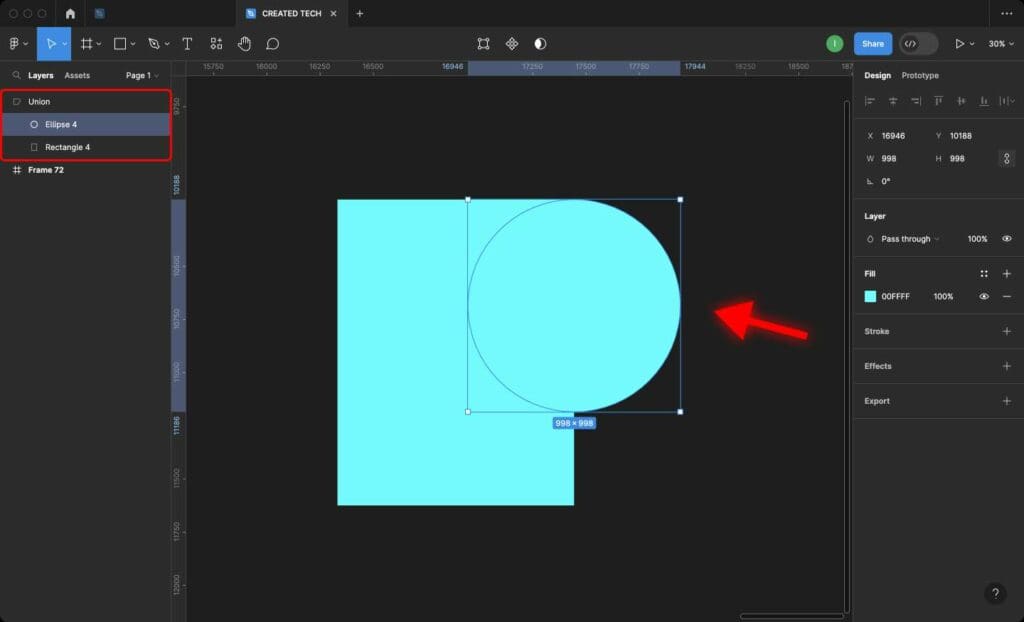
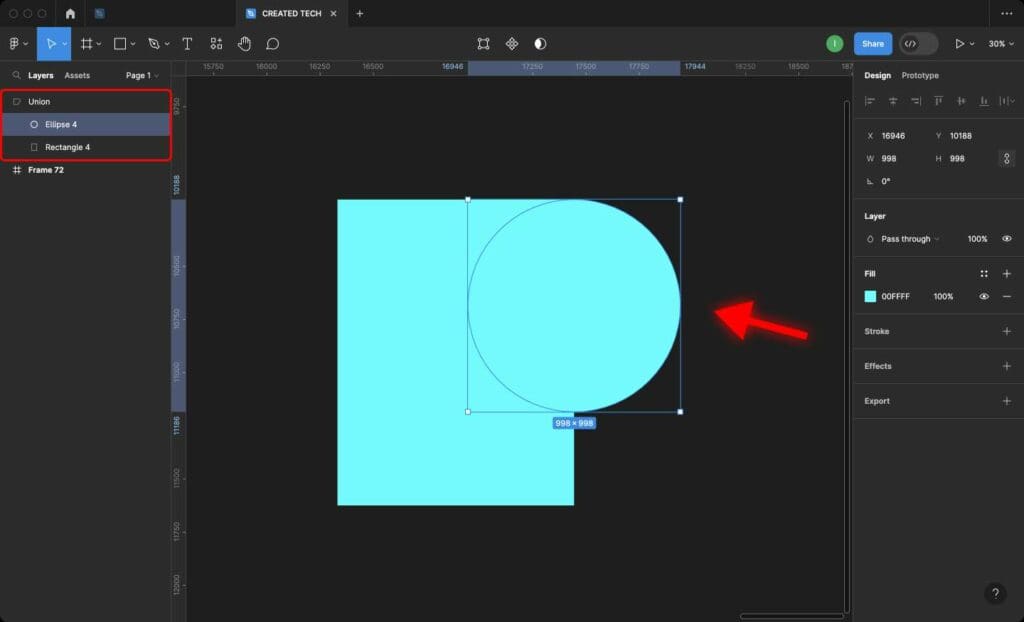
Therefore, if you want to unmerge one of the shapes, simply click on the shape while holding the ‘Shift‘ key and delete it. Alternatively, you can locate the shape’s layer within the Boolean Group and drag it out of the group.
Frequently Asked Questions
How to unmerge shapes in Figma?
When applying a Union Operation to two or more shapes, it creates a Boolean Group that holds the shapes you have decided to merge. Therefore, if you want to unmerge one of the shapes, simply click on the shape while holding the ‘Shift’ key and delete it.
Alternatively, you can locate the shape’s layer within the Boolean Group and drag it out of the group.
Are there any limitations to merging shapes in Figma?
Yes, there is a limitation when it comes to shapes with gradients. When you merge two shapes with different gradients, the resulting merged shape will adopt the gradient color from one of them.