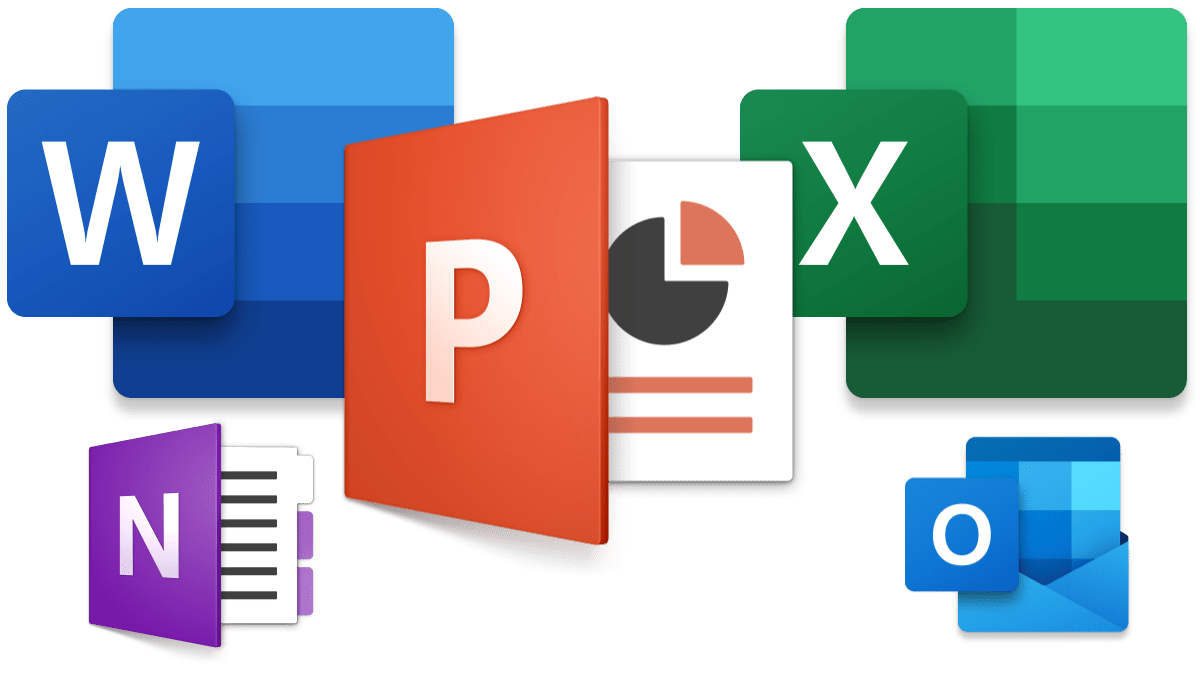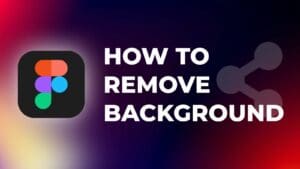Microsoft 365 is a subscription service that provides users with a variety of productivity applications. Some of these applications include Word, PowerPoint, Excel, Teams and more. Follow this guide for step by step instructions on how to install Microsoft 365 Applications on your Mac.
If you’re wondering how Office 365 will perform on an Apple silicon Mac, I am pleased to report that there are no issues!
Sign in and Install Office 365
1. Open an internet browser (Safari, Chrome, Firefox etc)
2. Go to www.office.com
3. Select “Sign In”


4. Sign in using your account associated with Office. It may be your Microsoft, work or school account.


If you signed in with a Microsoft account
5. From the homepage you can install office by selecting “Install Officeâ€.


If you signed in using your school or work account
6. From the home page select “Install Office†and then choose “Office 365 Apps†to begin installation.


7. Once the download has finished, go to the “Downloads†folder and double click on “Microsoft_Office.pkg†(you may have a slightly different name).


8. On the first installation screen select “Continueâ€.


9. Then review the license and click “Continueâ€.
10. Select “Agree†to agree to the Terms and Conditions.


11. Select the destination of where the Office Applications will be located on your computer and click “Continue”.


12. Make sure that you have enough disk space. If you DO NOT have enough disk space select “Change Install Location…â€


13. If you don’t want to install the whole suite, click on “Customize†to choose which apps you would like to install.


14. Click on “Installâ€.
15. If prompted, enter your Mac’s user password.
16. The software should begin the installation.
17. When you see “The installation was successful†message, click on “Closeâ€.


You now have the latest version of Office 365 on your Mac.