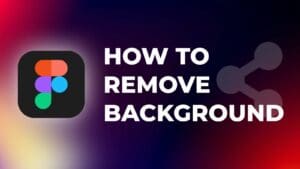The free version of DaVinci Resolve offers an impressive set of tools allowing anyone to deliver incredible videos with impressive quality.
While the free version is often enough for most people, the Studio version delivers a complete professional video suite, making it one of the most powerful video editing software solutions you can find.
It’s so powerful in fact that big Hollywood studios use DaVinci Resolve to edit movies like “La La Land” and ‘Mad Max: Fury Road”.
If your projects require more advanced video editing tools, DaVinci Resolve Studio, the paid version of DaVinci Resolve, offers several exclusive features unavailable in the free version.
In this article, I will review the differences between DaVinci Resolve free and DaVinci Resolve Studio versions and help you decide whether upgrading to the paid version is worth it.
Edit Page Exclusive Features
The Edit page is where we start the comparison of Resolve free vs Studio version. This is the page where editors spend most of their time.
Free and Studio versions of DaVinci Resolve have almost the same capabilities, except a few exclusive features that can be found only in the Studio version.
Smart Reframe
Smart Reframe is a built-in DaVinci neural engine feature that allows you to reframe standard 16:9 videos into 9:16 vertical videos that can be shared on vertical content platforms like TikTok, Instagram Reels, or YouTube Shorts.


Instead of going through and manually reframing each clip to have the subject in the center of the frame, Smart Reframe does all that for you in about 10 seconds.
Learn How To Use Smart Reframe in DaVinci Resolve Studio.
Lens Correction
This feature allows you to correct lens distortion in footage caused by the lens used to capture the footage. For example, it can also fix fisheye lens distortion.
Scene Cut Detection
In the paid version of the software, there is a feature called “Scene cut detection” that is very useful. This feature can analyze video clips, identify where cuts occur, and then automatically split the clips into individual segments. This is especially useful when you have a lot of footage to go through.
Face Detection
The paid Studio version also comes with a facial recognition feature. Face detection allows you to automatically organize your media based on faces. It creates Smart Bins, which are virtual folders that group clips together based on specific criteria.
Fusion’s Studio Exclusive Features
Fusion is a powerful node-based software that is built into free and paid versions of DaVinci Resolve. It offers a wide range of tools and advanced features that allow users to create complex visual effects and motion graphics. This is basically an alternative to Adobe After Effects.
The good news is that DaVinci Resolve Studio comes with only two additional features that are missing in the free version. The features are Camera Tracker and VR Toolset.
Color Page’s Studio Exclusive Features
When comparing Davinci Resolve free vs Studio version, differences in color grading features should definitely be mentioned.
The Color page in DaVinci Resolve is where all the color grading tools are located. This is the reason why DaVinci Resolve is considered one of the best color grading software solutions on the market.
On the color page you can find most of the features of DaVinci Resolve Studio.
First, I will mention two features that I use pretty often and then I’ll give a list of the remaining features that only the Studio version provides.
Magic Mask
Magic Mask uses machine learning algorithms to analyze your footage and identify objects and people in the frame. Once identified, the software creates a mask around the object or person, allowing you to cut them out or remove the background behind.
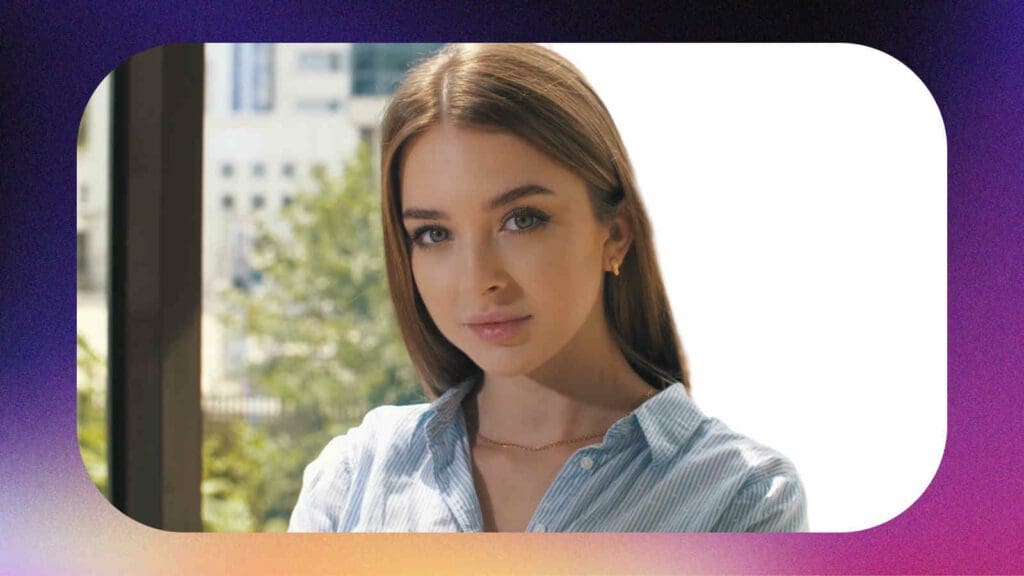
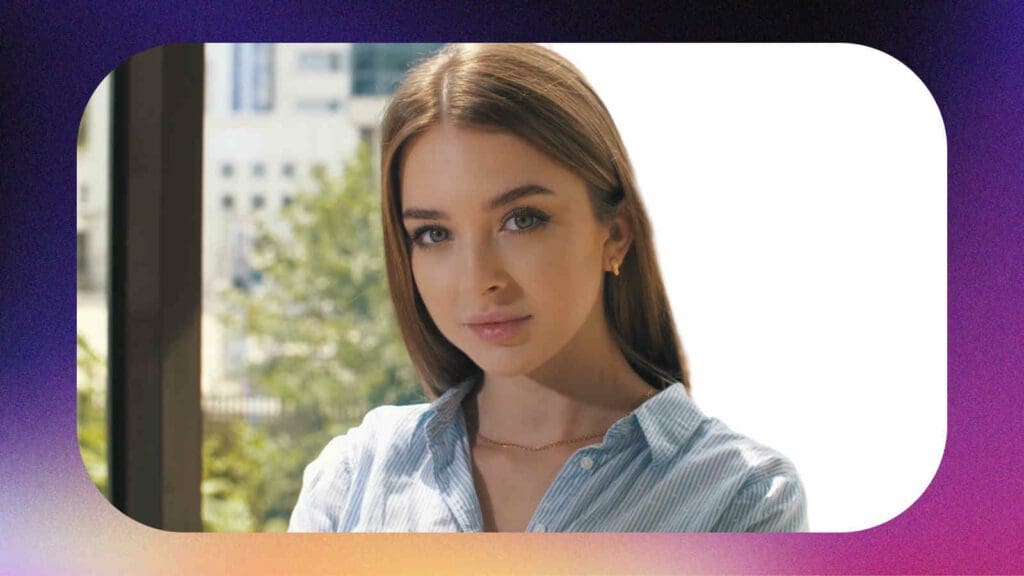
Before Magic Mask was introduced, the process of removing the background could take a long time, but now anyone can achieve an equal or better result in about 15 seconds.
The Magic Mask feature is available in both the Color and Fusion pages of DaVinci Resolve Studio.
Learn How to Remove and Change the Background in DaVinci Resolve Using Magic Mask.
Super Scale
Super Scale is a feature in DaVinci Resolve that uses advanced AI algorithms to upscale low-resolution video to higher resolutions. It means you can take your 1080p footage and upscale it to 4K.
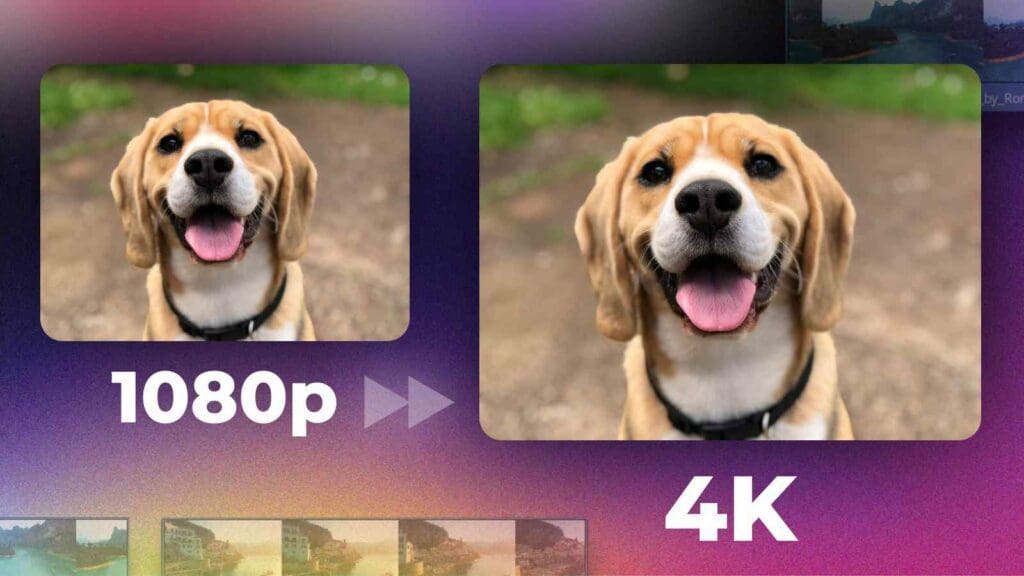
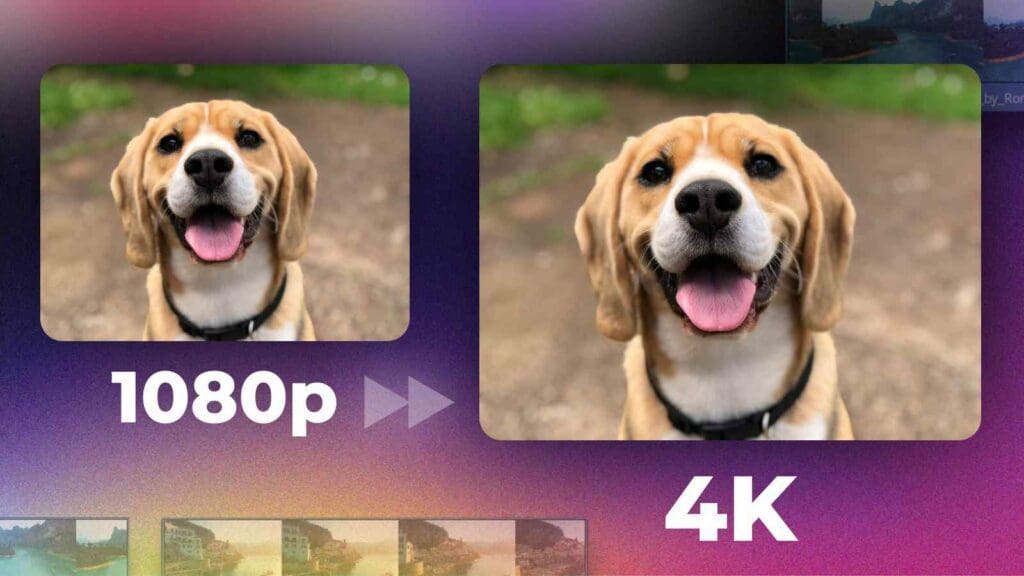
Learn How to Upscale Video to 4K or 8K in DaVinci Resolve Using Super Scale.
Other Color Page Features
The Studio version of DaVinci Resolve brings a list of unique features such as advanced noise reduction tools and other visual effects. Below is the list of these tools on the color page that can be found only in DaVinci Resolve Studio version.
- Analog Damage
- Aperture Diffraction
- Auto Color Matching
- Automatic Dirt Removal
- Beauty
- Camera Blur
- Chromatic Aberration
- Chromatic Adaptation
- Color Stabilizer
- Contrast Pop
- DCTL
- Deflicker
- Dehaze
- Depth Map
- Detail Recovery
- Dustbuster
- Face Refinement Tool
- False Color
- Film Grain
- Film Halation
- Frame Replace
- Grading of Stereoscopic 3D Projects
- Lens Blur
- Lens Flare
- Lens Reflections
- Motion Blur
- Motion Trails
- Object Mask
- Object Removal
- Object Tracking
- Patch Replacer
- Pencil Sketch
- Relight
- Sharpen
- Sharpen Edges
- Smear
- Soften and Sharpen Skin
- Speed Warp (For Creating Smooth Slow Motion)
- Stylize and Pencil Sketch
- Surface Tracker 18
- Texture Pop
- Tilt Shift Blur
- Warper
Fairlight’s Exclusive Studio Features
Fairlight is an audio editing software integrated into DaVinci Resolve. Within Fairlight, you can edit voice overs, audio levels, and apply different sound effects.
Below is the list of Fairlight tools that can be found only in the DaVinci Resolve Studio version.
- 3D Panner
- 3D Spaceview
- Auro-3D Audio
- B-chain Audio Monitoring
- Dolby Atmos Audio
- MPEGH Import and Rendering
- SMPTE ST.2098 Support
- Support for ADM, 22.2, SMPTE, MPEG-H and Others
- Voice Isolation
Deliver Page and Render
Free version of DaVinci Resolve limits exports to 4K Ultra HD and 60 fps.
On the other hand, DaVinci Resolve Studio allows you to export up to 32K and 120 fps with HDR.
If you are going after DCI 4K 4096 by 2160, which is slightly higher resolution than the standard UHD format, you will have to buy DaVinci Resolve Studio.
Hardware-accelerated encoding and decoding of codes such as H.264 and H.265 is also available exclusively in the Studio version. It reduces the render time and speeds up the workflow with these video formats.
DaVinci Resolve Studio also provides support for IMF encoding and decoding, advanced HDR delivery in Dolby Vision and HDR10+ formats, and digital cinema packages for theatrical distribution and more.
Collaboration
DaVinci Resolve allows multi-user collaboration on projects in free and paid versions. It enables multiple editors to work on the same project simultaneously.
Additionally, DaVinci Resolve Studio includes a Сhat function, Remote Grading, Remote Rendering, Markers, and Timeline Comparison Tools, making it easier for teams to collaborate and streamline the video editing process.
DaVinci Resolve Studio Pricing
Unlike other video editing software, DaVinci Resolve allows you to buy the lifetime license of the Studio version for $295. It also includes free upgrades to future Studio versions.
For example, Premier Pro will cost you (at the time of writing this article) $20.99 per month, which is almost $252 a year. There’s no option to buy lifetime access, so you will have to pay $252 every year.
Should You Buy DaVinci Resolve Studio?
The free version of DaVinci Resolve offers a very solid set of tools that covers the needs of most video editors, especially when compared to other free options out there. Almost anything you can think of can be done in the free version, with a few exceptions.
If you’re working on big and complex video projects, you will have to go with the Studio version to save time and make the video editing workflow easier.
Alternatively, if you want to take full advantage of extreme time-saving tools like Magic Mask, Super Scale, or Smart Reframe – I would definitely recommend forking out the money for Studio. You’ll save yourself hours and hours of time.
Frequently Asked Questions
How much does DaVinci Resolve Studio cost?
DaVinci Resolve Studio is available for a one-time fee of $295, which includes a lifetime license and future updates.
Is there a free trial for DaVinci Resolve Studio version?
Unfortunately, there is no free-trial available for DaVinci Resolve Studio versions.
Can I use DaVinci Resolve Studio on multiple computers?
Yes, you can use a single activation key two times. For instance, you can activate it on a desktop computer and then on a laptop. If you try to use the key a third time, all previous activations can be removed, and you’ll be free to activate
How to transfer DaVinci Resolve studio license to my new computer?
After installing DaVinci Resolve Studio on a new computer, enter your activation key. If you’ve already used up all your allowed activations, the system will automatically remove previous activations of the software from other machines. Another option is to go to the “Help” menu in DaVinci Resolve and select the “Deactivate” option.