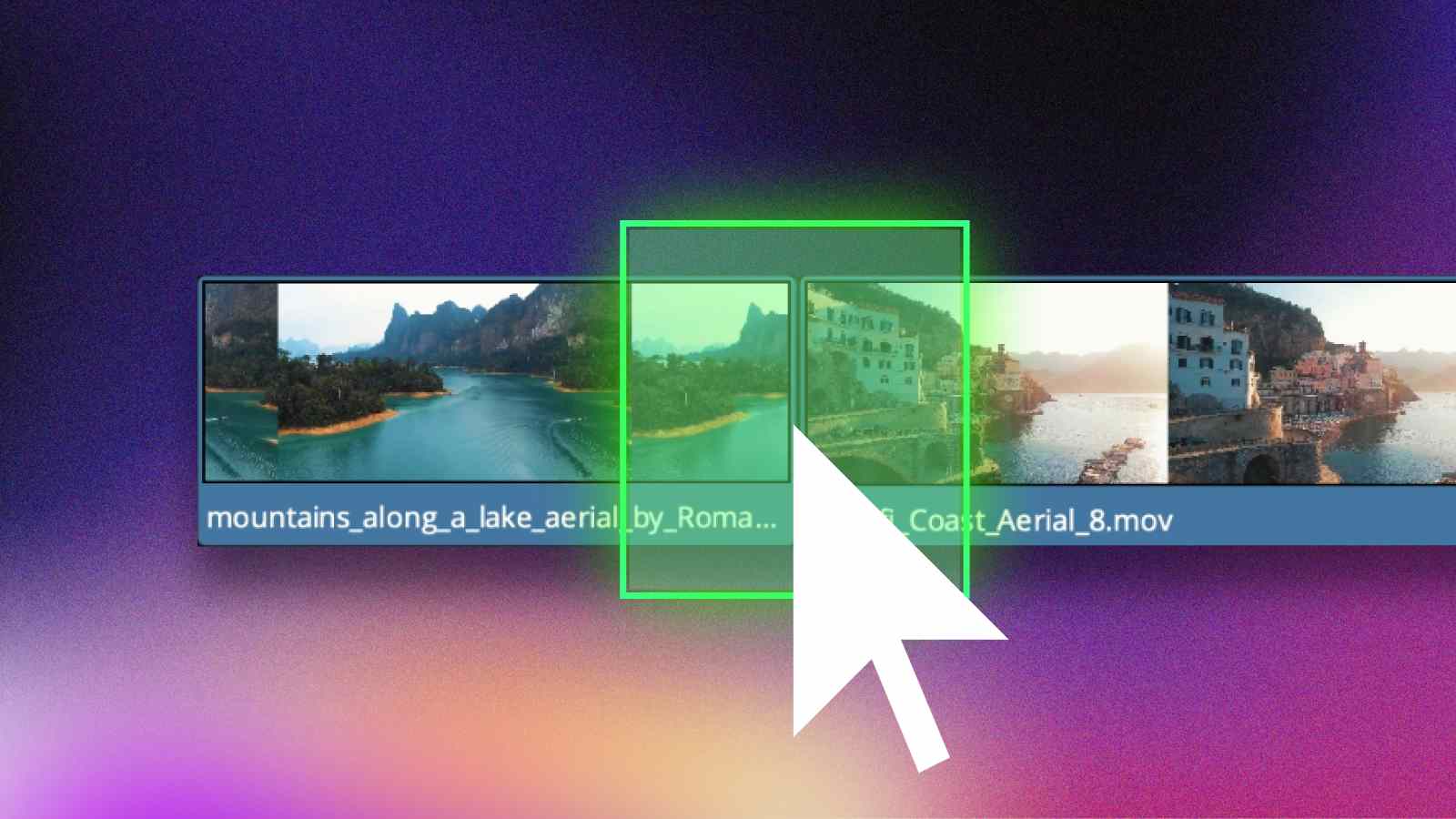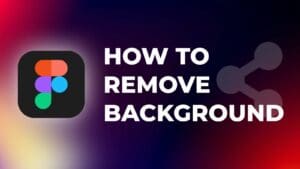Transitions are a great way to make your video look professional and engaging. Transitions are used in vlogs, promotional videos, and even movies.
The good news is that DaVinci Resolve offers built-in transitions that can be applied to your video project in seconds.
In this tutorial, I will show you how to find, select, apply, and adjust transitions to your video project in DaVinci Resolve.
How to Add Transitions in DaVinci Resolve?
Step 1: Add your media to the timeline.
Select the clips and place them close together on the timeline. To ensure precision you can zoom-in to the timeline.
You can also use shortcuts to zoom in quickly.
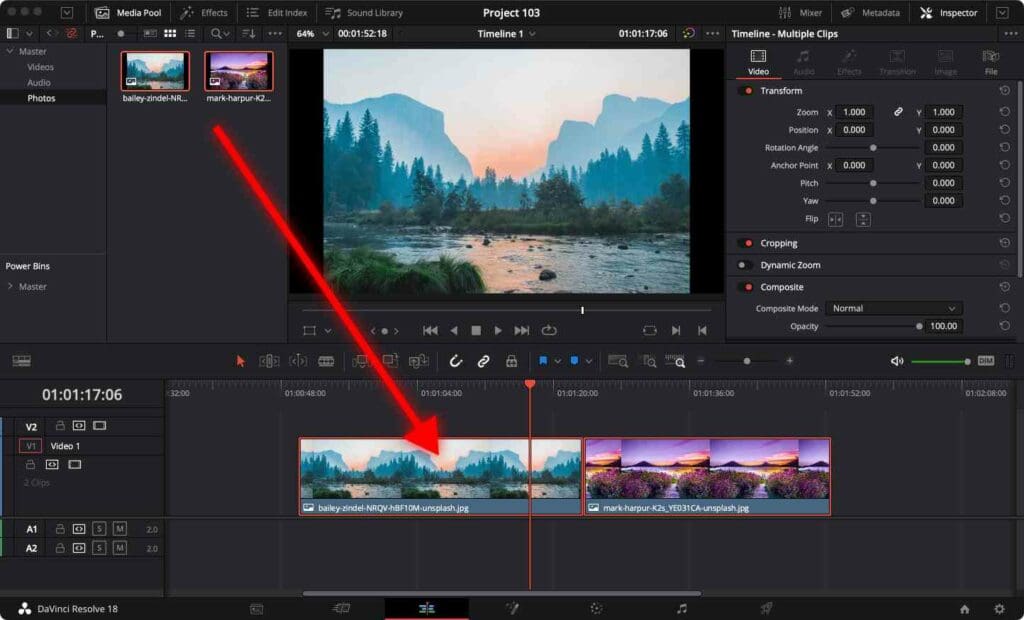
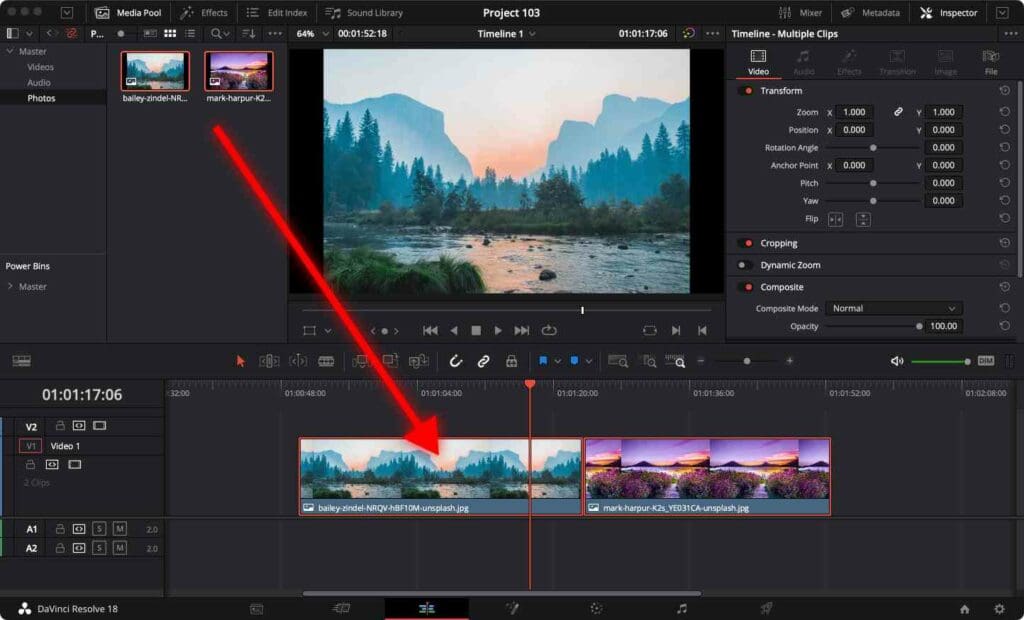
Step 2: Click on the “Effects” tab.
Here you can choose from built-in transitions.
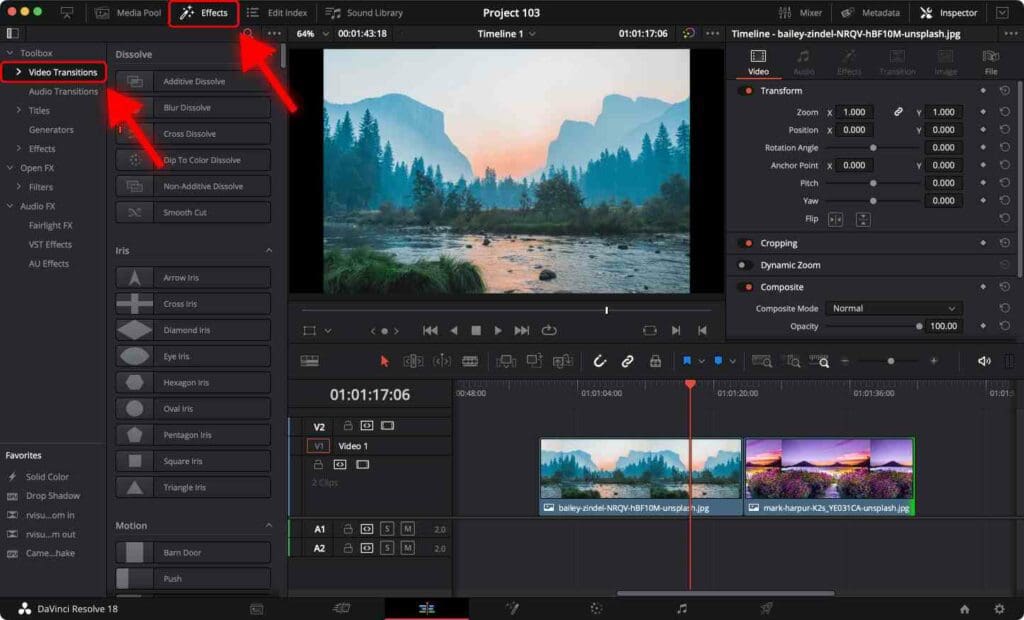
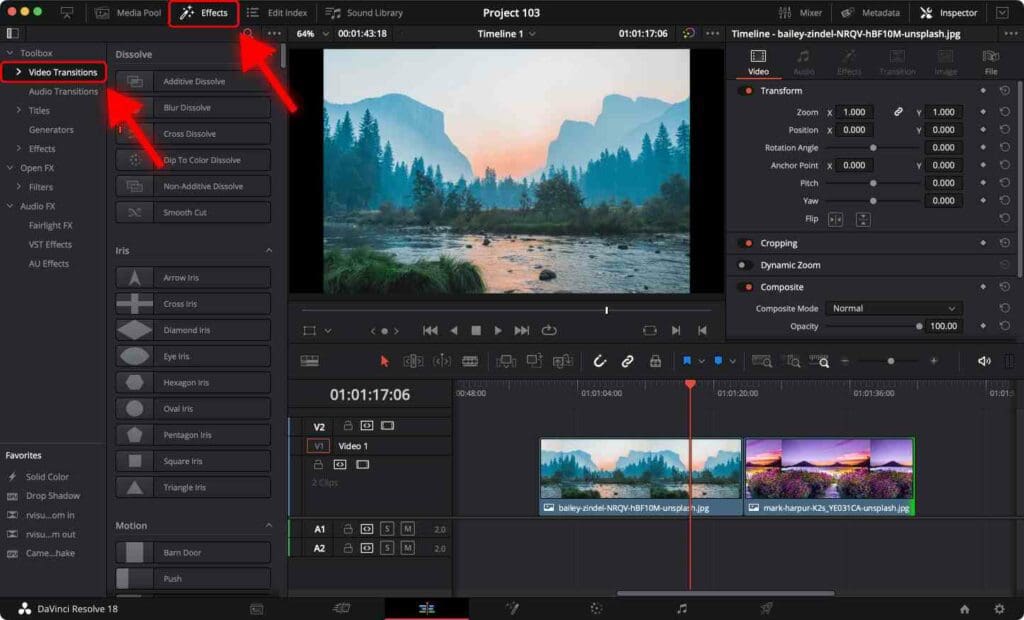
Step 3: Apply the transitions.
Click on the transition and drag it between the two clips on the timeline. A small icon between both clips must indicate that a transition has been added.
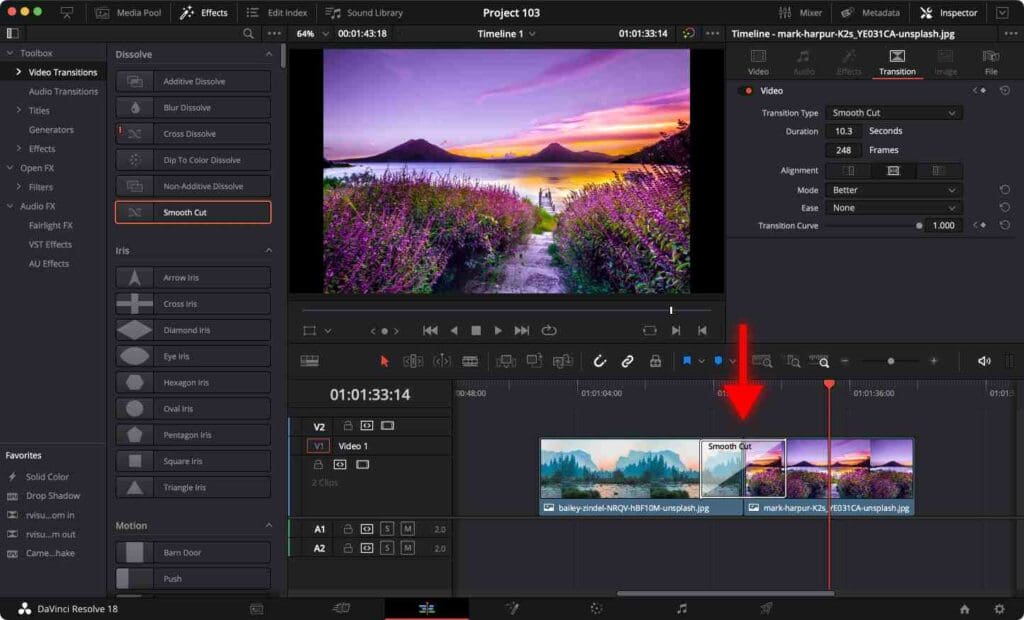
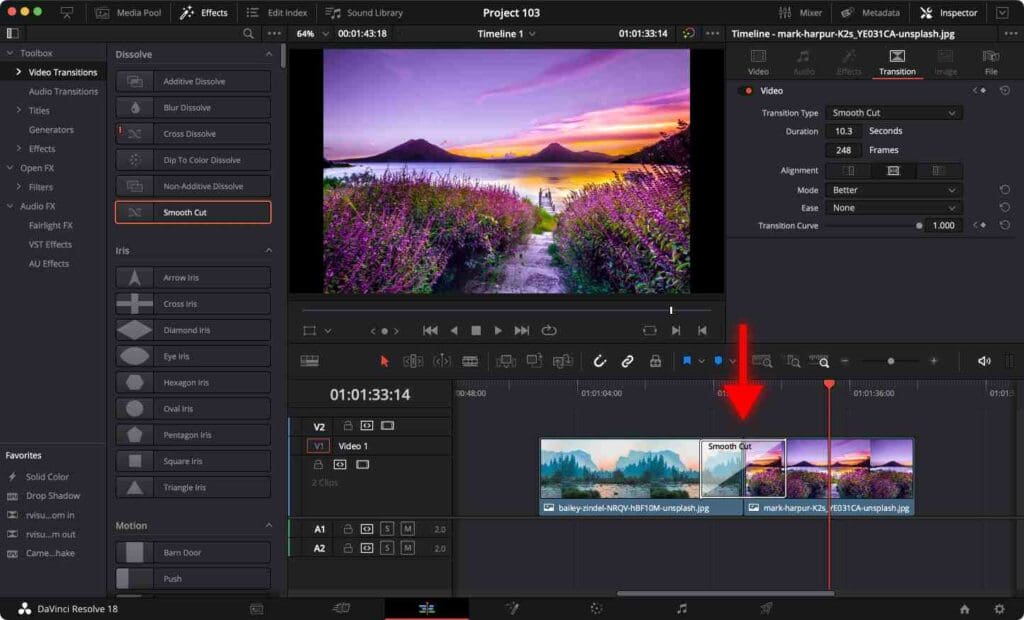
Step 4: Adjust the transition.
You can adjust the length of the transition by clicking on the edge of the transition icon and dragging it to the left or right.
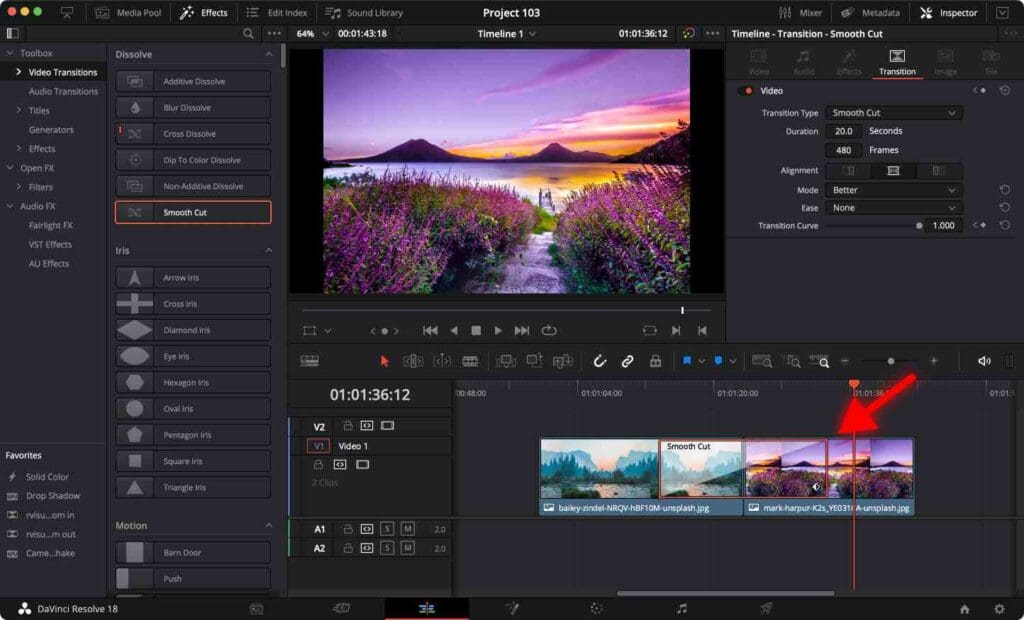
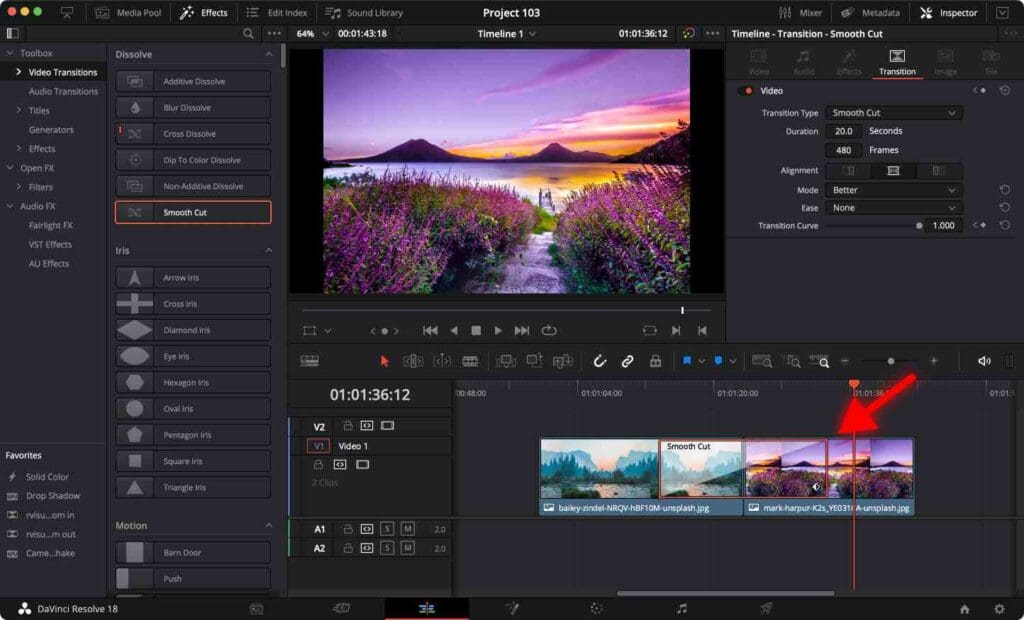
Additional settings are available in the Inspector tab when you click on the transition icon.
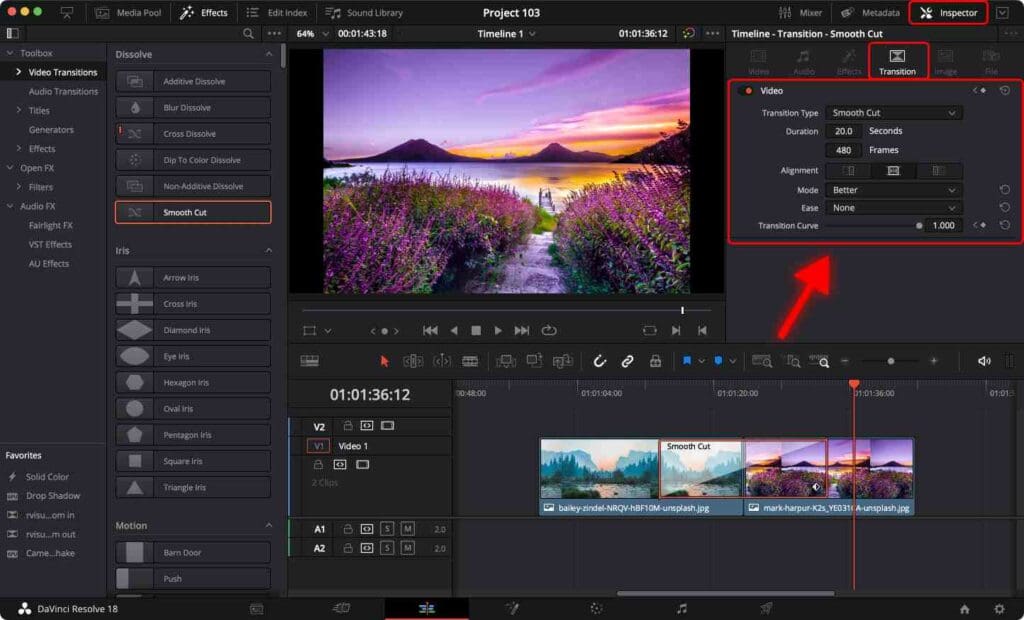
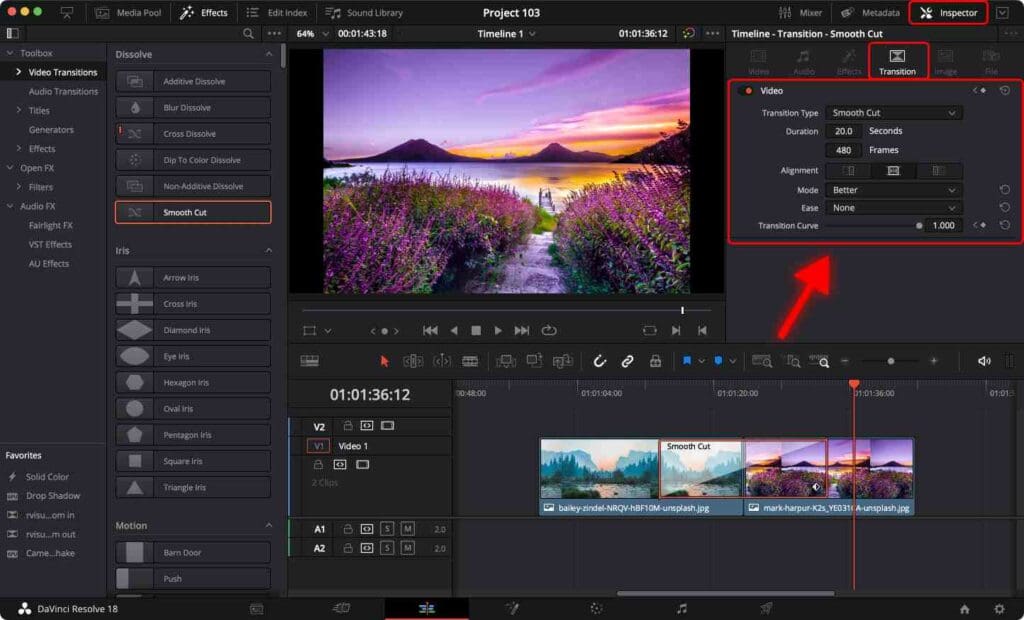
Step 6: Preview the transition.
If your system is not powerful enough, some transitions might have trouble playing back smoothly. You can try optimizing DaVinci Resolve for smooth playback.
Once you’re happy with the project, you can export it. See best DaVinci Resolve render settings for YouTube.
Congratulations! Now you can add smooth and seamless transitions to your video projects in DaVinci Resolve.
Don’t be afraid to experiment and try new transitions.
Frequently Asked Questions
How to add a transition between two clips in DaVinci Resolve?
Click on the “Effects” tab -> “Video Transitions”. Click on the transition and drag it between the two clips on the timeline. A small icon between both clips must indicate that a transition has been added.
How to customize the duration of a transition in DaVinci Resolve?
You can adjust the length of the transition by clicking on the edge of the transition icon and dragging it to the left or right. Additional settings are available in the Inspector tab when you click the transition icon.
Why don’t transitions play back smoothly in DaVinci Resolve?
If your system is not powerful enough, some transitions may have issues playing back smoothly because transitions can be resource-intensive. To get around this, you can render part of the video with a transition to see if you like the result.